Updated at: 2022-12-09 03:49:50
Special notice: From AnyShare 7.0.1, the localhost page has made some changes, including removing Storage Overview and System Monitoring; also, the system access IP in Network Overview cannot be edited any more.
How to quickly view the real-time status of the deployment console?
The administrator can log in to the deployment console and click localhost in the left sidebar to see relevant information. The localhost page includes the status information of the high-performance IP, services, equipment, and more. This section is divided into System Overview and Network Overview.
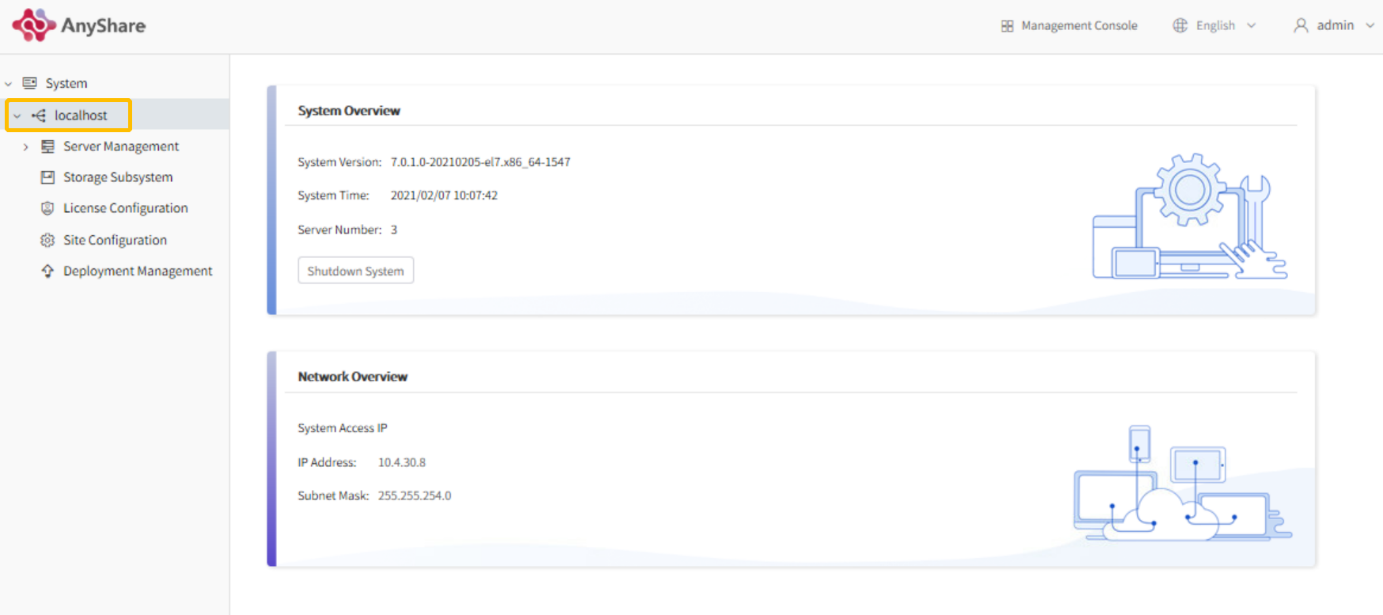
Note: The title of the site overview page is the same host name as configured at the first deployment of AnyShare, localhost in default.
System Overview
System Overview provides the detailed version information and system time of the cluster server in real-time; the administrator can click Shutdown System button to close the cluster system. AnyShare clients and management console cannot be logged in after shutdown.
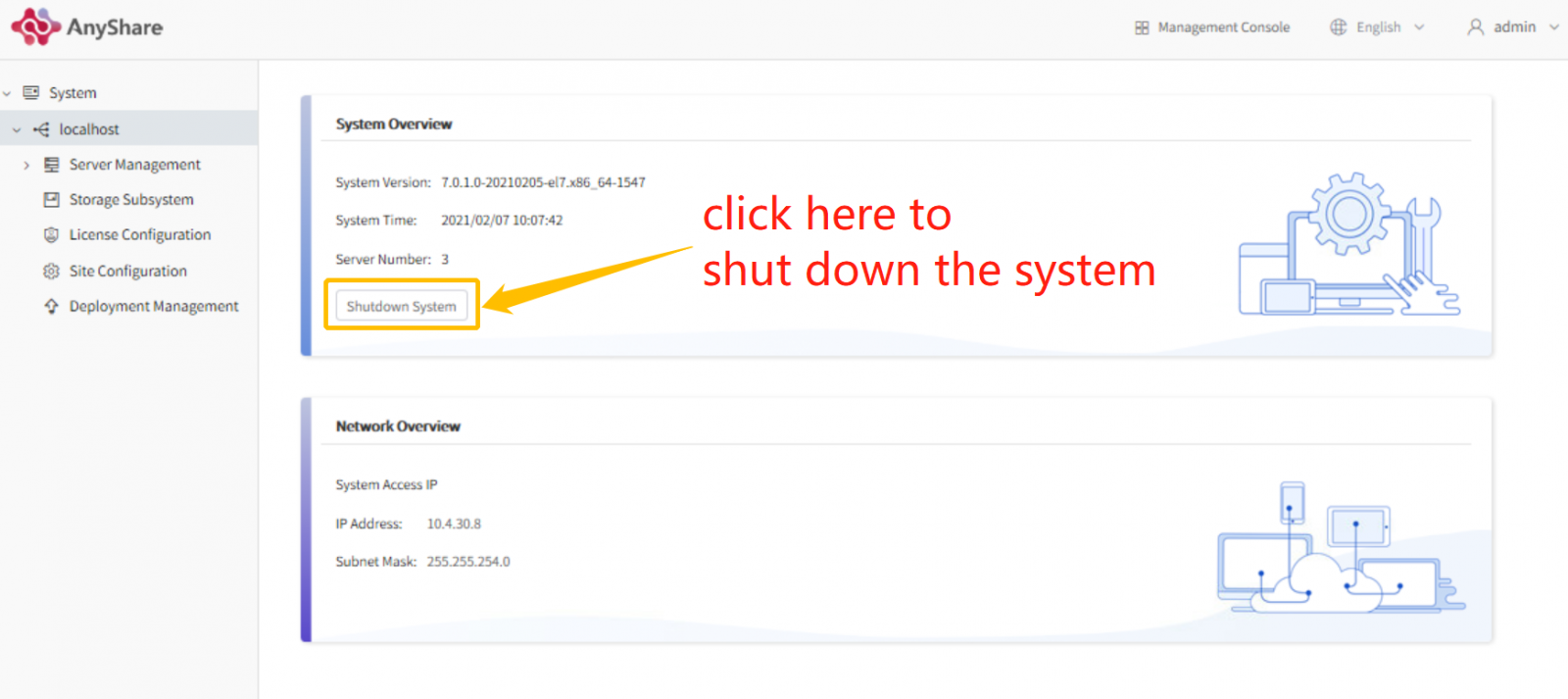
Network Overview
After the system enables high-performance service and configure high-performance node, the Network Overview will present related information in real-time; the administrator can view the IP address and subnet mask. If the application and storage in the current system have separate high-performance IP, they will display separately in the Network Overview. If the application and storage share the same IP, only the current access IP can be viewed.
Note: It's not recommended to casually change the IP address and subset mask; incorrect IP address and subnet mask could result in failure to access the cluster.
How to quickly view the real-time status of the deployment console?
The administrator can log in to the deployment console and click localhost in the left sidebar to see relevant information. The localhost page includes the status information of the high-performance IP, services, equipment, and more. This section is divided into System Overview and Network Overview.
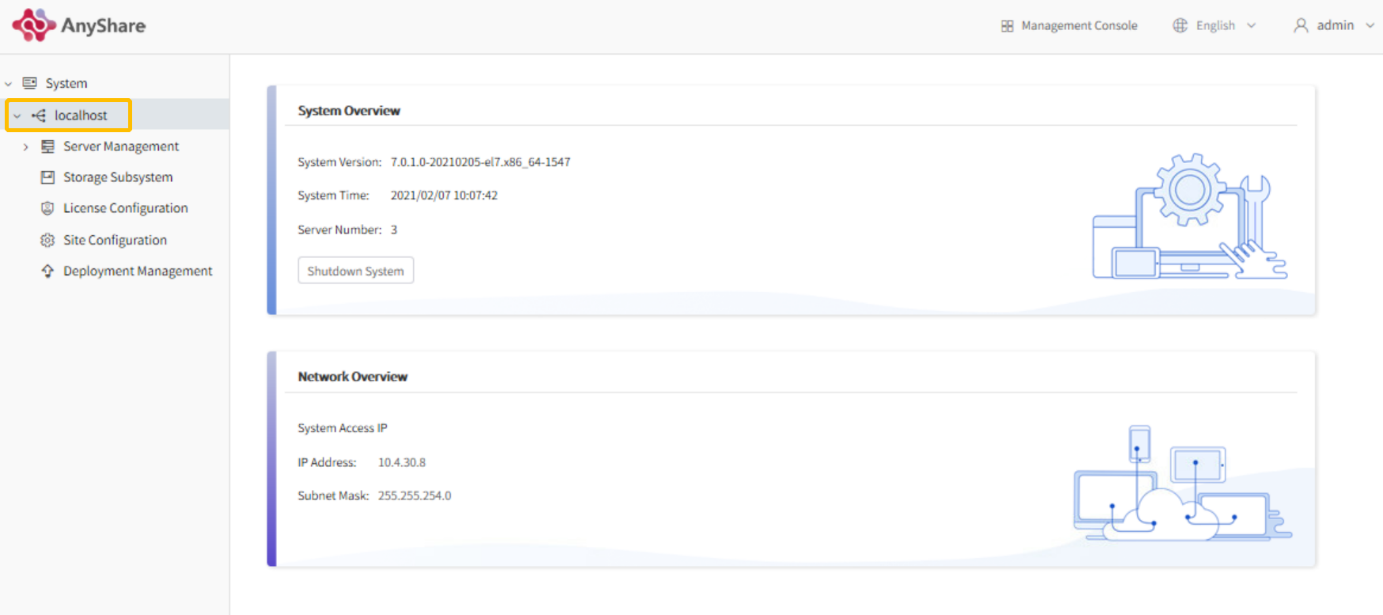
Note: The title of the site overview page is the same host name as configured at the first deployment of AnyShare, localhost in default.
System Overview
System Overview provides the detailed version information and system time of the cluster server in real-time; the administrator can click Shutdown System button to close the cluster system. AnyShare clients and management console cannot be logged in after shutdown.
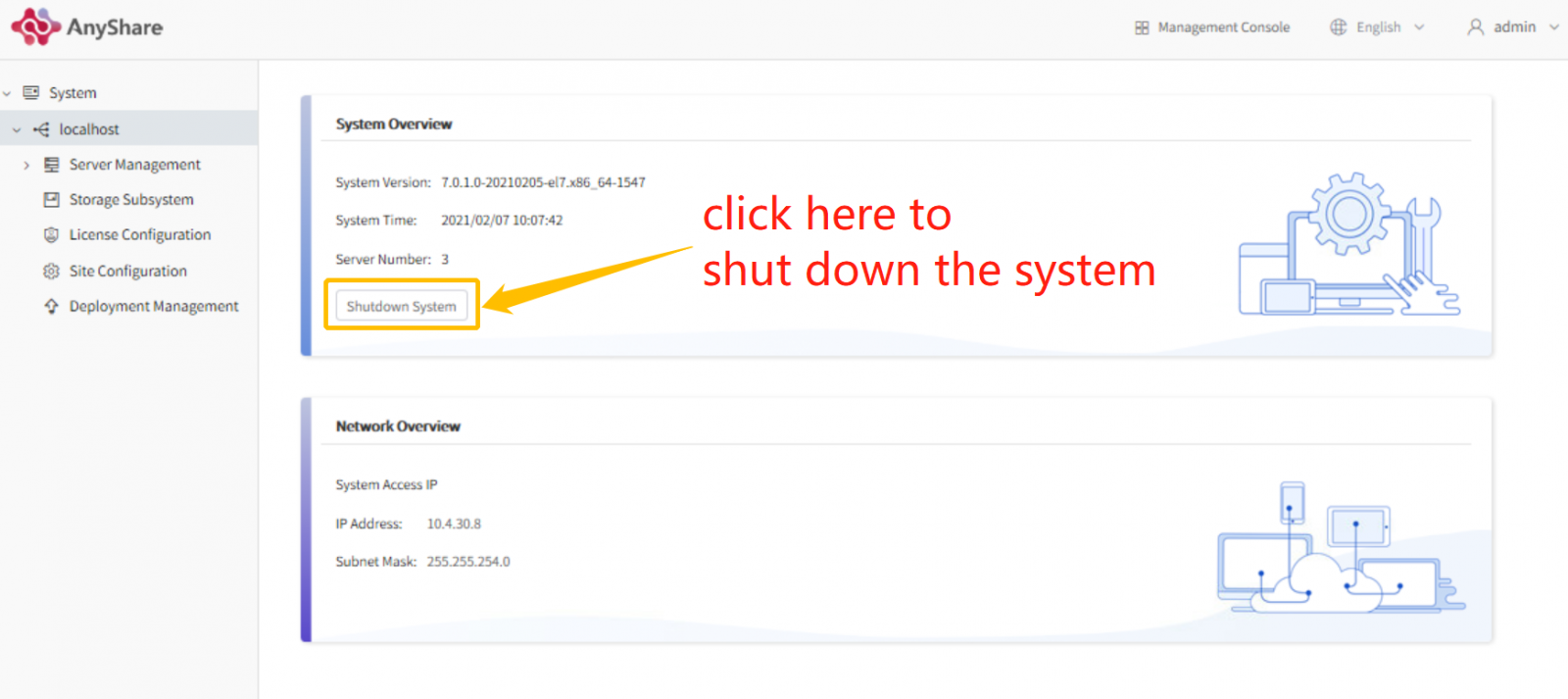
Network Overview
After the system enables high-performance service and configure high-performance node, the Network Overview will present related information in real-time; the administrator can view the IP address and subnet mask. If the application and storage in the current system have separate high-performance IP, they will display separately in the Network Overview. If the application and storage share the same IP, only the current access IP can be viewed.
Note: It's not recommended to casually change the IP address and subset mask; incorrect IP address and subnet mask could result in failure to access the cluster.
< Previous:
Next: >

















