Updated at: 2022-12-09 03:49:50
What is SharedLink?
It is a link generated when a user shares the files or folders in AnyShare with other users.
With SharedLink, a user can both share with other users and anyone.
Links for sharing with users, derived from users’ sharing actions are the best-of-breed coordinating pathways for users. Permissions of shared files are in line with those of users and under no access control.
Links for sharing with anyone, generated from sharing actions between AnyShare users and anyone, are powerful tools for coordinating work and sharing content with external partners. Those who get such links could be imposed on restrictions like access controls, content validity period, access password, and max opens.
Work with SharedLink
Use SharedLink
Want to share something with users or anyone? First, you need to tap [···] on the far right of the content to be shared and unfold the function bar. Then you need to follow the instructions below.
You tap a file or folder, [···], and [Share] in-sequence. With that, now on the page of sharing, you tap [Share with users] and [Add Users] to pick whom you want to share with and configure relevant permissions. After tapping [Save], AnyShare will inform those you share the content with. So far, sharing with users is done. There are also other ways to share with users by tapping [Send SharedLink] above, and choosing [Copy], [QRCode], or [Email].
If you receive a SharedLink, you could tap it and access it via AnyShare for Web (Mobile). Besides, you could copy it meanwhile open the AnyShare APP, which will, likewise, make the APP automatically recognize the link. Tap [Check] to locate the content.
Share with anyone
Users need to select files or folders and tap [···] then [Share] in-sequence. And then, on this page, users need to tap [+Share with anyone] to set a link title, access rights, a validity period, a password, and mas opens. Push [Generate SharedLink] and [Copy SharedLink] to accomplish sharing with anyone. Users getting such a link need to input it into the search bar in the AnyShare APP in order to locate the content.
Usage Restrictions: The email notification function can only be opened by administrators through configuring the SMTP server.
Since we align the action steps of sharing with users and anyone, here we only take an example of sharing with users.
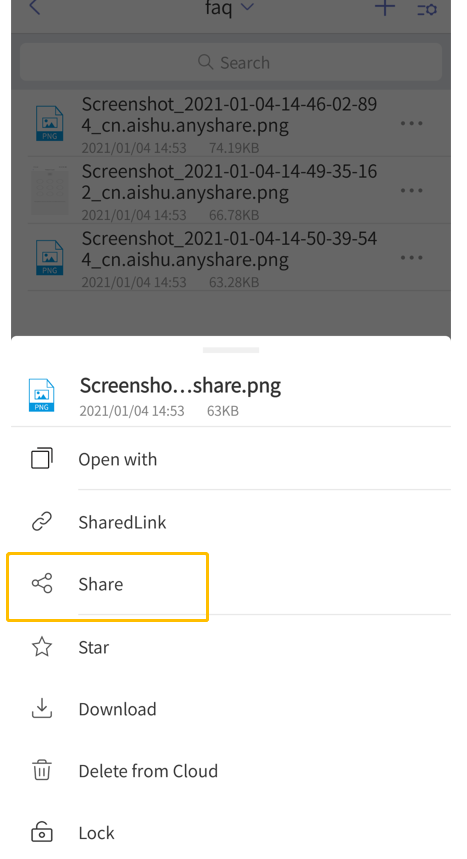
Share with users/Share with anyone
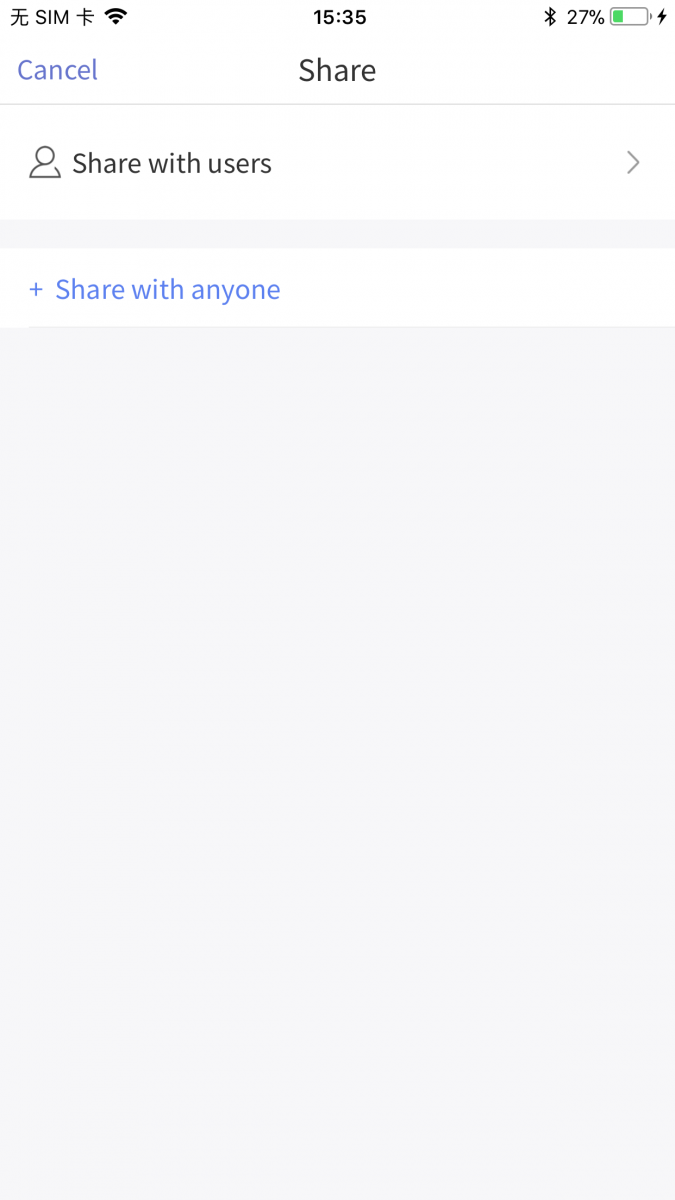
It is a link generated when a user shares the files or folders in AnyShare with other users.
With SharedLink, a user can both share with other users and anyone.
Links for sharing with users, derived from users’ sharing actions are the best-of-breed coordinating pathways for users. Permissions of shared files are in line with those of users and under no access control.
Links for sharing with anyone, generated from sharing actions between AnyShare users and anyone, are powerful tools for coordinating work and sharing content with external partners. Those who get such links could be imposed on restrictions like access controls, content validity period, access password, and max opens.
Work with SharedLink
- Quick Sharing
- Share and Collaborate across Departments
- Share with anyone
Use SharedLink
Want to share something with users or anyone? First, you need to tap [···] on the far right of the content to be shared and unfold the function bar. Then you need to follow the instructions below.
- Easy Sharing--SharedLink
- Copy SharedLink
You tap a file or folder, [···], and [Share] in-sequence. With that, now on the page of sharing, you tap [Share with users] and [Add Users] to pick whom you want to share with and configure relevant permissions. After tapping [Save], AnyShare will inform those you share the content with. So far, sharing with users is done. There are also other ways to share with users by tapping [Send SharedLink] above, and choosing [Copy], [QRCode], or [Email].
If you receive a SharedLink, you could tap it and access it via AnyShare for Web (Mobile). Besides, you could copy it meanwhile open the AnyShare APP, which will, likewise, make the APP automatically recognize the link. Tap [Check] to locate the content.
Share with anyone
Users need to select files or folders and tap [···] then [Share] in-sequence. And then, on this page, users need to tap [+Share with anyone] to set a link title, access rights, a validity period, a password, and mas opens. Push [Generate SharedLink] and [Copy SharedLink] to accomplish sharing with anyone. Users getting such a link need to input it into the search bar in the AnyShare APP in order to locate the content.
Usage Restrictions: The email notification function can only be opened by administrators through configuring the SMTP server.
Since we align the action steps of sharing with users and anyone, here we only take an example of sharing with users.
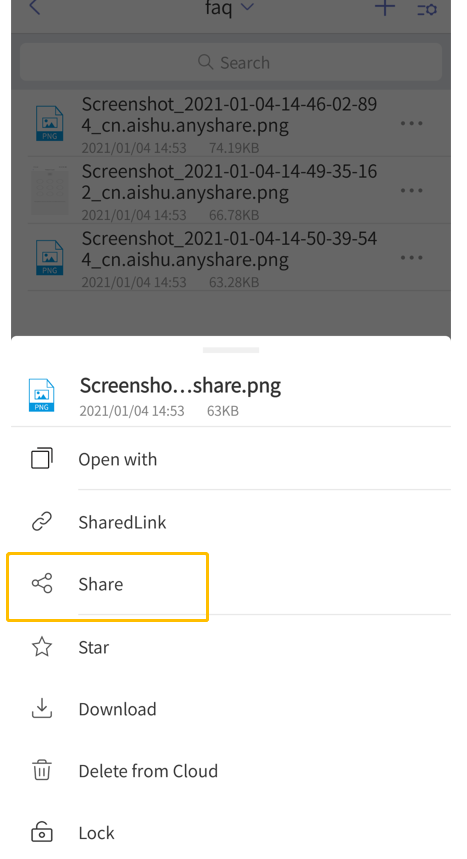
Share with users/Share with anyone
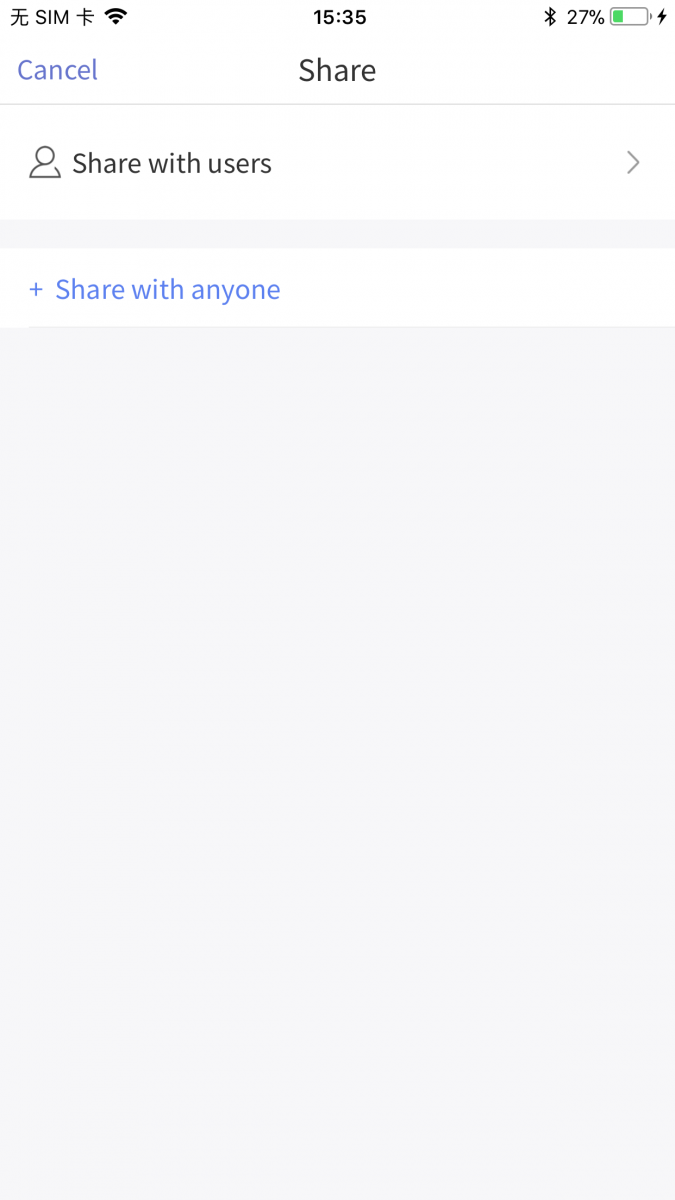
< Previous:
Next: >

















