This allows you customize your login policy, allowing you to choose the required security settings when and where your users can log in to AnyShare.
Restrict Multiple Logins for Same Account: You can enable or disable this option in Login Policy. When enabled, the same user account is only allowed to log into one terminal, preventing the potential data loss risks of account compromise.
Domain User Auto Login: If you are domain admin, you may enable this option to make domain user open AnyShare in a login status.
Auto Disable Account Not Logged in for a Certain Period: You may set up the system to disable users automatically who have not logged in for a specified period of time (1/3/6/12 months).
Client Login Limit: You can selectively disable the client, which AnyShare is not allowed to login to. The clients you can disable including: AnyShare for Web, AnyShare for Windows, AnyShare for Mac client, AnyShare for IOS, AnyShare for Android, AnyShare for Mobile Web.
Login with Verification Code: Once enabled, verification code will be required to login if password attempts reach the limit.
Two-Factor Authentication: AnyShare provides Two-Factor Authentication to further improve login security. On Login Policy-Login Authentication, you can choose one of the three authentication modes that is Password+ SMS Code, Password+ Dynamic Password, Password+ Graphic Code for your managed users to login.
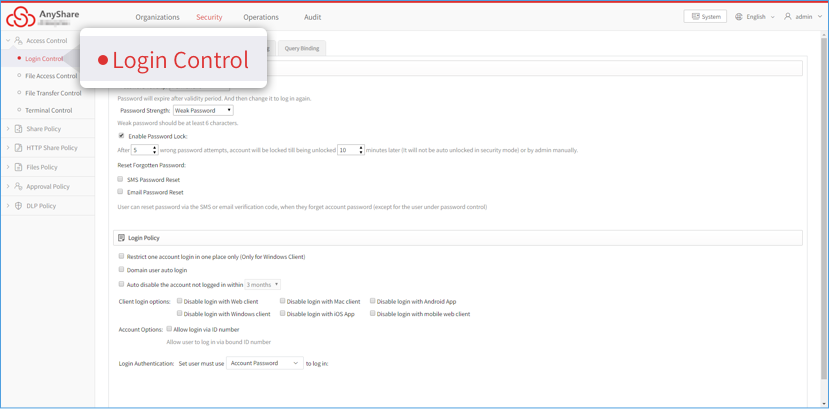
Note:
1. Restrict multiple logins for same account is only available for Windows client.
2. AnyShare allows user auto login to the following OS: Win 7 ×64/×32, Win 10 ×64.

















