1. Can I set the password for HTTP Share myself?
NO, you can’t. The password for HTTP Share is randomly generated, ensuring file sharing security.
2. How can I stop my sharing?
Stop Share
· Select the file/folder you have enabled Share already.
· Click the Share button in the sidebar.
· Click the × icon behind of the user you’d like to stop sharing.
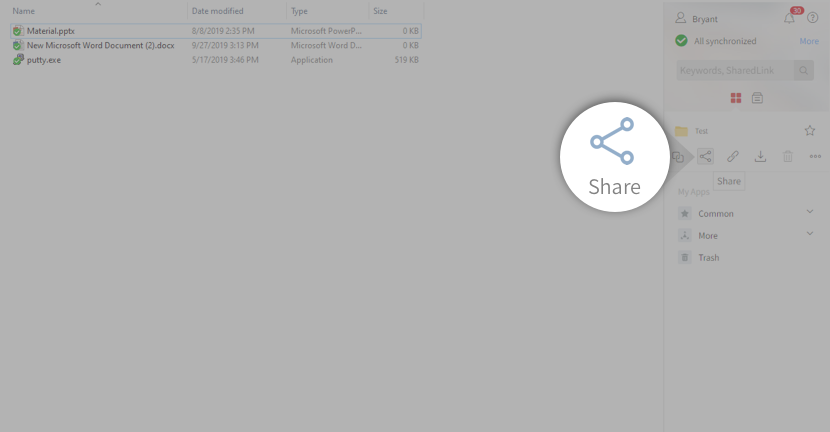
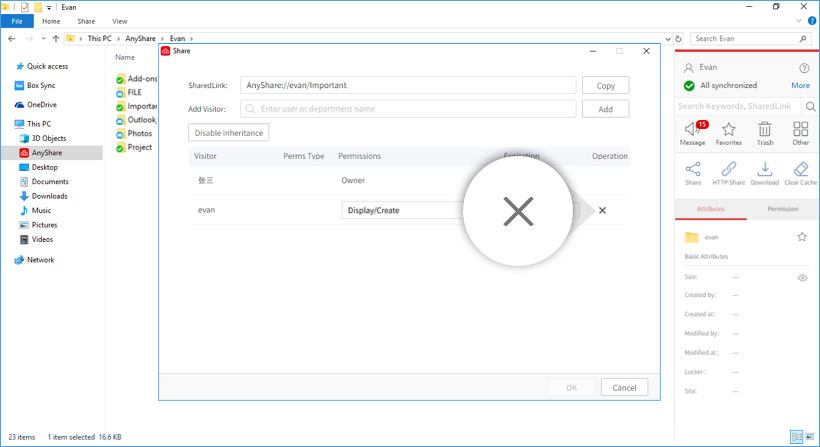
Stop HTTP Share
· Select the file/folder you have enabled HTTP Share already.
· Click the HTTP Share button in the sidebar.
· Click Close HTTPLink in pop-up window.
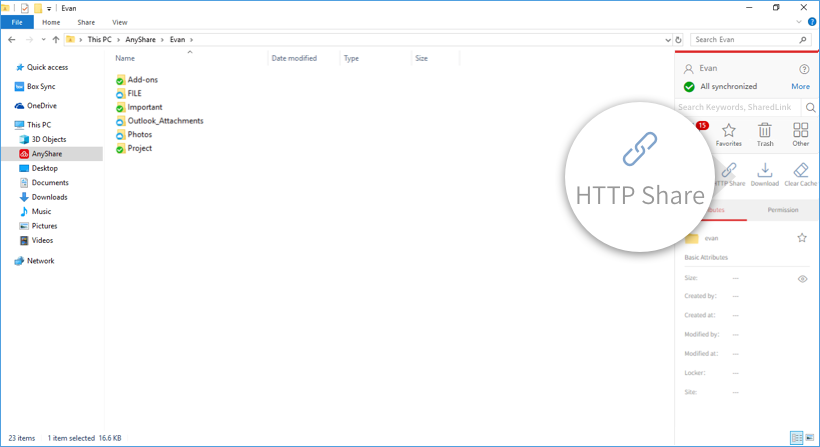
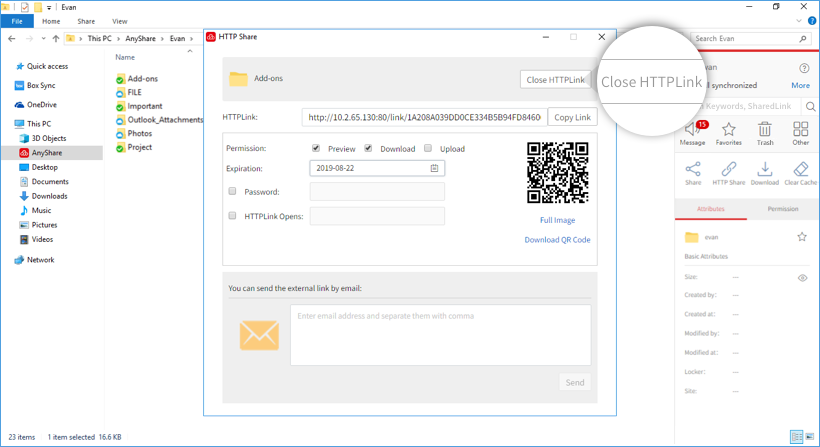
3. If I made some modification for the shared files, need I share it again?
No, you needn’t. The shared link will sync with the file in server within the validity. The content of shared link is always the newest.
4. Can I save the shared content to My Documents?
Yes, you can. The precise is that the file owner configure the Download permissions with you. To save the shared content to your own folder: The shared content will appear in the folder where you specified.
- Open the shared link first
- In pop window, click Save to web disk
- Select save path and click OK
The shared content will appear in the folder where you specified.
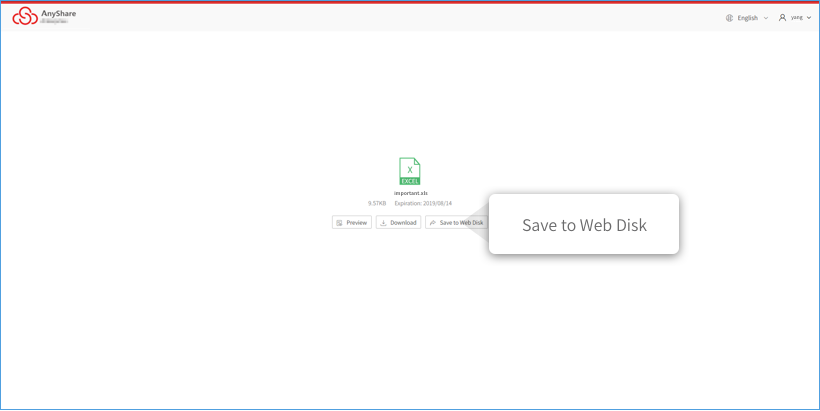
5. What will make the HTTP Share fail?
· The file owner stopped HTTP Share.
· The HTTPLink expired.
· File/folder with HTTP Share enabled was removed or moved to other directories.

















