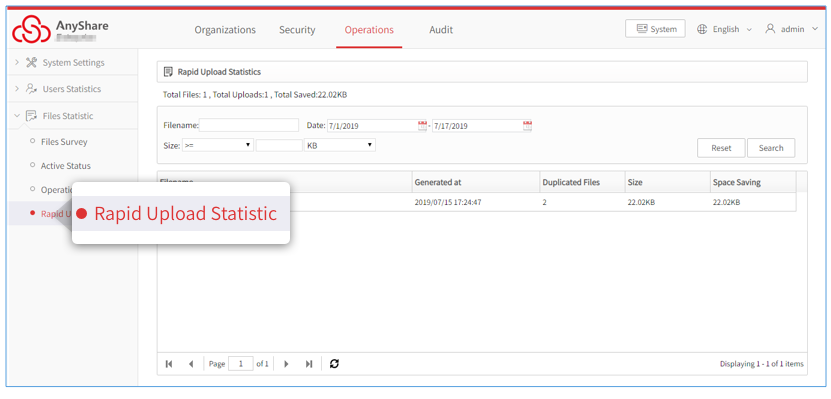On Operation->File Statistics page, you may check the file overview, historical trends, and use of your organization.
File Survey
Overview: You may check total files or group files in different formats as well as Pie charts visualization in this tab.
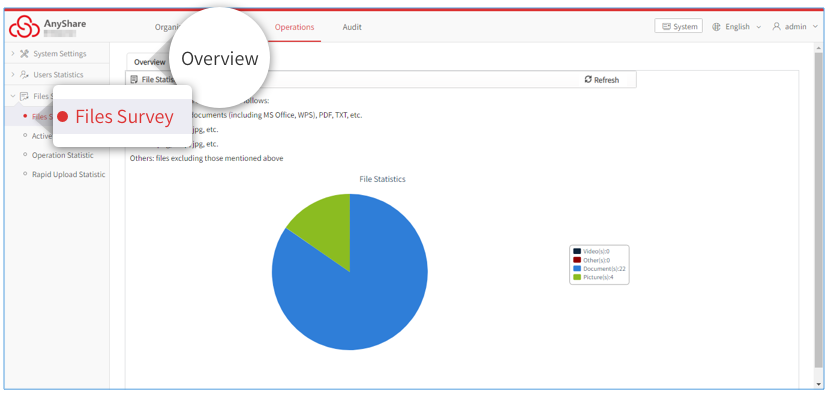
Historical Trends: You may check total files in the time duration by selecting a date, month or year, or at a fixed time by moving mouse to a point on the time bar.
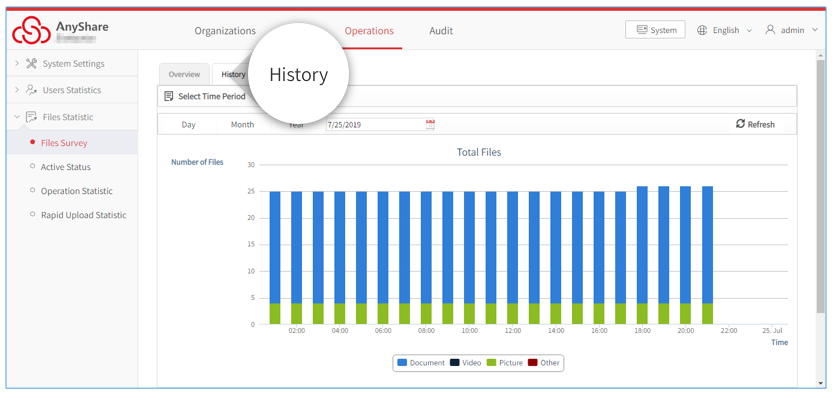
Active Status
On Operations->File Statistics->Active Status page, you may check the file usage in the time duration and view the real-time file creation, editing, deletion and its trends in the line charts.
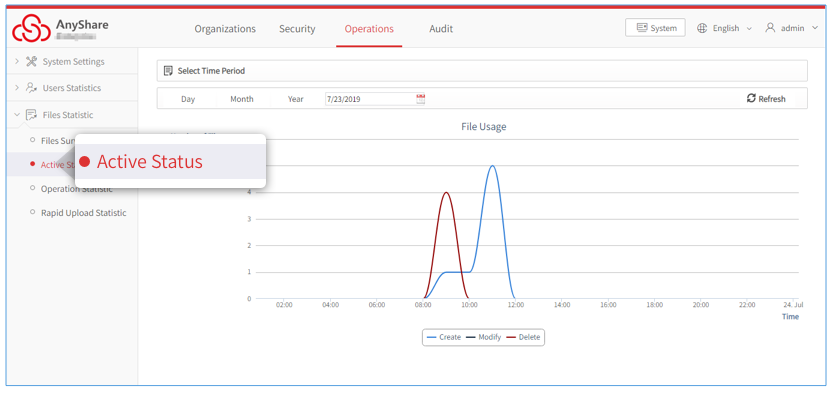
Operation Statistics
On Operations->File Statistics->Operation Statistics page, you could check the operations of certain files and the statistics of rapid upload. If you want to check the file operations of a specified time period, you shall do the following steps:
1. Click Operations and select operation type in drop-down menu.
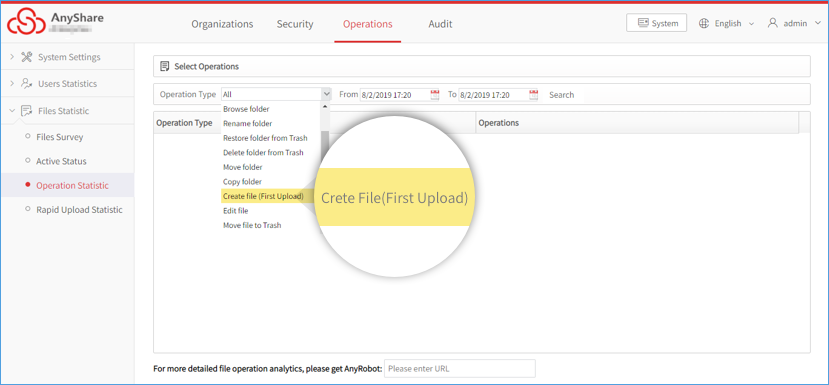
2. Select the start time & end time, and click OK in time option box.
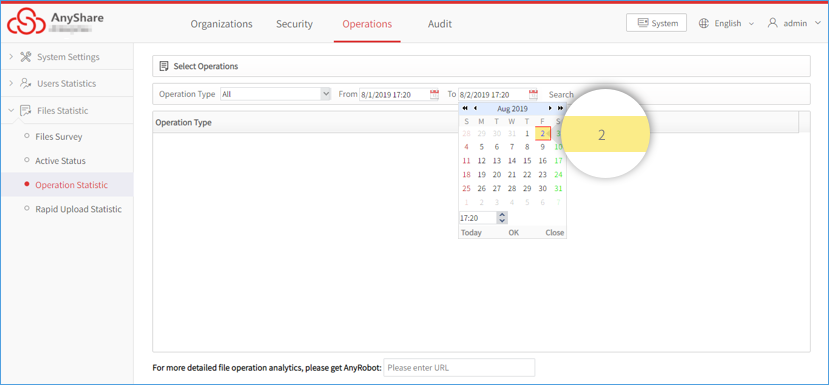
3. Click Search to get the operation statistics.
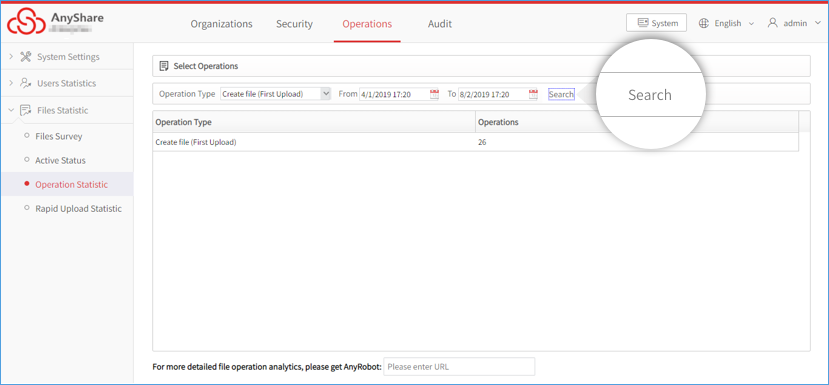
Rapid Upload Statistics
On Operations>>File Statistics>>Instant Upload Statistics page, you can check the saved space via the upload and quick locate the rapid-upload file according file name, generating time and file size.