Updated at: 2022-12-09 03:49:50
Trash
In AnyShare, deleted files shall be auto-placed in Trash and can be restored if needed. Take AnyShare for Windows as an example:
Click Trash in the sidebar to the Trash page where you can see My Documents, Group Documents.
Then, enter the library in which the target file is placed, and click Restore, if you want to restore the file. Also, if you want to delete the file completely, click the Delete Permanently. To manage the delete items easily, you may set the Trash Policy to clear you Trash periodically.
To enhance security, AnyShare added a folder called Recycle Bin in Management Console. The file removed from Trash can be restored by your admin. For details, please refer to Recycle Bin.
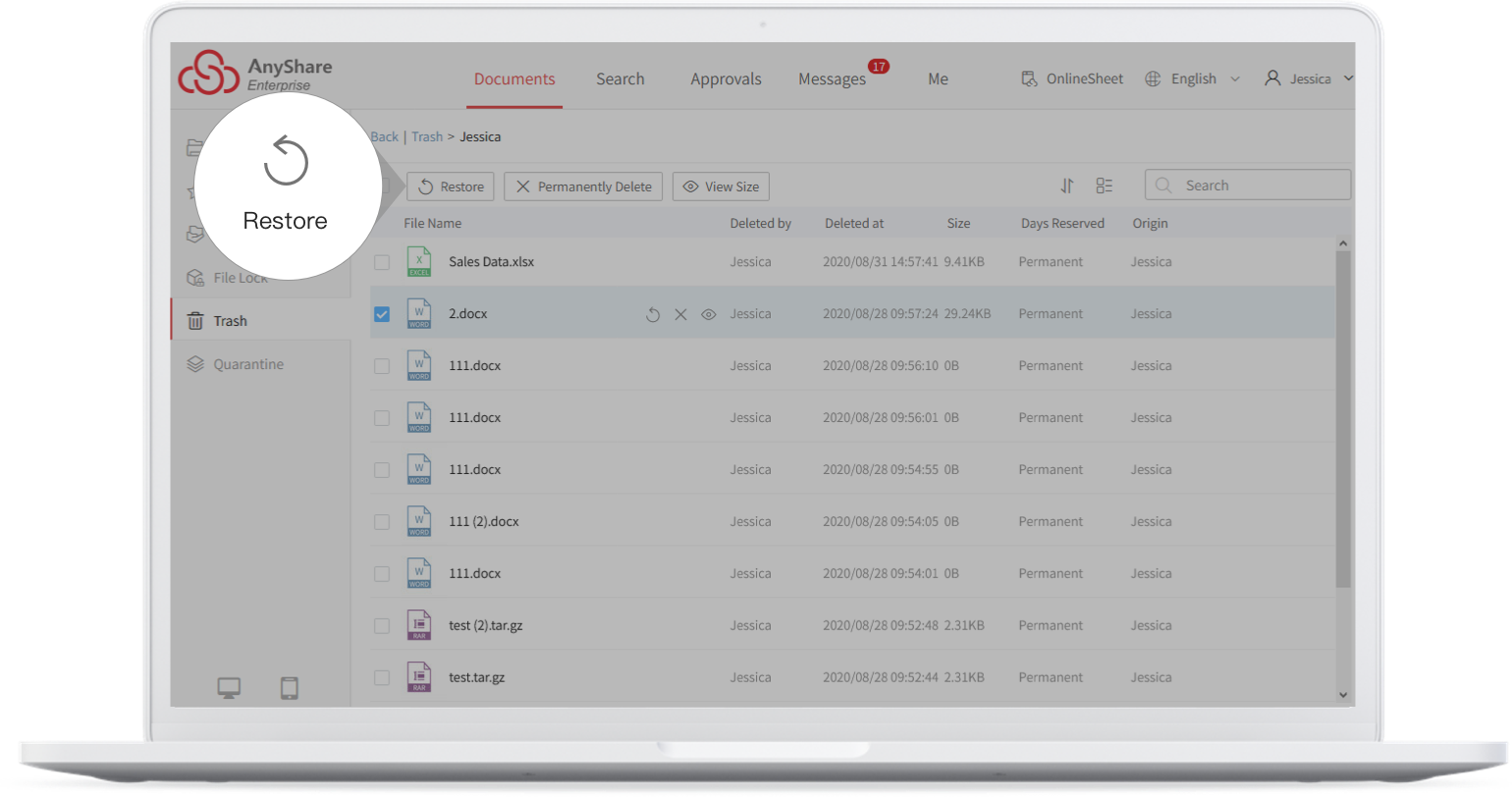
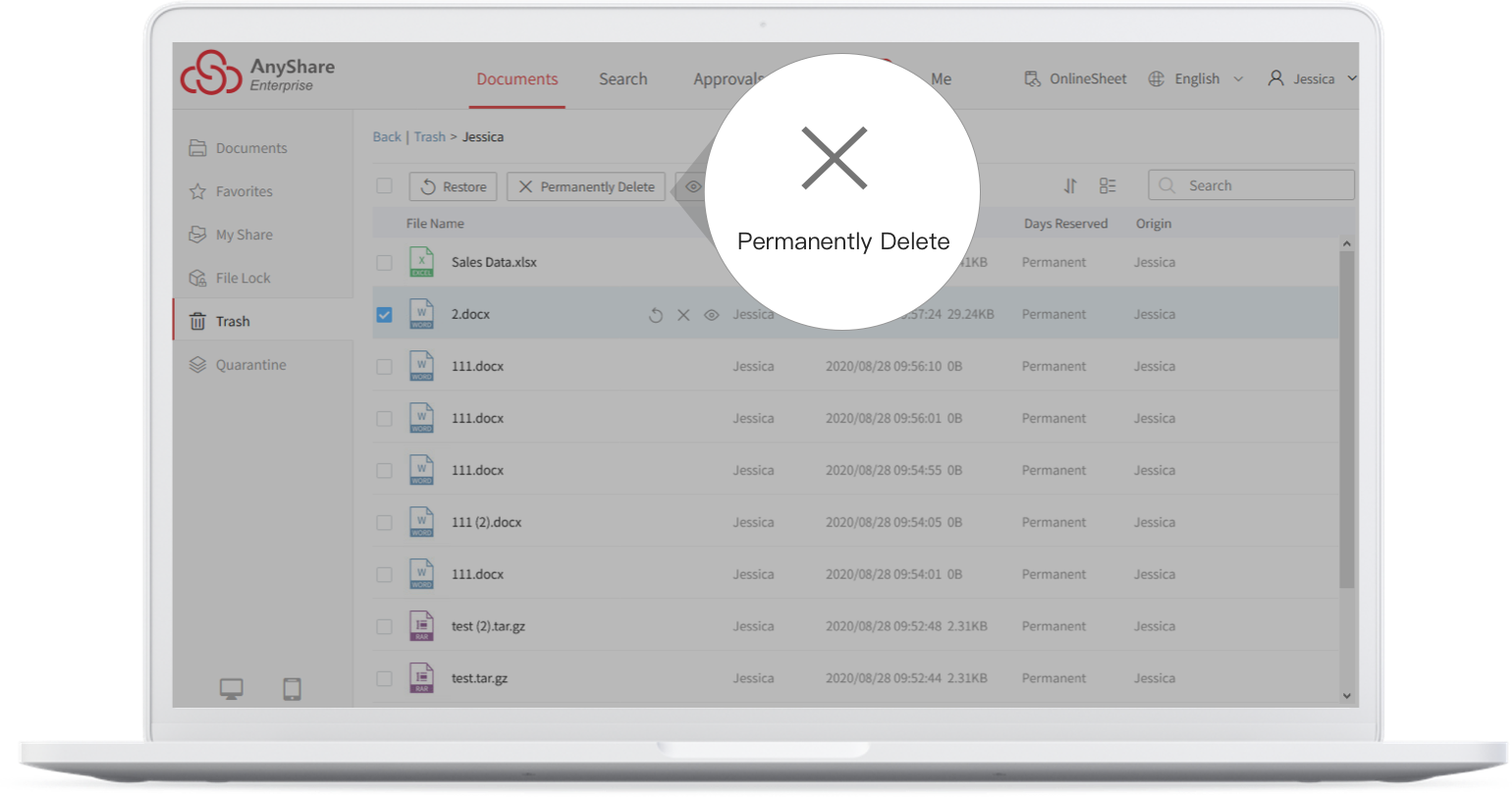
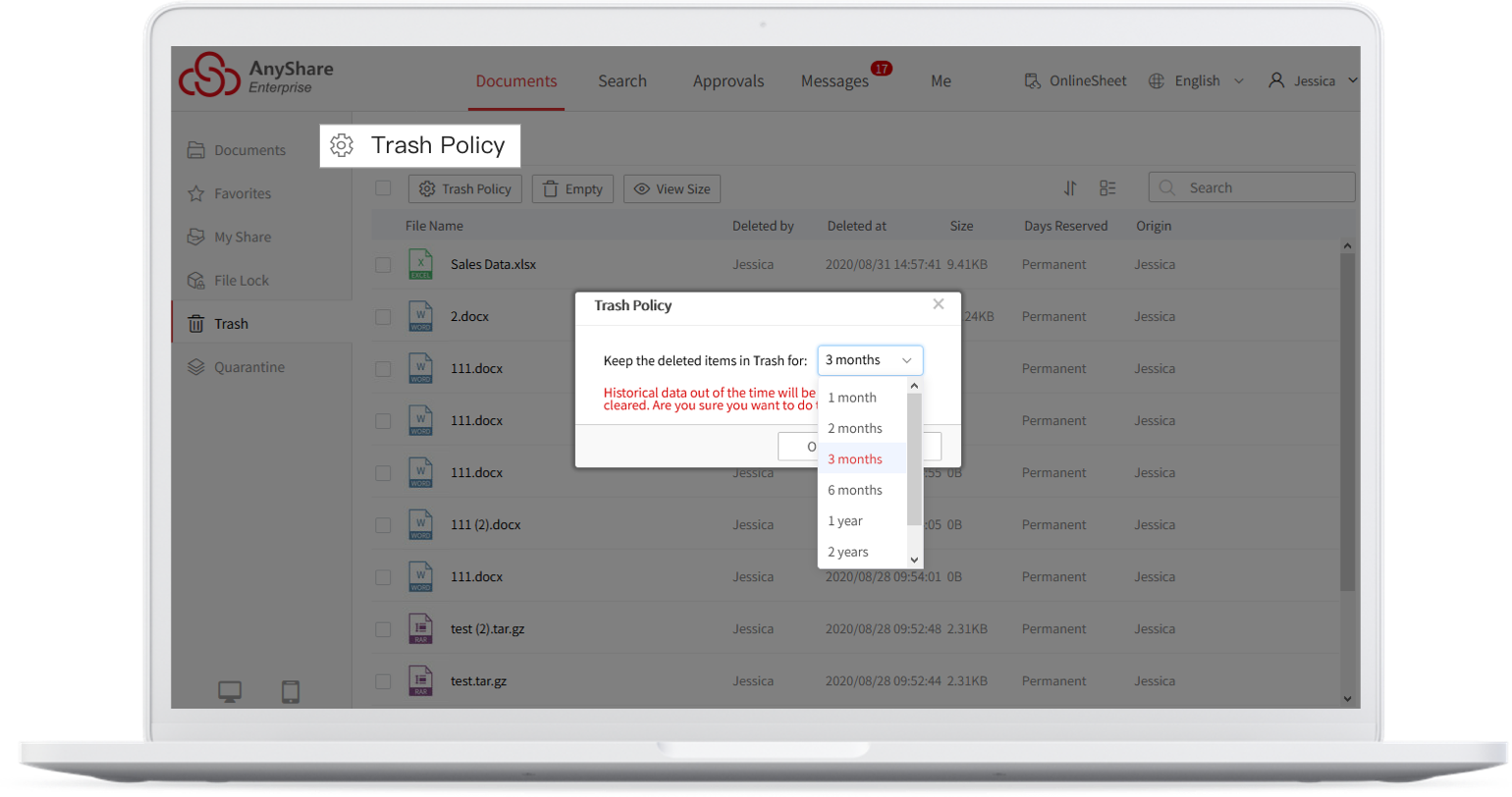
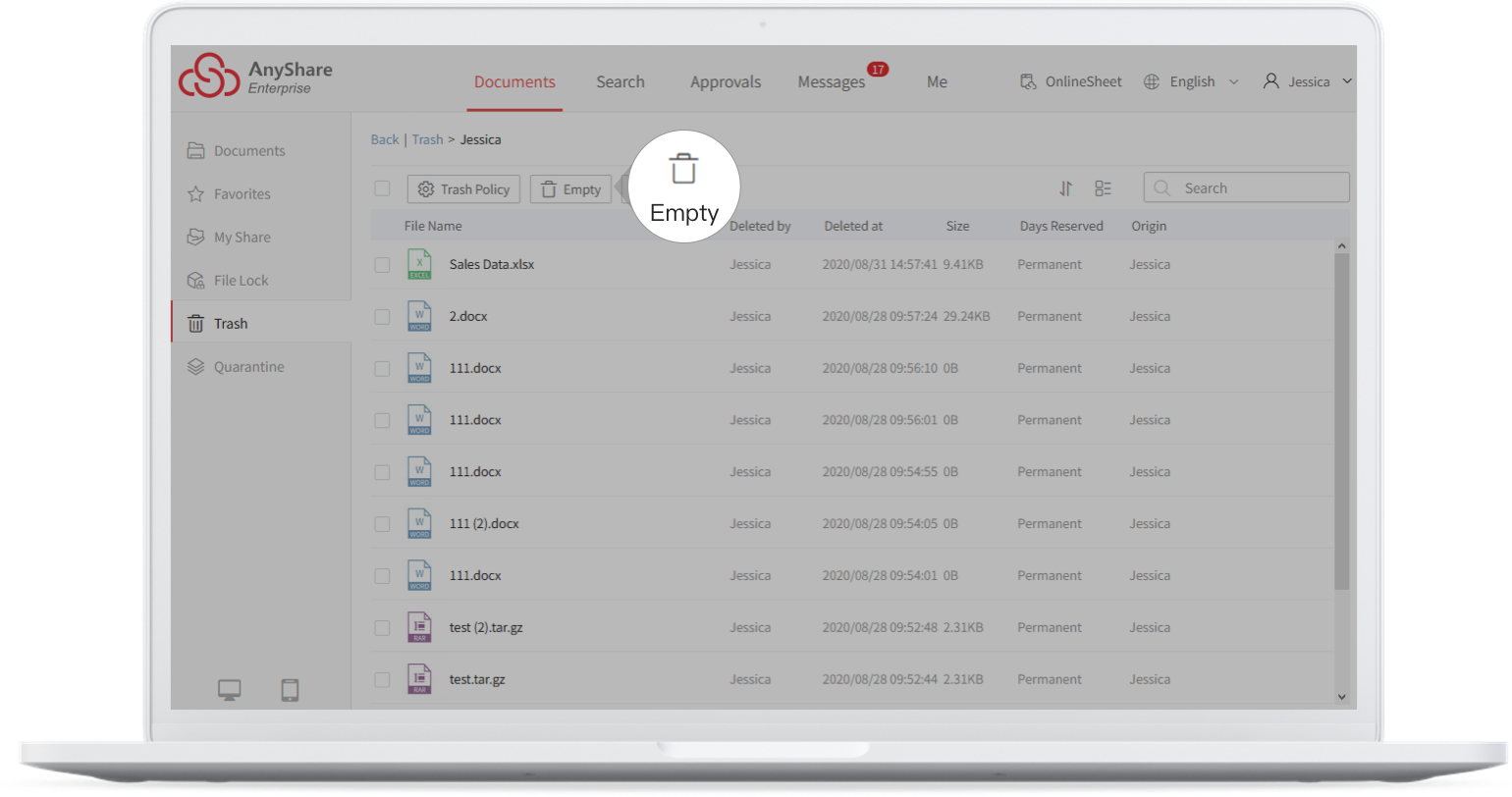
In AnyShare, deleted files shall be auto-placed in Trash and can be restored if needed. Take AnyShare for Windows as an example:
Click Trash in the sidebar to the Trash page where you can see My Documents, Group Documents.
Then, enter the library in which the target file is placed, and click Restore, if you want to restore the file. Also, if you want to delete the file completely, click the Delete Permanently. To manage the delete items easily, you may set the Trash Policy to clear you Trash periodically.
To enhance security, AnyShare added a folder called Recycle Bin in Management Console. The file removed from Trash can be restored by your admin. For details, please refer to Recycle Bin.
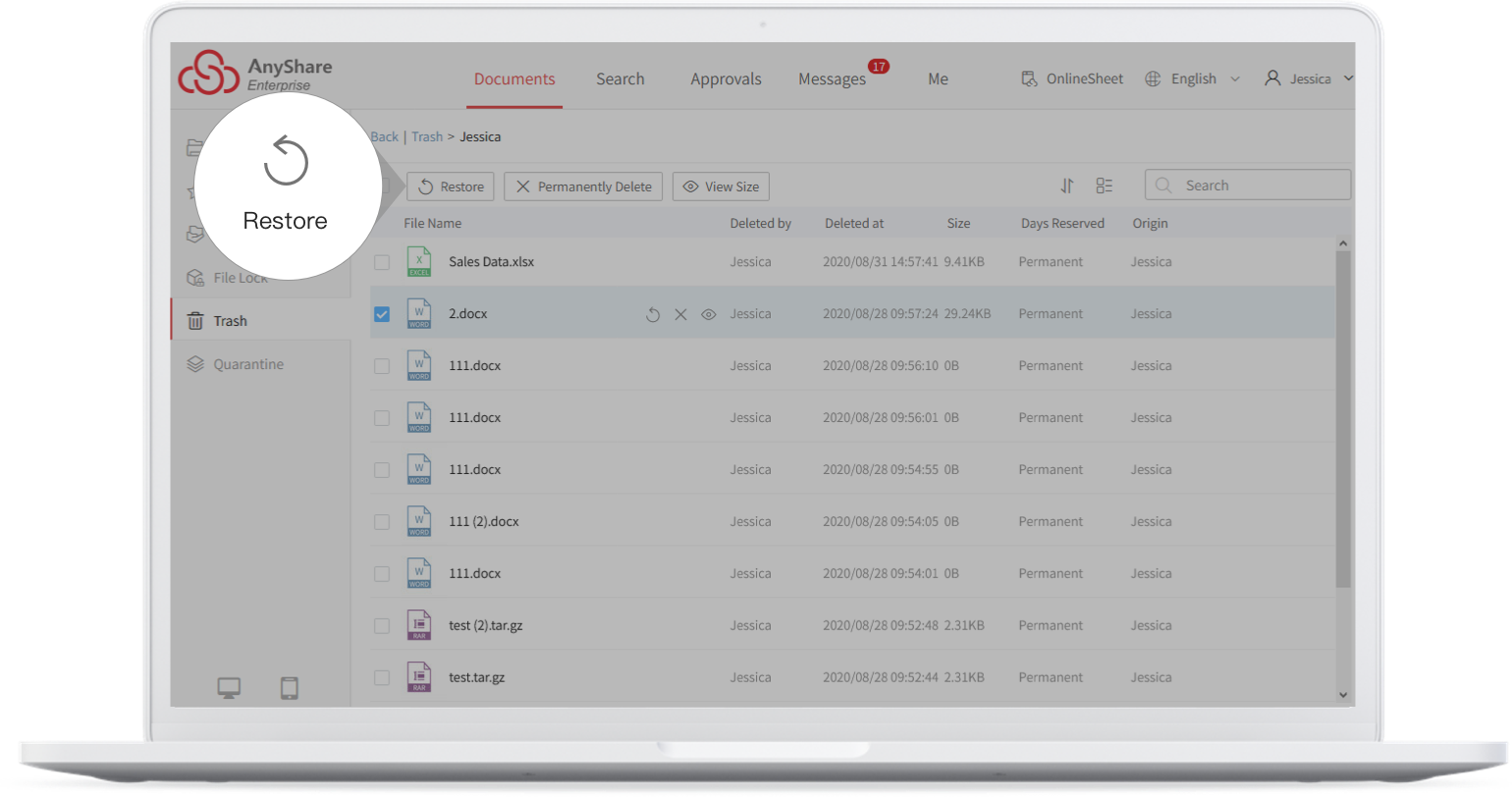
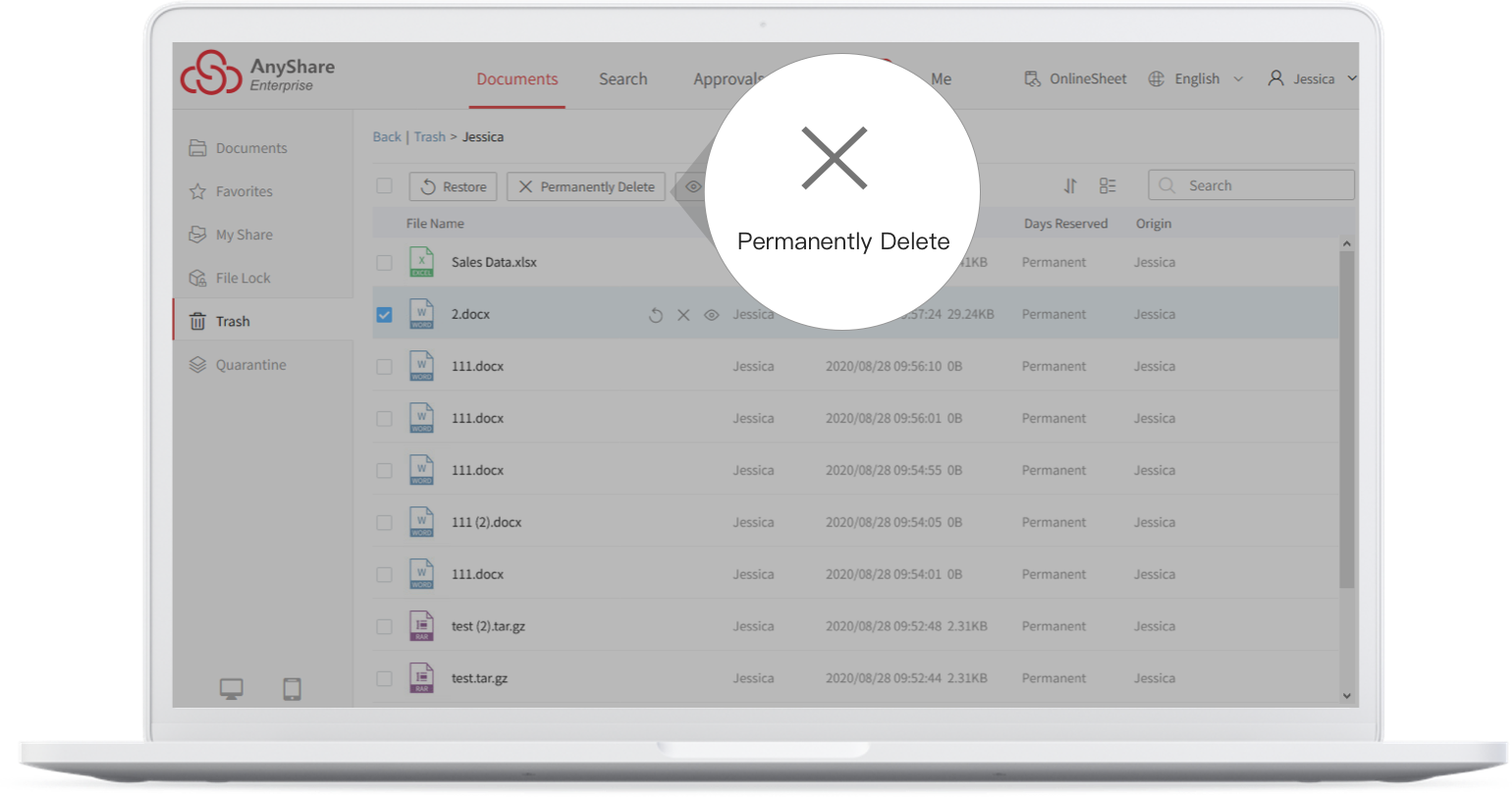
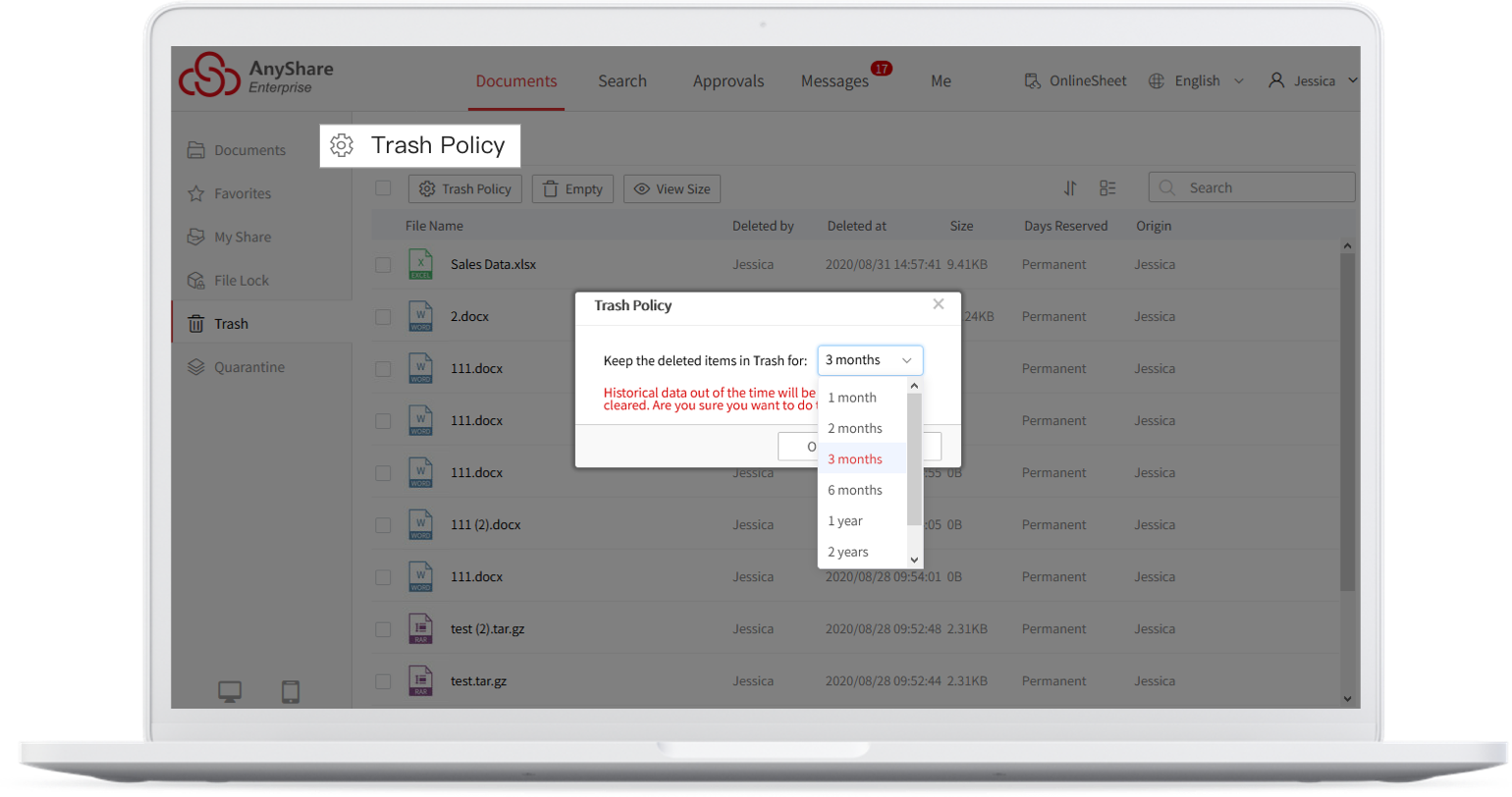
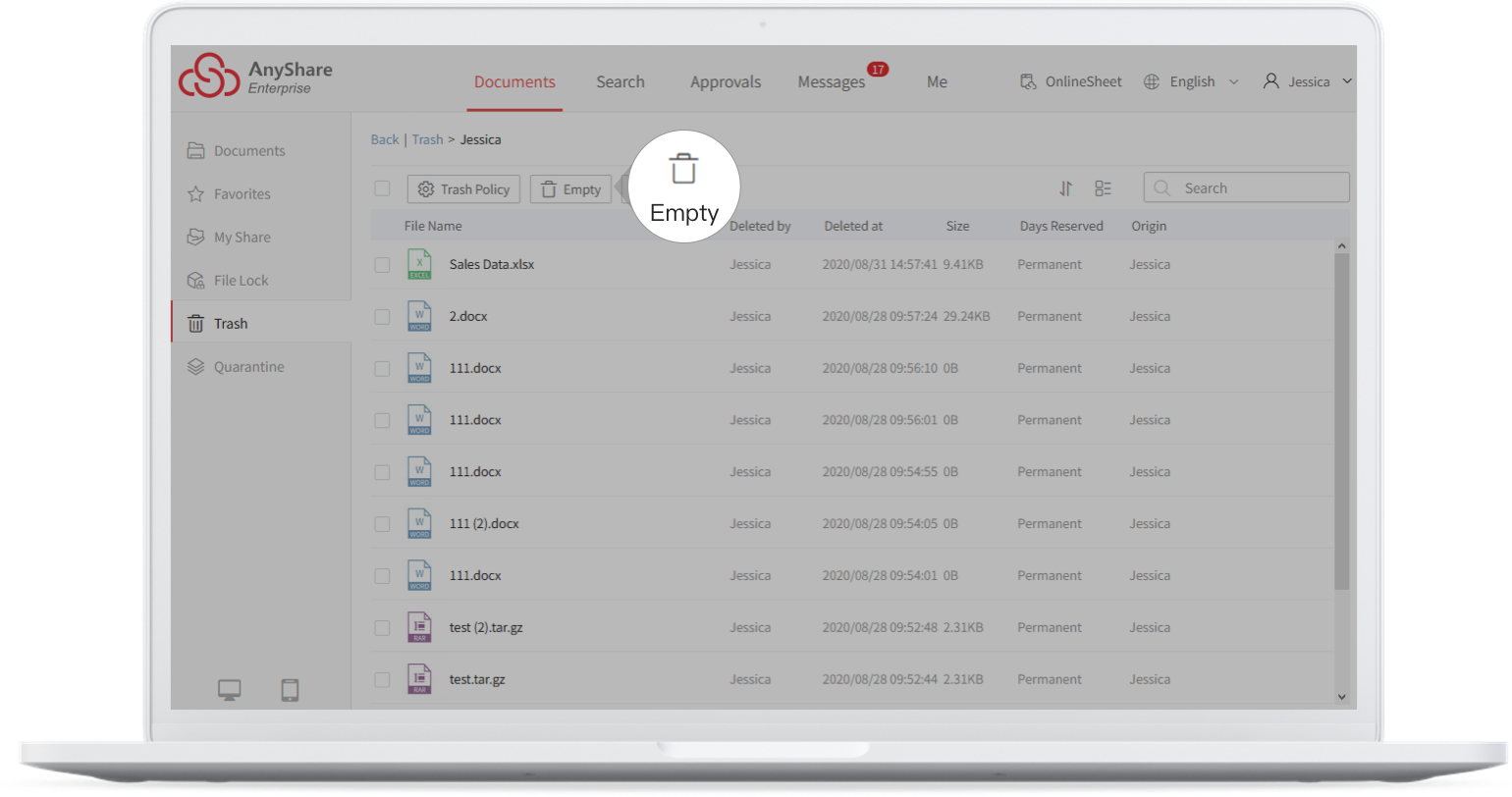
< Previous:
Next: >

















