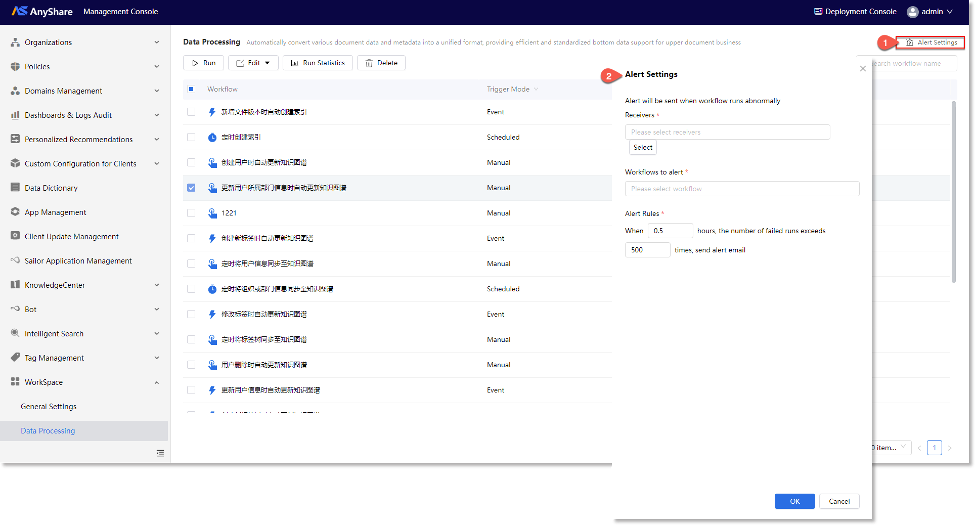General Configuration
AnyShare Work Center enables self-training information extraction, allowing users to develop custom document intelligence models using domain-specific datasets and annotations for automated structured data extraction from documents in production environments.
Administrators can configure whitelists via [WorkSpace] > [General Settings] to grant selected users' permission to create Custom AI for [Extract custom information from documents].
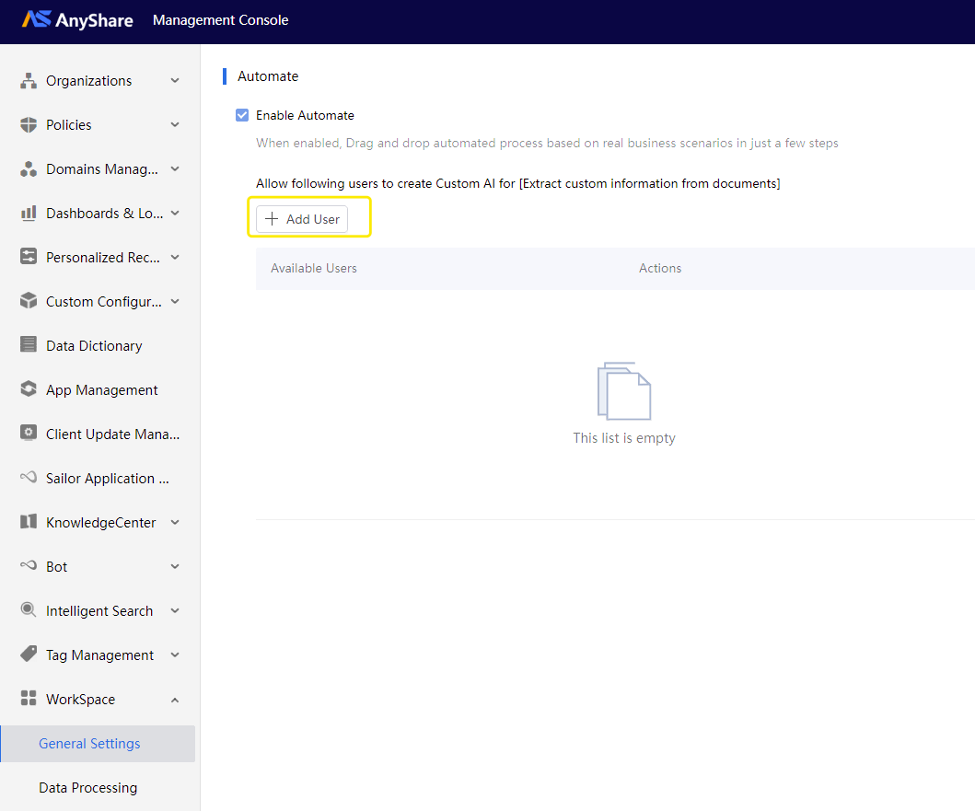
Approved AI capabilities then become available across in the client/web Work module.
Data Processing
This module provides configurable automation workflows for AnyShare DATA Flow. System/Security administrators can predefine workflow models and rules to transform and govern data resources based on business needs, supporting data product development. Includes workflow alert rules that trigger email notifications for abnormal executions.
› Configure Workflow
Accessible via [WorkSpace] > [Data Processing], system/security administrators can create data processing workflows using default/blank templates.
Note:
1. AnyShare currently provides two pre-built data processing templates:
2. Update the knowledge graph: Dynamically maintains AnyShare graph data by writing specified data to designated entity attributes/relationships (writing rules/data structure auto-generated from ontology). Supports 4 default entities (Documents, Users, Organizations, Tags) and custom entities.
3. Create doc index: Builds indexes for specified document ranges via manual/scheduled/event-triggered tasks, with execution status monitoring.
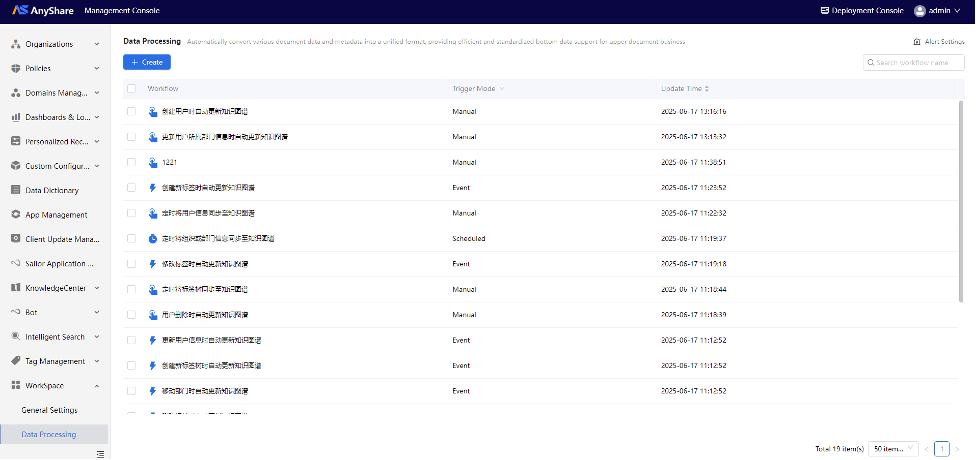
› Automated knowledge graph updates (multi-methods)
Implementation Steps (create by “Update the knowledge graph” template):
1. Configure Workflow
On the workflow creation page, navigate [+Create from template] > [Update the knowledge graph] and choose target graph (AnyDATA sourced).
Then the administrators can specify the desired graph, source entities and document libraries this workflow will process.
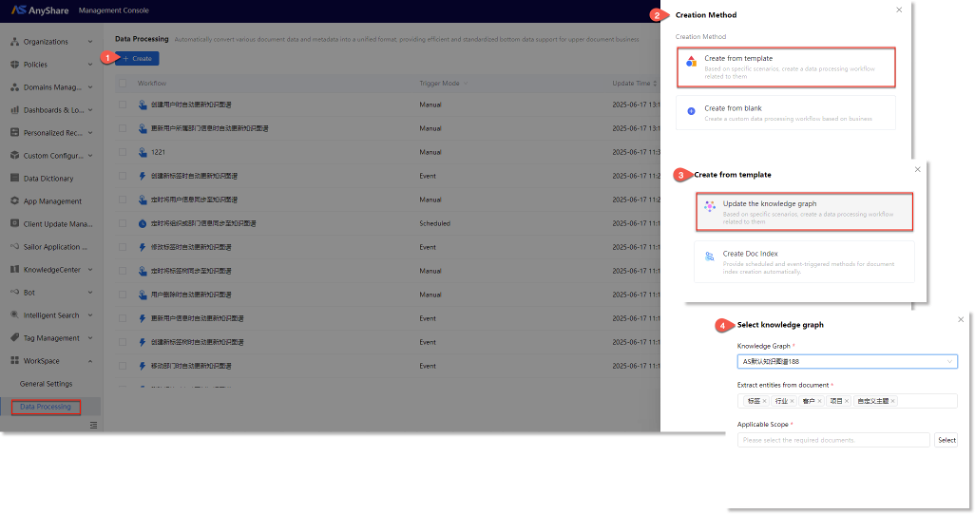
2. Modify workflow triggers
To streamline configuration, AnyShare provides default workflow. Administrators should customize trigger conditions, rename workflows, or remove unnecessary ones based on actual requirements. Configured workflows will be displayed in the data processing workflow list.
Supported Triggers:
-
-
- Document Events: New file version, file path modification, file deletion
- User Events: New user creation, user profile updates, user deletion
- Organizational Events: New department creation, department relocation, department deletion, user department assignment updates
- Tag Events: New tag tree creation, new tag addition, tag modification, tag deletion
- Scheduled Sync: Automated synchronization of files, user data, organizational structures, and tag trees to the knowledge graph
-
Note: trigger frequency configurable by administrators.
Figure-Modify trigger events
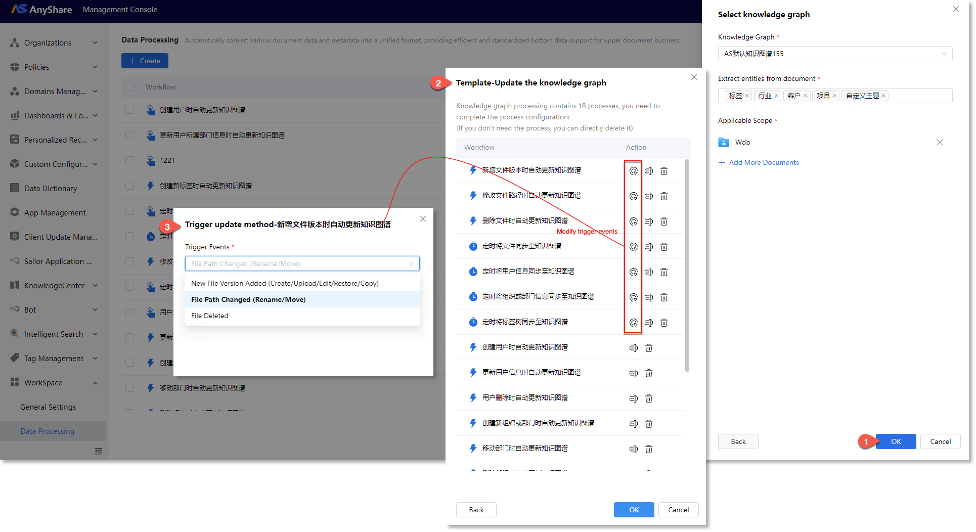
Figure-Rename workflow
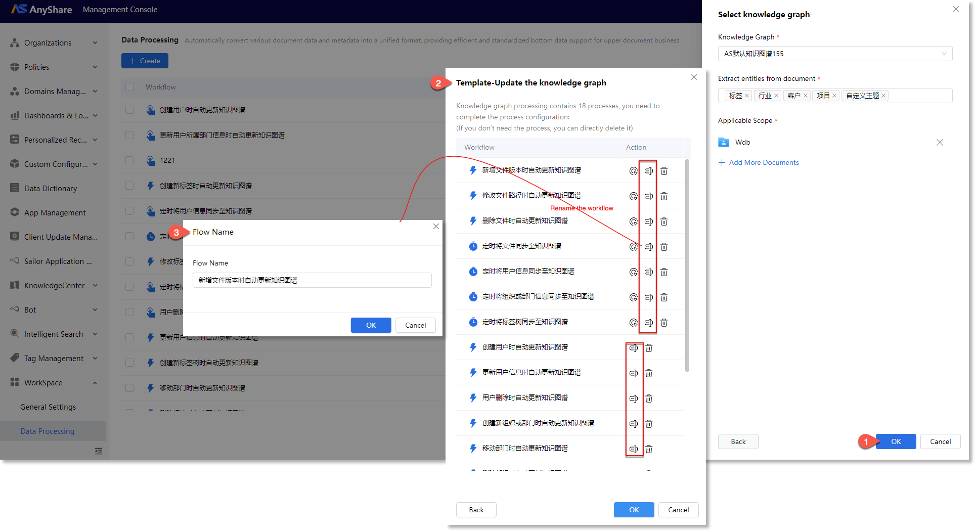
Figure-Delete unnecessary workflow
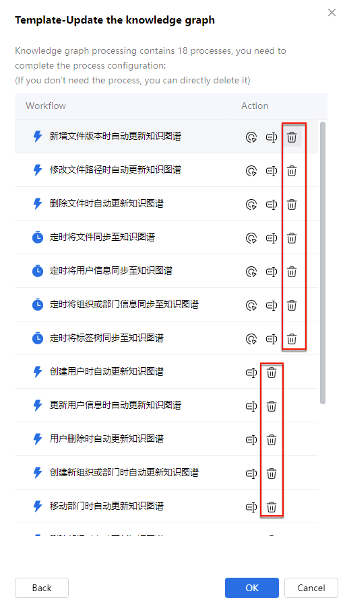
3. Refine workflow logic
In the data processing workflow management list, select the target workflow and click [Edit] > [Edit Process Configuration] to access the configuration interface.
Administrators can modify data sources (unstructured/structured) and adjust execution logic (target entities, write rules) for the "Write to Graph Database" node.
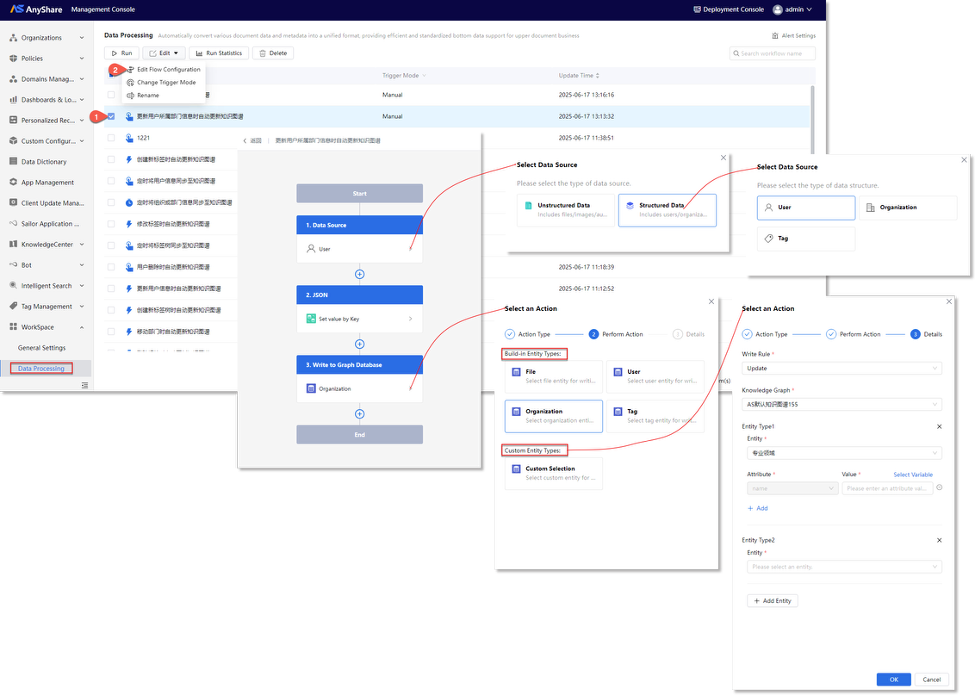
• Entity Types
- Build-in Entities: AnyShare default entities with predefined write logic, including four entity types: Documents, Users, Organizations, and Tags. For these entities, the built-in write logic can be directly applied during configuration.
- Custom Entities: Additional entities defined by administrators to meet knowledge graph update requirements. Administrators can specify custom write logic, mapping data to specific entities, attributes, and relationships. Mandatory attributes must be provided during configuration.
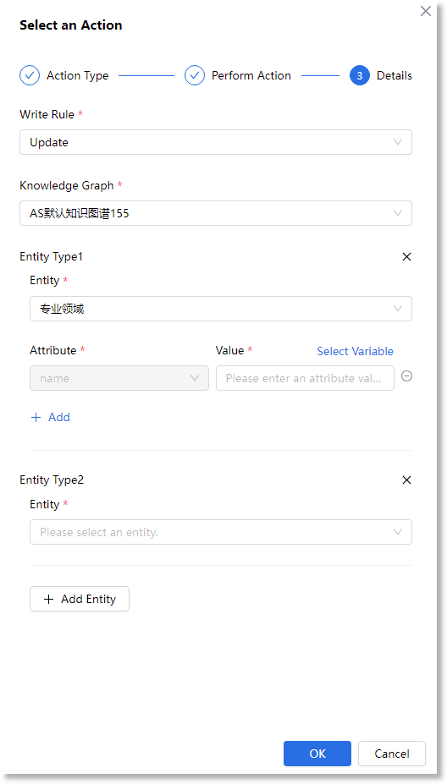
• Supported Action Node
Supported nodes include Write to Graph Database/ Index Base, Python code running, JSON Operations (set, get), Data Processing (extract plain text, generate summaries, entity extraction), AI-powered file processing, Approval.
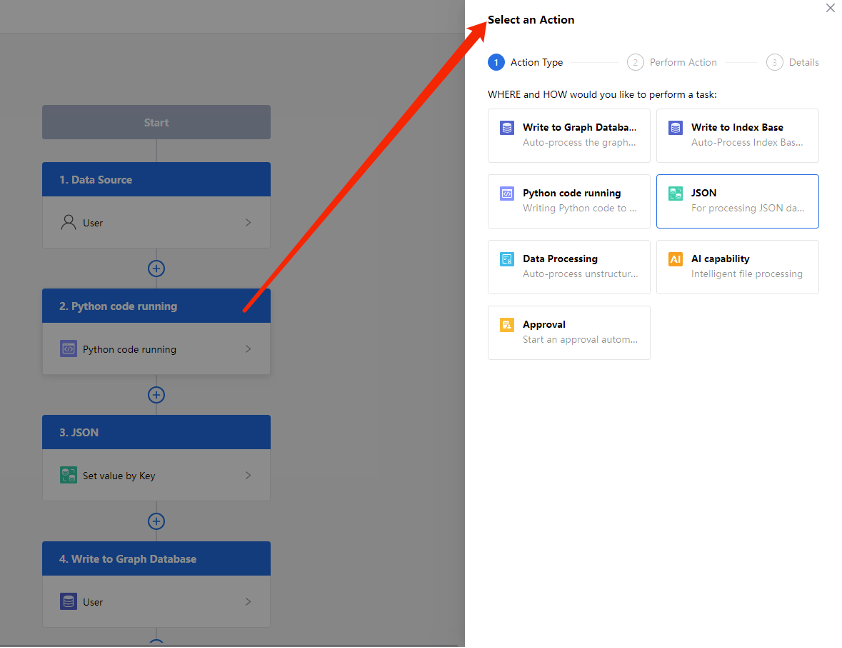
› Create document index (auto-indexing via scheduled/event triggers)
Implementation Steps (create by “Create Doc Index” template):
1. Configure workflow
Click [+Create], select the template-based creation method, choose the "Create Document Index" template, and specify the applicable Documents.
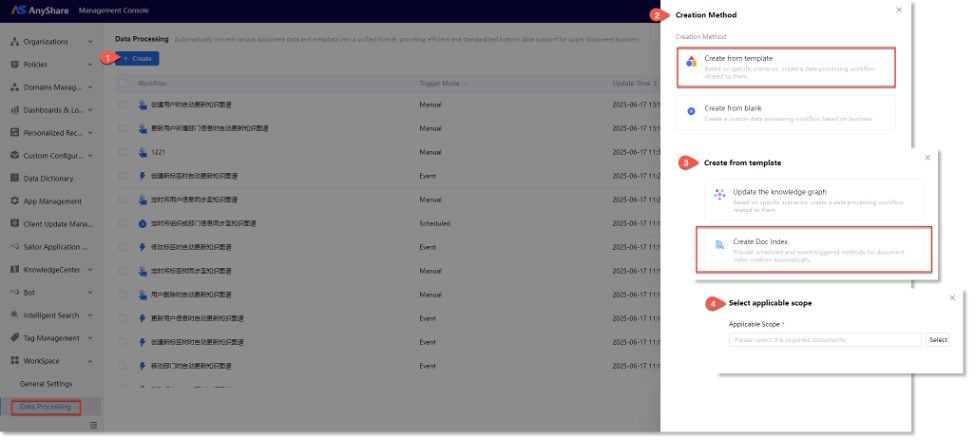
2. Modify workflow triggers
Administrators can rename, modify, or delete unnecessary workflows in the template. As shown in the example below, there are two predefined workflows:
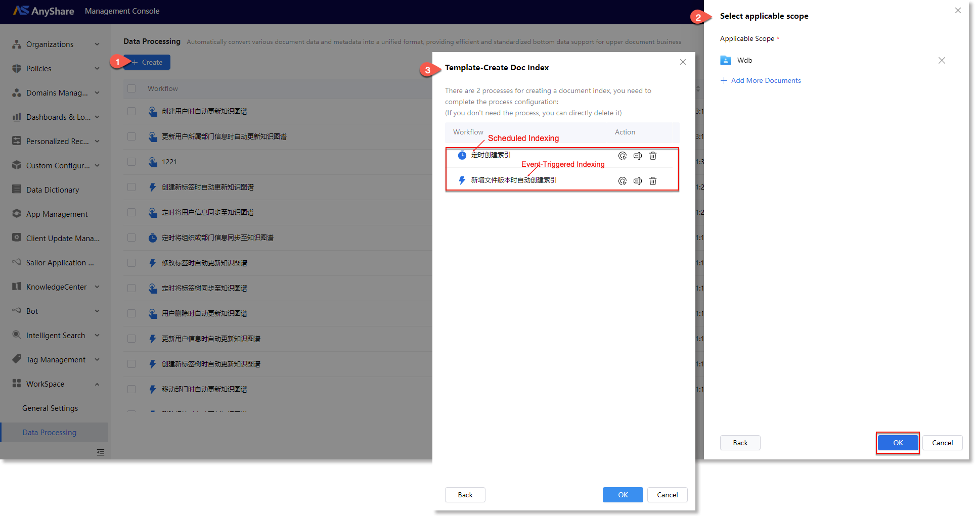
• Scheduled Indexing:
Configure trigger frequency (daily/weekly/monthly/custom), trigger time, and applicable documents. Once set up, the workflow will automatically build indexes at the scheduled time.

• Event-Triggered Indexing:
Configure triggering events (new file version/modified file path/deleted file) and target documents. The workflow will monitor specified documents and automatically rebuild indexes when triggered.
Figure-Modify Trigger Events
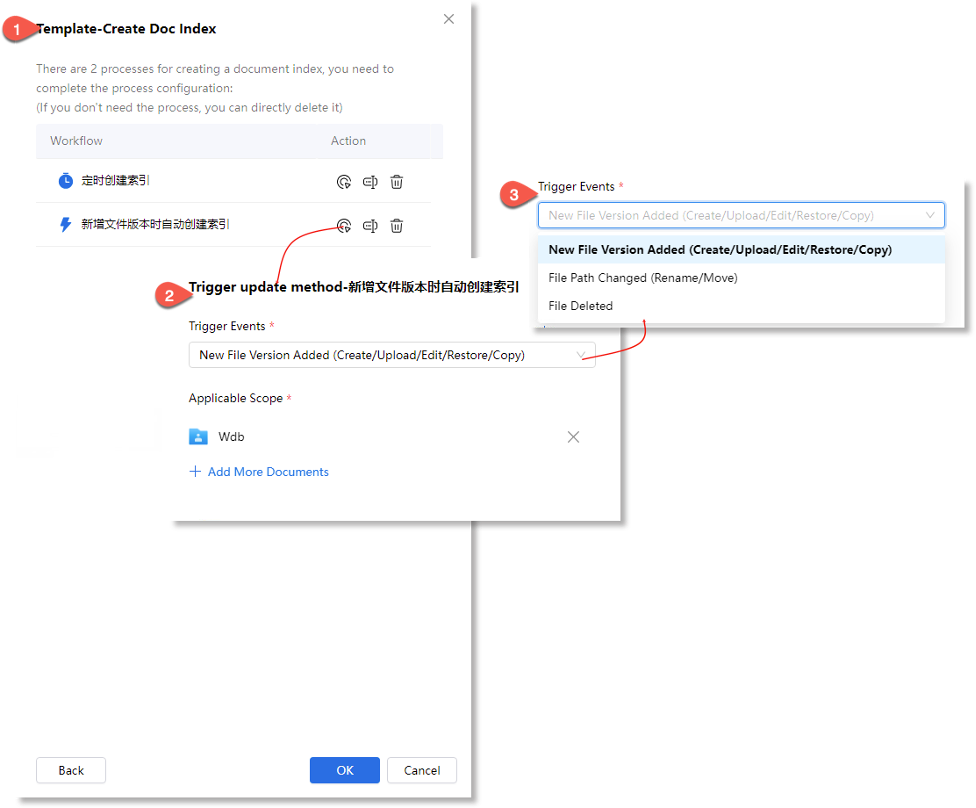
3. Refine workflow logic
All configured workflows will be listed and managed in the Data Processing management page.
Select a desired workflow from the management list, navigate [Edit] > [Edit Flow Configuration] to adjust data source types and modify indexing rules.
› Run workflow & view statistics
In the workflow management list, administrators can select a specific process and click [Run] to execute it. Clicking [Run Statistics] displays operational metrics, including execution count, success rate, duration, and status.
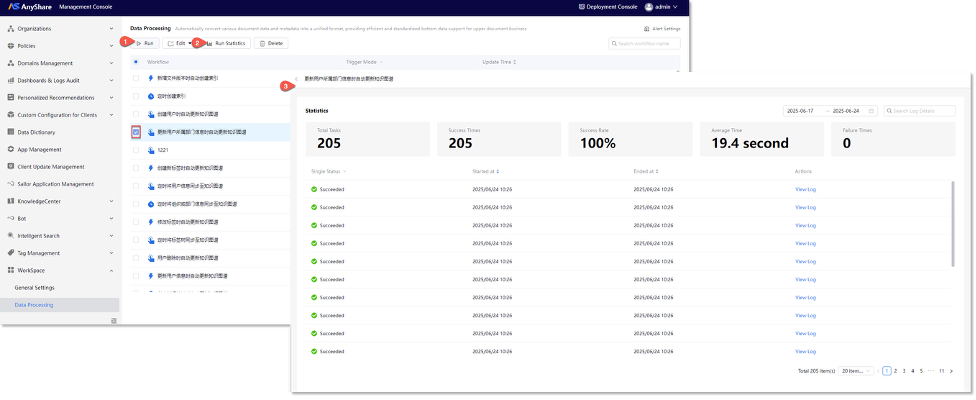
› Configure workflow alert rules
Administrators can navigate to [Alert Settings] to configure workflow-specific alert rules. Designated recipients will receive notifications when workflow executions fail based on the configured conditions.