What is Document Domain Synchronization?
Document library synchronization enables cross-domain document transfer at the document library level. This process involves:
-
- The source document domain initiating a synchronization plan
- The target document domain specifying destination document libraries to receive synchronized content
Key Features
-
- Automatic Document Synchronization: Business data from one document domain automatically synchronizes to another according to configured synchronization plan (in real-time). Synchronization timing can be customized to avoid peak data generation periods. When immediate synchronization is required, manual initiation is also available.
- Multi-Domains Synchronization: If Admin wants to synchronize data from one document domain to multiple target domains, Administrator can create multiple synchronization plans in the source domain and designate specific libraries in each target domain as synchronization destinations.
- Cross-Region Nearby Site Access: If an employee from place A requires to access AnyShare in place B when he or she is on a business trip. To realize access to nearby sites, Administrator needs to set the synchronization plan and create local accounts in both document domains of these two places. So the employee can access AnyShare via the nearby site.
- Note: This access is also available when Place A and Place B are in different countries.
Procedures for Documents Synchronization
Prerequisite: Administrator needs to add Child Domain or Peer Domain in [Domains Management] > [Doc Domains]. Then, Documents exchange can be realized among document domains across networks and regions.
1. Generate Authentication Credentials
The peer domain administrator must access the [Domains Management] > [Credential] page to generate authentication credentials and share these credentials with the local domain administrator.
Note: Credential generation is not required for non-direct connection modes.
2. Establish Domain Binding
The local domain administrator should navigate to the [Domains Management] > [Doc Domains] page to create a binding relationship between the two document domains.
3. Configure Synchronization Plan
The local domain administrator needs to access the [Domains Management] > [Doc Domain Sync] page to create a new synchronization plan.
Create a Document Domain Synchronization Plan
Administrators can create new synchronization plans in the [Domains Management] > [Doc Domain Sync] page to initiate document library synchronization tasks according to their needs.
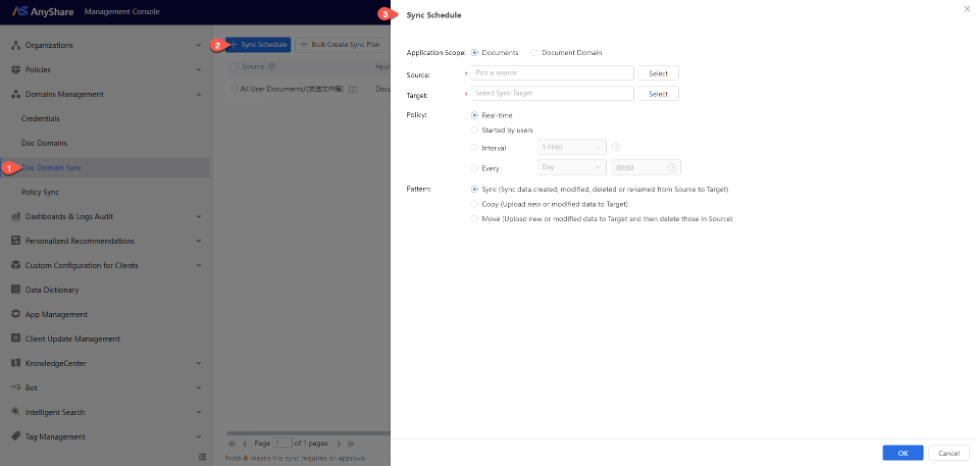
When creating a synchronization plan, you can either:
-
- Click the [+ Sync Schedule] button, and select a single document library for scheduled creation, or
- Click [+Bulk Create Sync Plan] to choose multiple document libraries for batch creation
On the Sync Schedule configuration page, Administrator can configure the following settings in the pop-up window:
-
- Source: Supports selection of User Documents, Department Documents, Custom Documents, or Knowledge Documents.
- Target: Click [Select] to choose the target document domain and Documents (User, Department, Custom, or Knowledge).
Note: For non-direct connections, manually enter the target domain name and document library name.
-
- Policy: Real-time | Manual (started by users) | Interval (sync every X hours) | Scheduled (daily/weekly/monthly)
- Sync Pattern:
- Sync: Replicates all operations (create/edit/delete/rename) to target
- Copy: Uploads new/modified files to target (no deletions)
- Move: Uploads new/modified files, then deletes source files
For Domain-Wide Synchronization:
When the application scope is set to "Document Domain" and the trigger policy is "Started by users" the system will automatically initiate a synchronization plan approval based on the configured workflow. Designated approver in the workflow will then determine whether to proceed with this document synchronization.
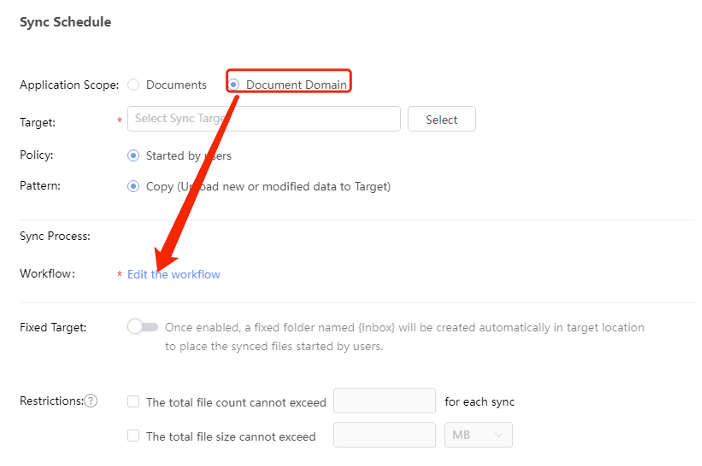
To edit synchronization plan:
Select “![]() ” option for any plan in the list to modify its source, target, trigger policy and pattern.
” option for any plan in the list to modify its source, target, trigger policy and pattern.
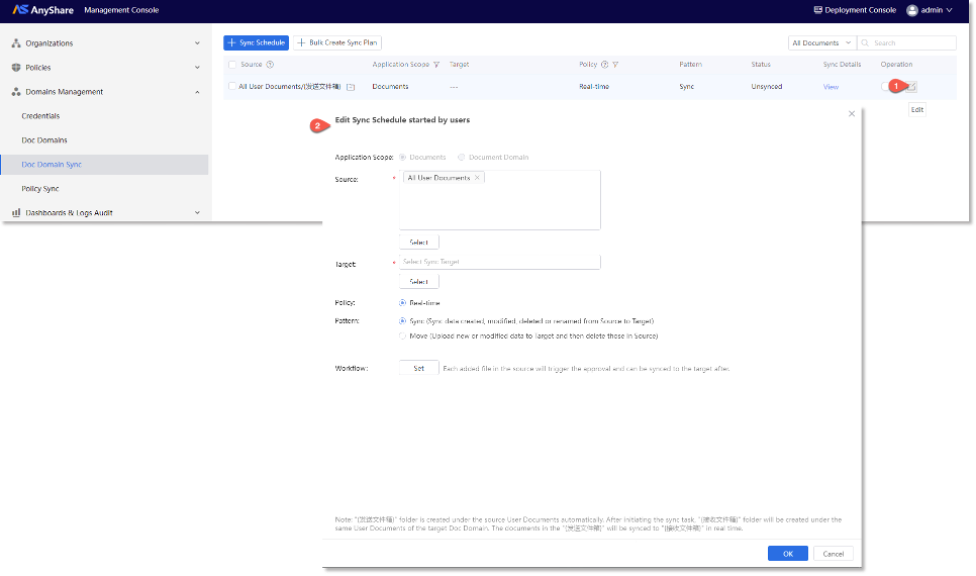
Note: The edited plan will not influence the ongoing sync tasks. The new plan will be executed in the next synchronization.
To delete synchronization plan:
You can delete a synchronization plan when there is no ongoing task.
To synchronization now:
For existing sync plans, administrators can Enable/Disable the synchronization plan.
Administrators can also click [Sync Now] to start your synchronization plan immediately. There are two modes to synchronize:
-
- Incremental synchronization only synchronizes the differences such as New, Modify, Delete, etc., between two synchronizations.
- Full synchronization will synchronizes all the documents in the plan.

















