File Action Template
In order to better meet the personalized and configurable work scenarios of the organization, corresponding templates can be selected and applied to Documents libraries, folders, or individual documents on the [Custom Configuration for Clients] > [File Custom Settings] > [File Action Template] page.
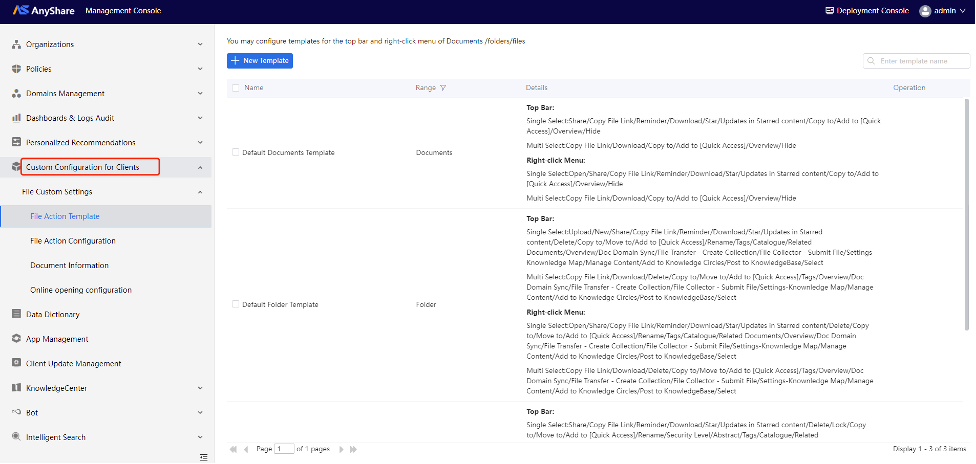
You can create a new template, select the applicable scope, and configure the template for the top menu bar, single selection operations, and multi selection operation buttons.
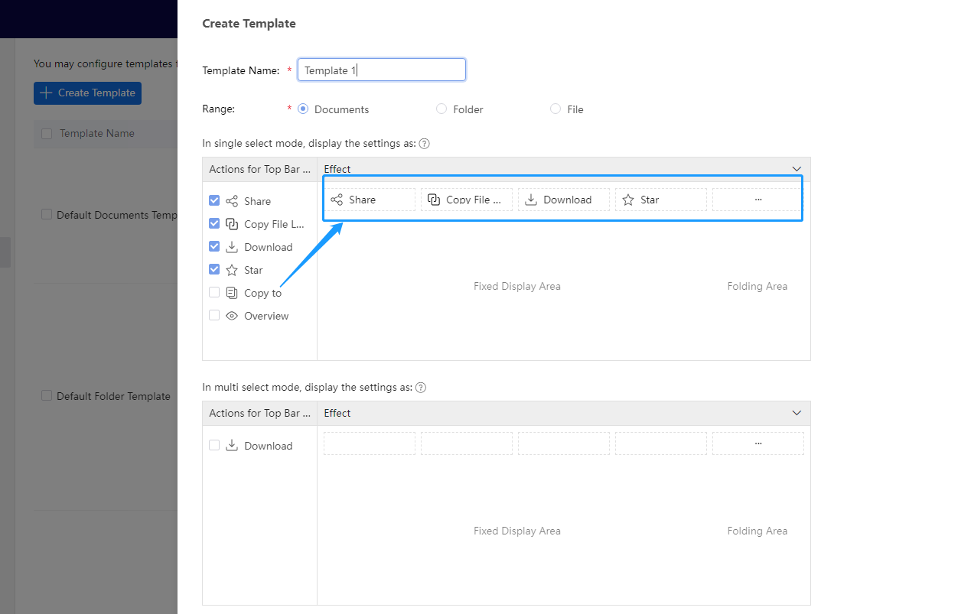
Click [Next], and the configuration policy template will be saved successfully.
File Action Configuration
On the [Custom Configuration for Clients] > [File Custom Settings] > [File Action Configuration] page, you can configure the specific action configuration of the current Documents, folder, and document based on the corresponding Documents, as shown in the following figure:
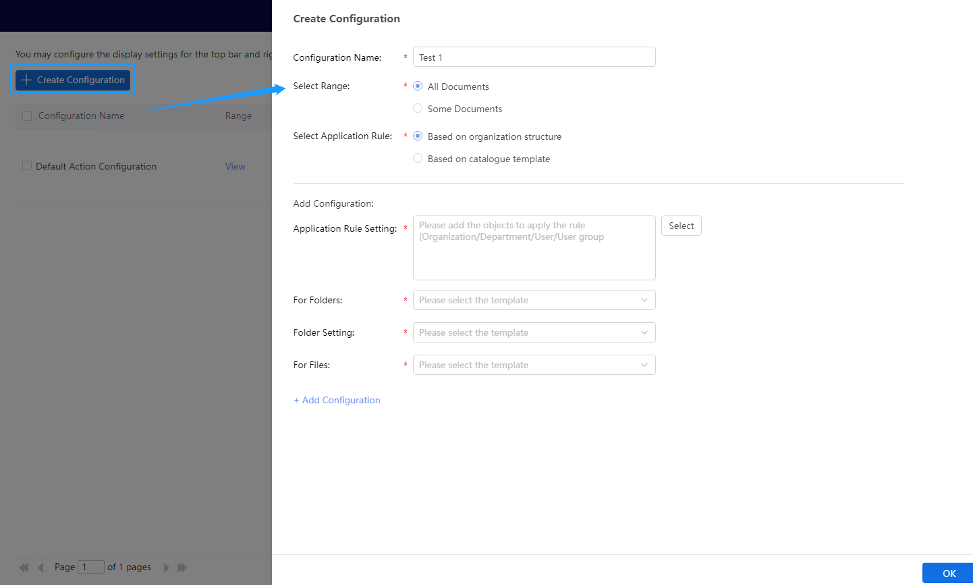
1. Enter “Configuration Name”.
2. Select the applicable scope.
If “All Documents” is selected, the configuration item will be applicable to all document libraries. If it is partial, select the corresponding Documents.
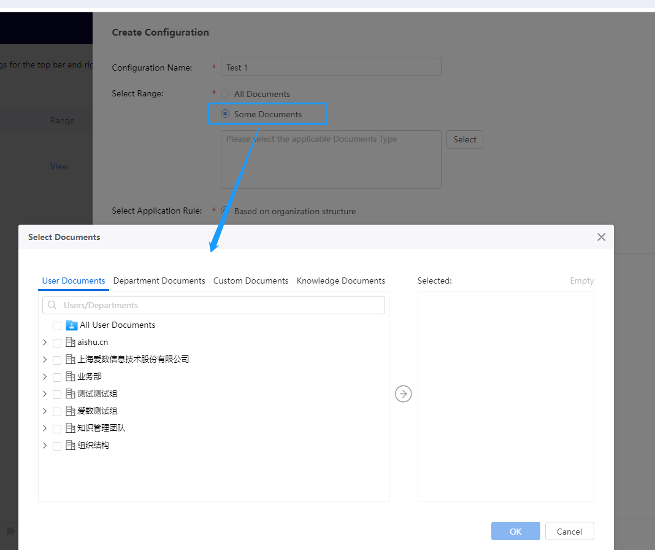
3. Choose the application rule.
If you choose “Based on Organization Structure Settings”, you can select the corresponding organization, department, user, or user group that applies to this rule. If you choose to set based on the catalogue template, you can configure the attribute values in the catalogue template as corresponding headers in the document list.
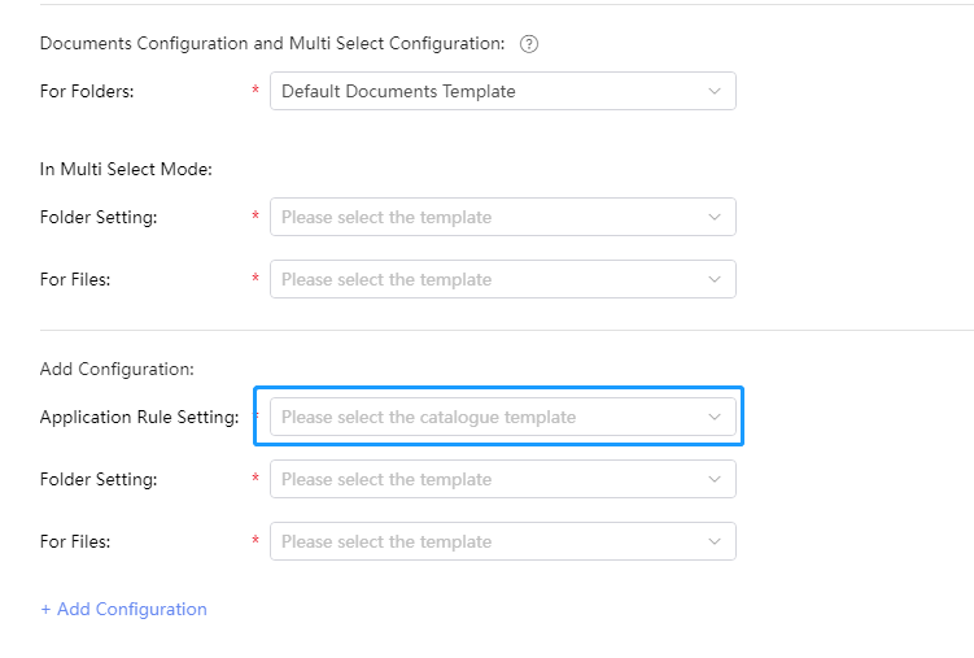
After the configuration is completed, users can see the corresponding configuration items in the corresponding file column when using the AnyShare App.
Document Information-Sidebar configuration
Administrator (Super Administrator or System Administrator) can personalize the sidebar of the document preview page on user side.
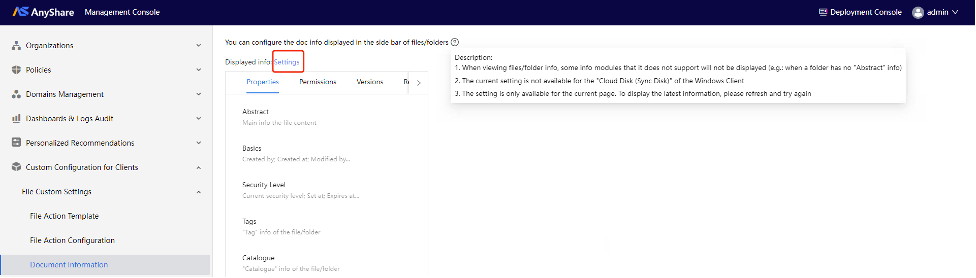
They can click [Settings] to add, delete, or customize the priority order of display information according to their level of attention to document information, ensuring the ability of different enterprises to configure document information.
Figure 1-1 Sidebar Configuration
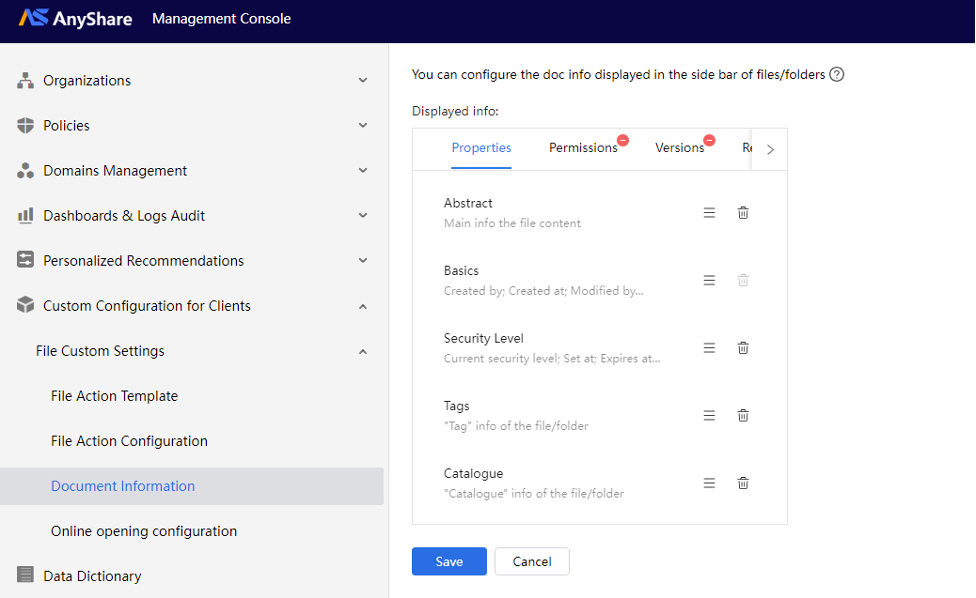
Administrators can customize and configure the operation buttons in the top bar and right-click menu. Support setting multiple display rules to display only the required operation buttons for different Documents/folders/files, meeting the personalized operation needs of multiple users.
After the configuration is completed, the user side will take effect as well.

















