Data Dictionary Overview
Data Dictionary is a user-accessible catalog that records database and application metadata. It defines and describes data structures, flows, storage, and processing logic.
Purpose of Data Dictionary
AnyShare Data Dictionary provides detailed specifications for elements in data flow diagrams, serving as a foundational tool for modeling projects. Its functionality allows users to import dictionaries into the AnyShare database and integrate them with AnyShare's metadata, enabling more business-specific content management.
Manage Data Dictionary
In centralized authority mode, the super administrator manages the data dictionary. Under separation of duties, system administrators handle creation and management through the following steps:
› Create Data Dictionary
1. Create a new data dictionary
Click the [+] button next to [Data Dictionary] to create a new entry.
On the creation page, administrators can configure data dictionary name, display name, description, and enable it immediately or keep it disabled.
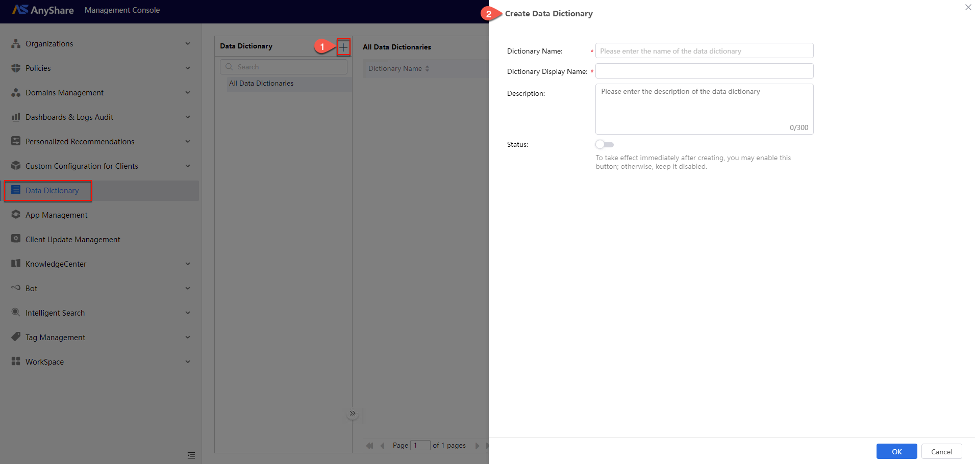
2. Configure the data dictionary items
A single record in the data dictionary is referred to as a data dictionary item.
To add items, select the desired data dictionary and click [+Create Data Dictionary Item] in the right details panel, where you can configure the item's name, display name, weight (configurable range: 1-999, with lower values indicating higher priority), description, and status.
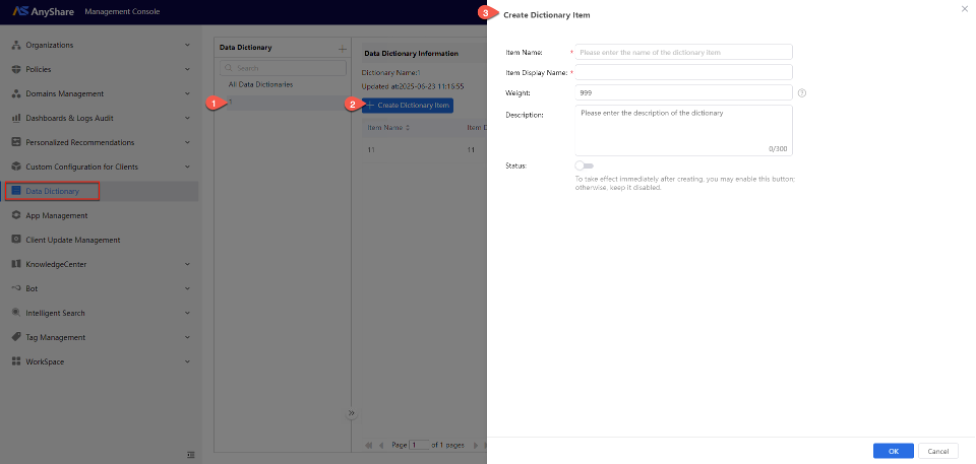
› Edit Data Dictionary/ Data Dictionary items
To edit data dictionary
Click “![]() ” next to the desired data dictionary in the left data dictionary directory tree, then click [Edit Data Dictionary] to modify it.
” next to the desired data dictionary in the left data dictionary directory tree, then click [Edit Data Dictionary] to modify it.
To edit data dictionary items
Click “![]() ” next to the desired dictionary items in the right list to edit the Data Dictionary items.
” next to the desired dictionary items in the right list to edit the Data Dictionary items.
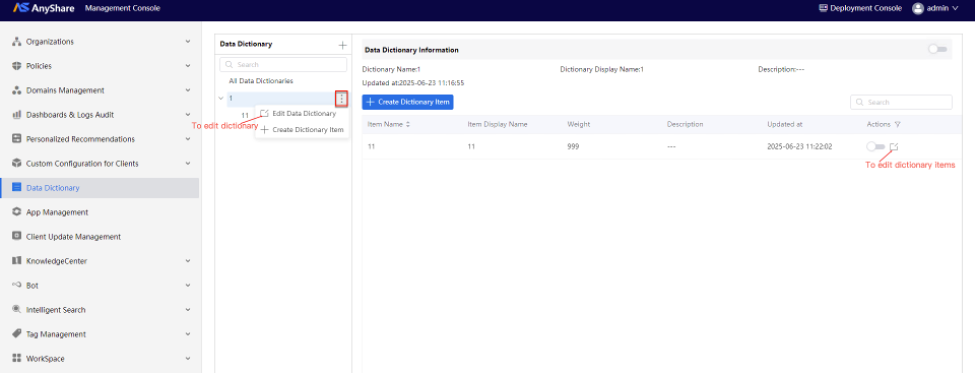
› Link Data Dictionary to Catalogue
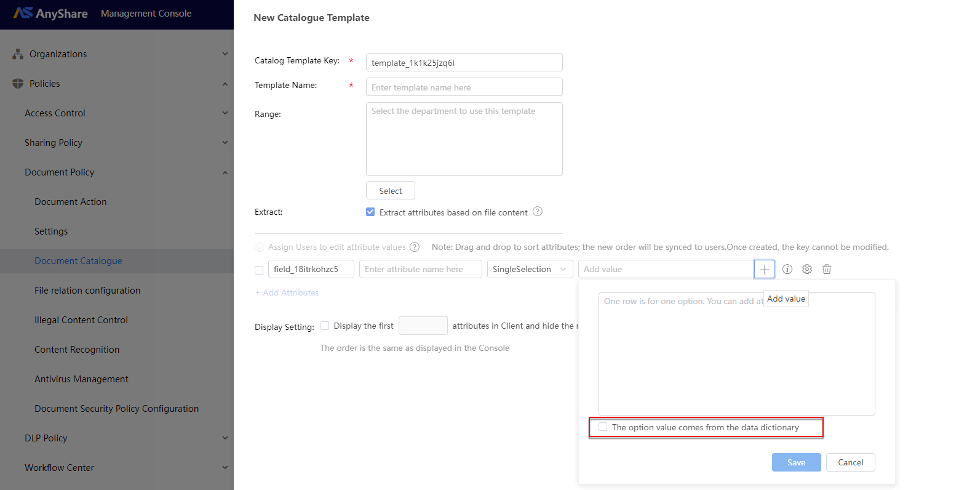
When creating catalog templates, administrators can associate single-select or multi-select attribute values with data dictionary entries by selecting “The option value comes from the data dictionary” and choose the relevant dictionary from the dropdown.

















