-
If you need to set permissions on a certain range of the sheet to specified collaborators or cancel the permissions of other collaborators, Click [Share] - [Share the selected cells]. After this, you will see a prompt box indicating that visitors will be unable to see the realtime change of this sheet after configuring the permission. Then, Click [OK].
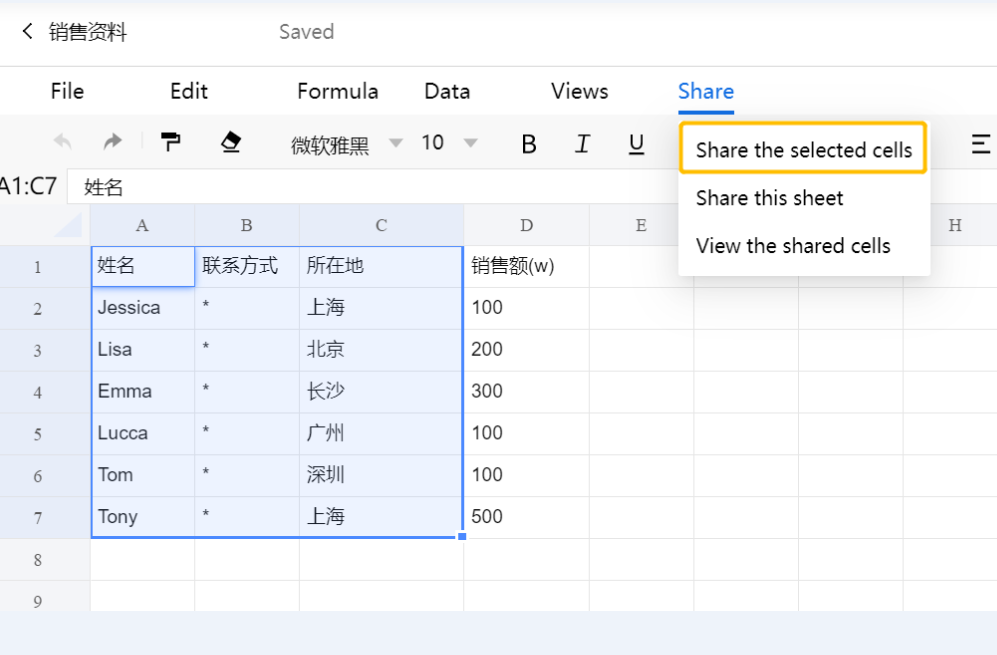
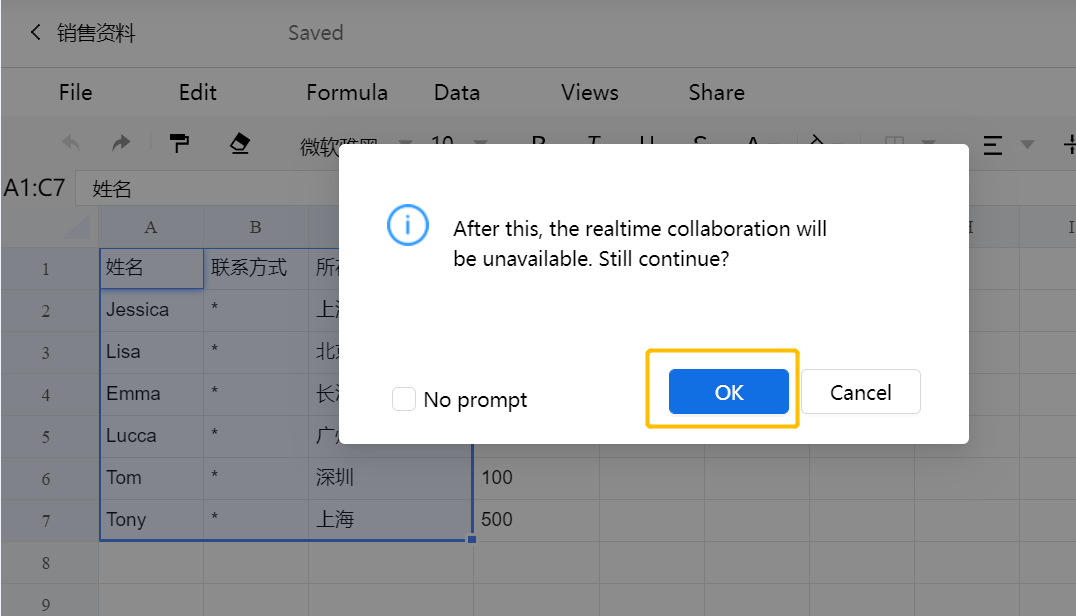
-
Click [+ Add collaborators], choose Organization, Group and Contacts and click [OK] below.
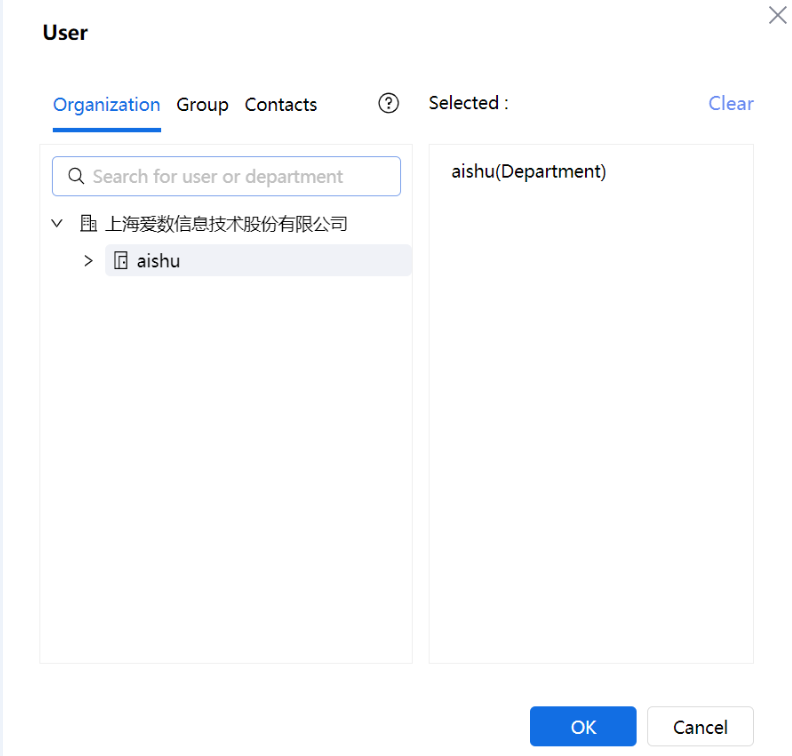
-
After adding collaborators, you can configure permissions for them, including [Can View] (Allowed to view the cells), [Can edit] (Allowed to edit the cells, such as adding/hiding/deleting rows and columns, modifying the height/width of the cells) and [Cannot view] (Not allowed to view the content).
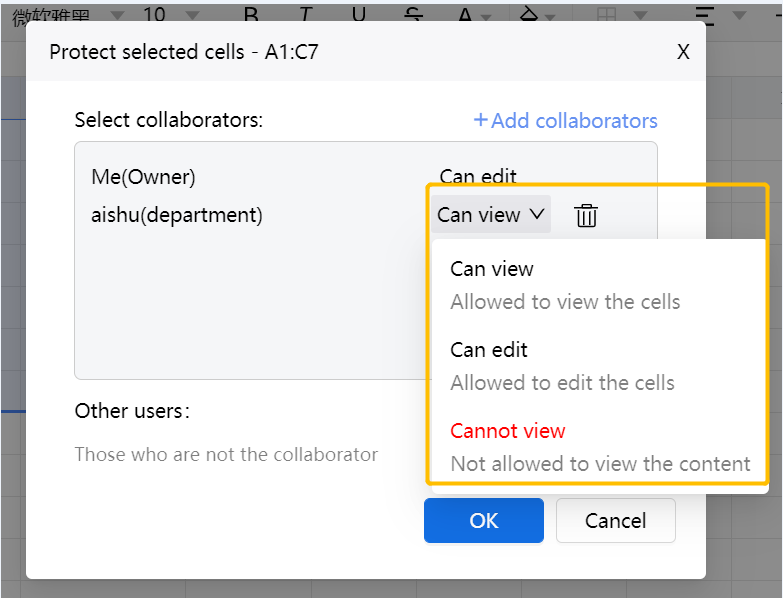
-
For those who are not the selected collaborators, you may also configure their permissions as follows.
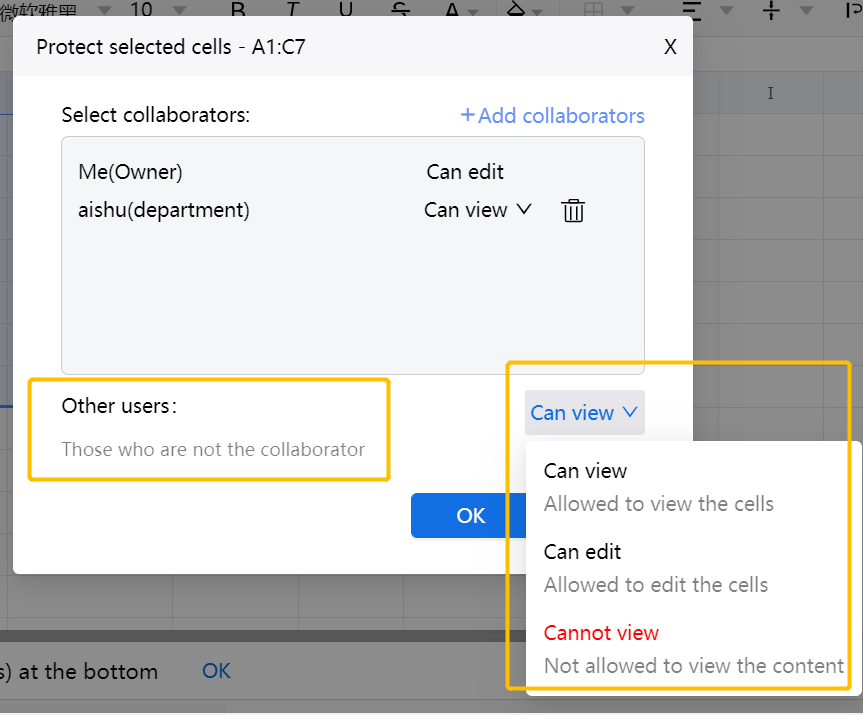
Tips:
AutoSheets supports setting access permissions for collaborators/other users, and fine-grained management and control of the permissions in editing (allowing adding/hiding/deleting rows and columns, or modifying cell height/width, etc.) when protecting sheets.

















