When one file has been modified for several times, or when you want to view and restore the previous versions , what should you do? Don't worry, AutoSheets also supports viewing and restoring historical versions.
After editing the file, the file owner's manually saving a file will create a version. The historical version of a file refers to all the saved versions of the backup file from its creation to the present. At the same time, the file owner can restore the file to any previous version at any time. One file can have multiple historical versions.
Create version
Users can create a version manually. In the editing page, click [File] - [Save Version] in the menu bar or click [Save Version] in the tool bar to create a version for the current content.
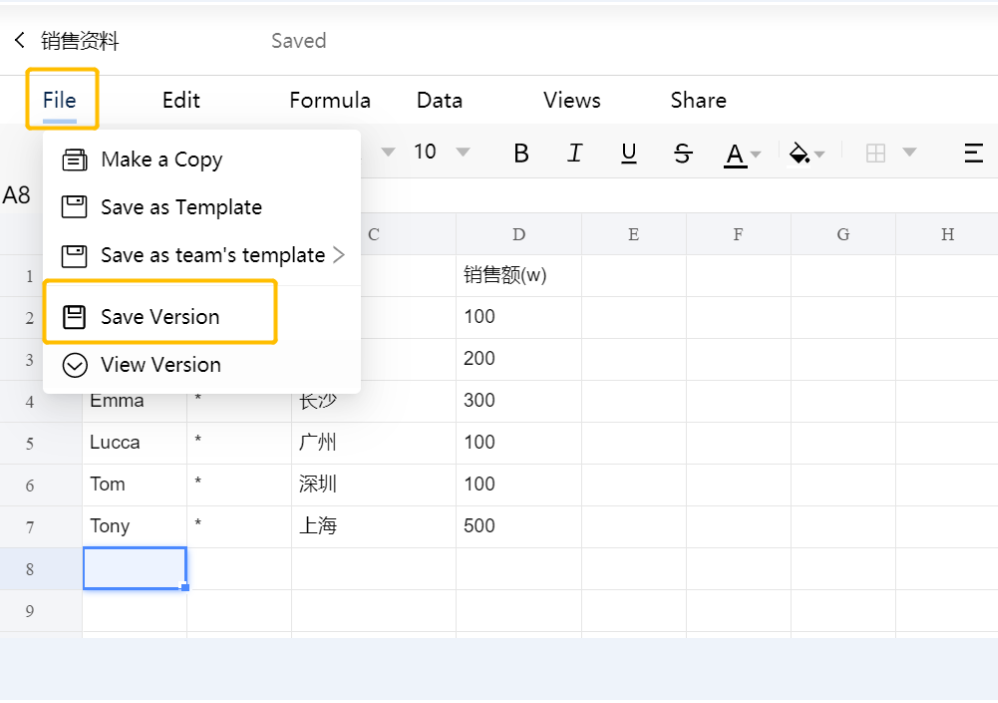
View historical version
-
Click [File] - [View Version] in the menu bar, and then you can see more historical information about this file, including the name (named by the time of creation by default), creator and time of creation.
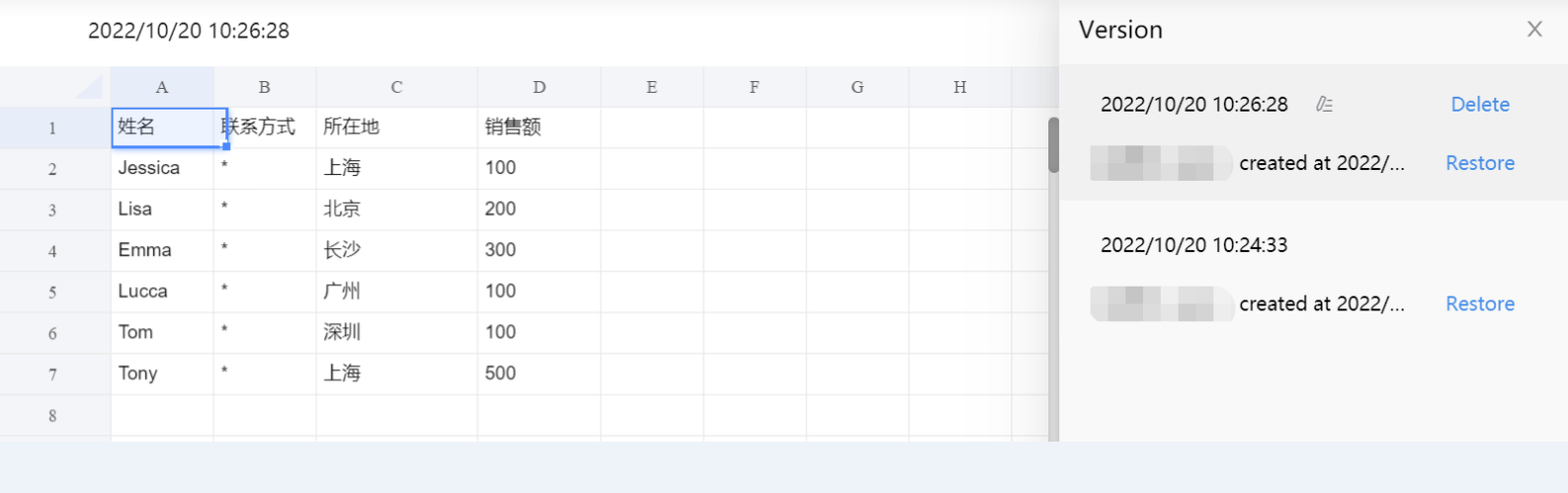
-
Click one certain version in the list, and view the saved version in read only mode.
Restore and delete version
-
In the historical information, click [Restore] - [OK] to overwrite the latest content. After the version is restored, the current SharedLink of this file will be invalid.
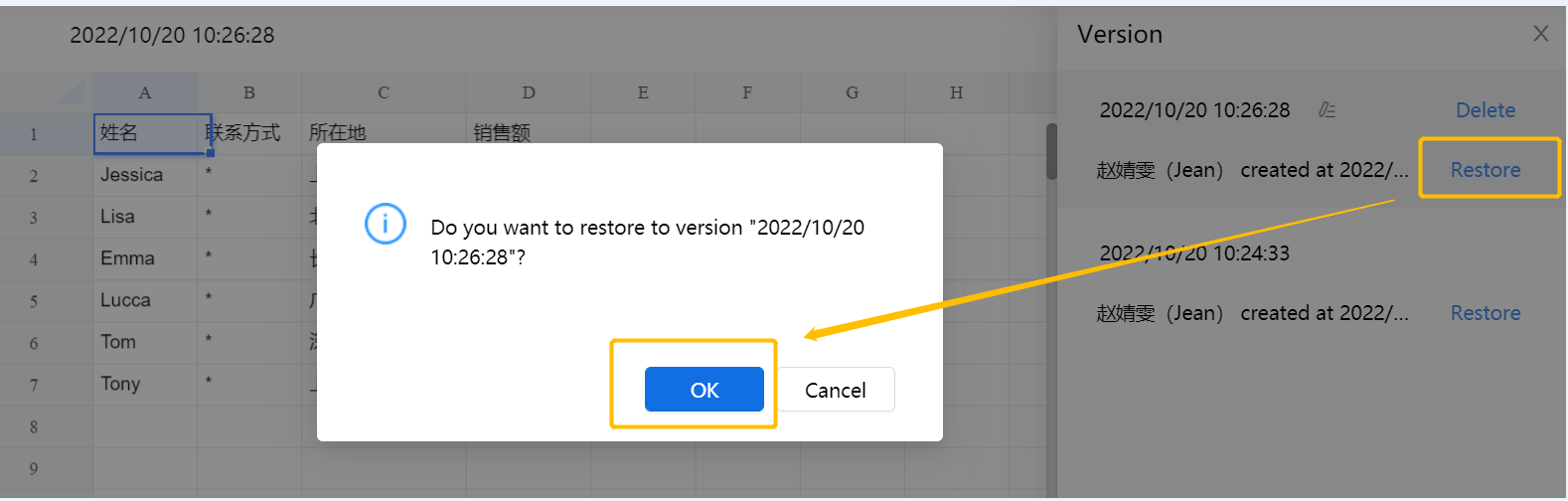
-
Users can manage the historical versions by deleting the useless ones. Choose one version in historical information, click [Delete] to permanently delete this version, which cannot be undone.
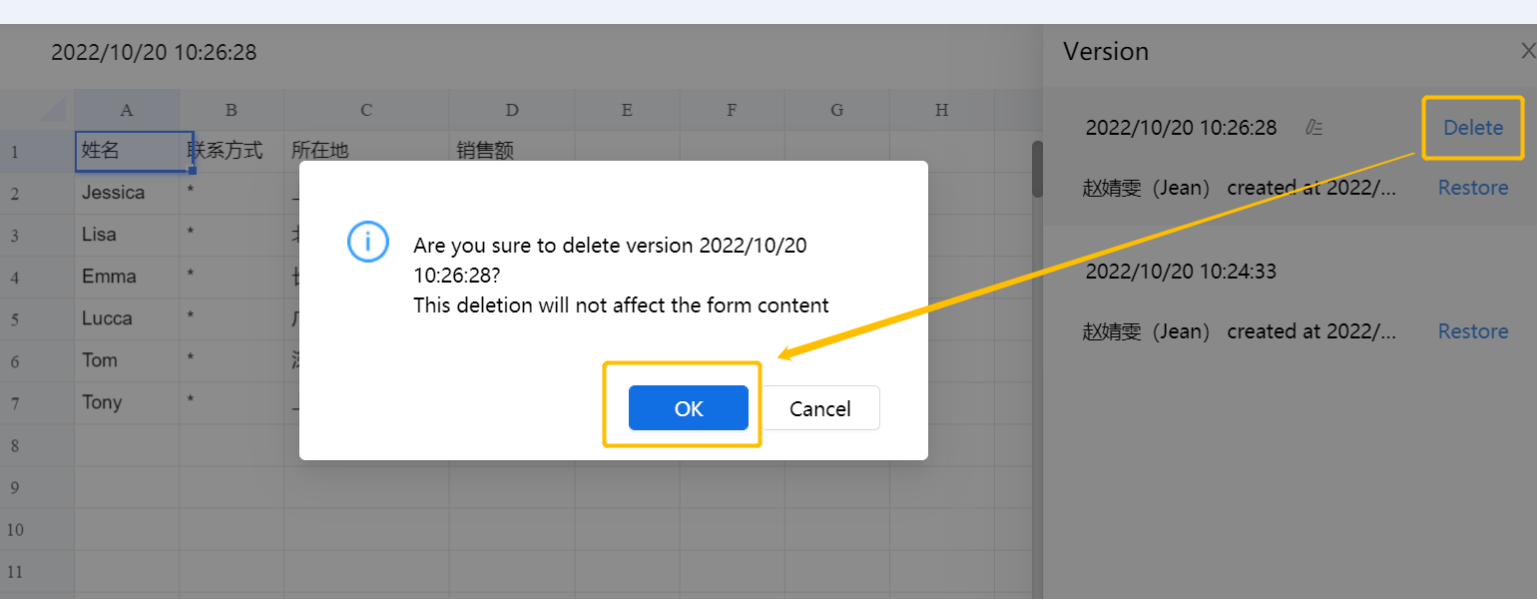
Edit version name
For your convenience, the version can be renamed.
Choose one version in historical information, click [Edit] to type its name and press [Enter] to save. Different versions can have the same name.
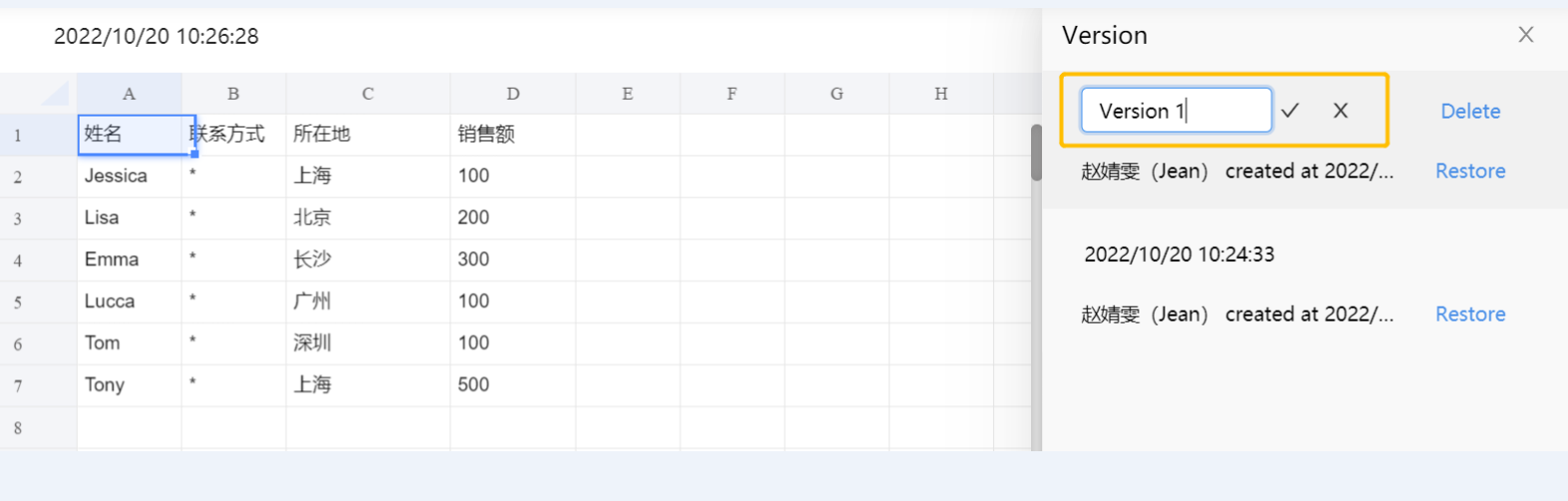
Limitations:
-
-
In the current version, the above mentioned historical version related functions can only be operated by file owners.
-
If the length of the selected file name is 255 characters and a file with the same name exists in the original path, and if the new file name exceeds 255 characters after renaming, System will terminate this restore. Users need to manually adjust the name of the file with the same name in the original path.
-

















