AutoSheets support multiple formulas, which are relatively comprehensive. Get started to create formulas to perform calculations and solve problems.
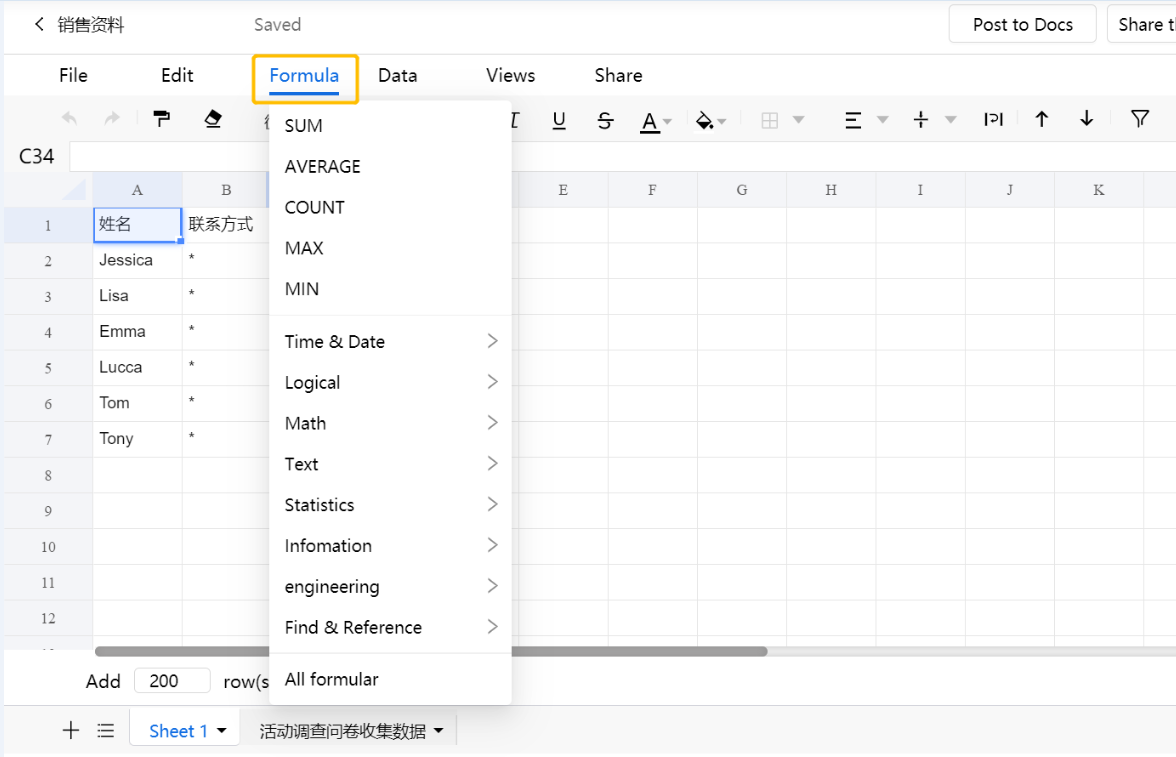
The most frequently used formulas are: SUM, AVERAGE, COUNT, MAX, MIN. How to use them? See the following tips:
-
SUM
If you need to sum a column or a row of numbers, first select an empty cell next to the number where you want to fill in the sum value and click [SUM] under [Formula].
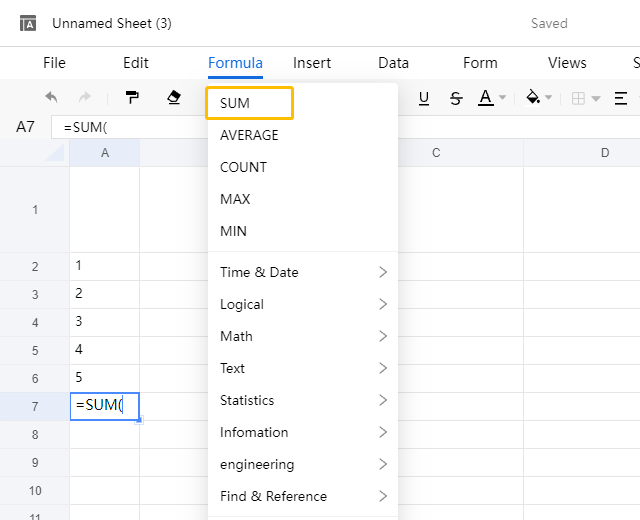
Frame and select the cells to be added up. This range will be displayed in the cell you select before.
After this, fill in the closing parenthesis, press [Enter] and the value is found.
-
AVERAGE
If you need to average a column or a row of numbers, first select an empty cell next to number where you want to fill in the average value and click [AVERAGE] under [Formula].
Frame and select the cells to be averaged. This range will be displayed in the cell you select before.
After this, fill in the closing parenthesis, press [Enter] and the value is found.
-
COUNT
If you need to count a column or a row of numbers, first select an empty cell where you want to fill in the count and click [COUNT] under [Formula].
Frame and select the cells to be counted. This range will be displayed in the cell you select before.
After this, fill in the closing parenthesis, press [Enter] and the value is found.
-
MAX
If you need to find a maximum of a column or a row of numbers, first select an empty cell you want to fill in the value and click [MAX] under [Formula].
Select the cell range whose maximum is to be found, which will be displayed in the cell you select before.
After this, fill in the closing parenthesis, press [Enter] and the maximum is found.
-
MIN
If you need to find a minimum of a column or a row of numbers, first select an empty cell you want to fill in the value and click [MIN] under [Formula].
Select the cell range whose minimum is to be found, which will be displayed in the cell you select before.
After this, fill in the closing parenthesis, press [Enter] and the minimum is found.

















