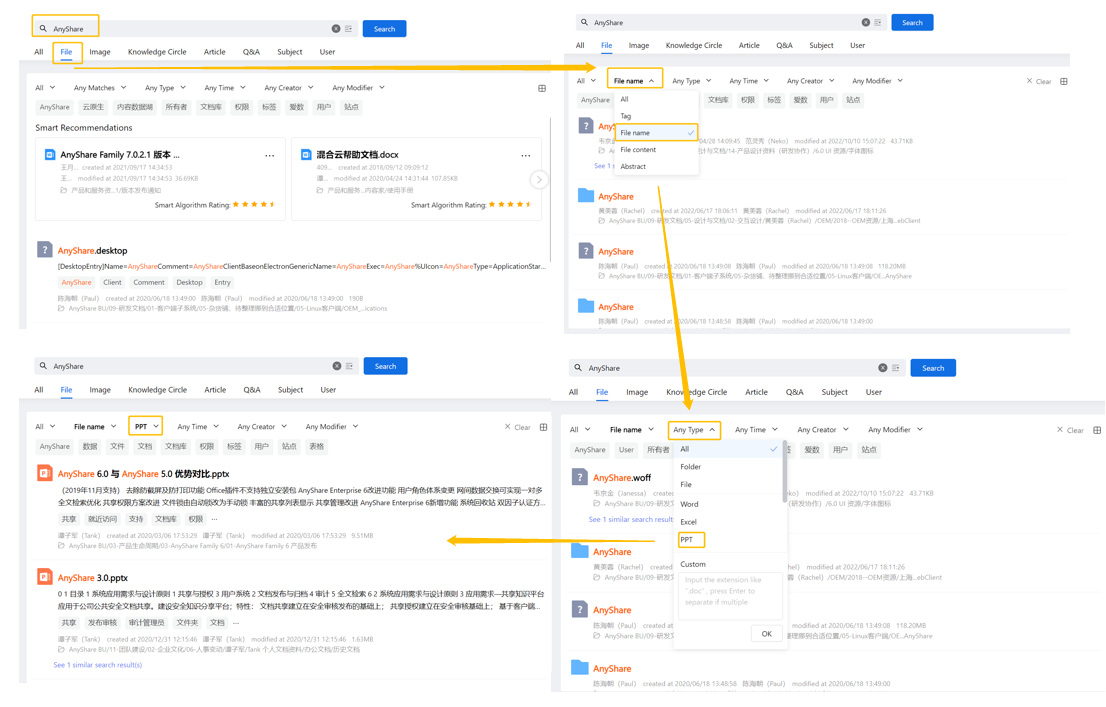Intelligent Search, as a unified search portal for enterprises, brings together all content data from desktop terminals and business systems to break the impediment of isolated data island; based on the content data lake, it realizes unified data storage, analysis and query, and provides safe and efficient massive data search across business systems.
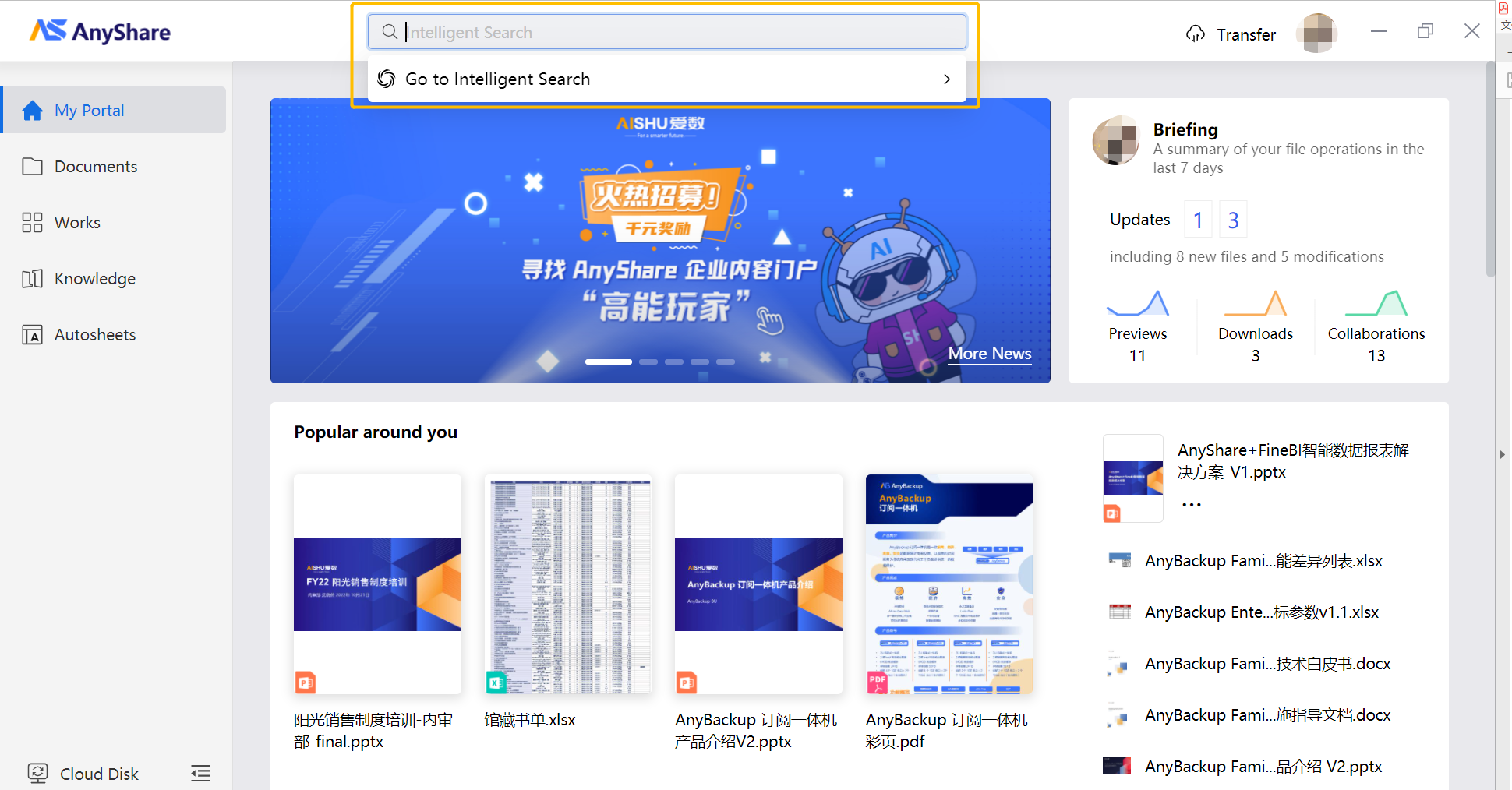
The Integration and Openness of Search
Intelligent search boosts strong integration capabilities in development, including data integration and platform integration, which supports for sheet model algorithms, image model algorithms, document model algorithms, third-party data processing tools and third-party system data import; besides, it offers index and search APIs for customers who want to experience personalized searching services, such as catalogue search.
-
AnyDATA Service and Intelligent Recommendation
-
By combining AnyDATA intelligent algorithm, Intelligent Search establishes relationship between keywords, keywords and documents, so as to accurately understand users' search intention and realize multi-dimensional content search based on real business scenarios.
-
On the other hand, via the built-in weight scoring rules, weights are calculated based on the number of appearances, locations and relationships of certain knowledge, and relevant documents will be recommended according to the scores to help users find the required content quickly.
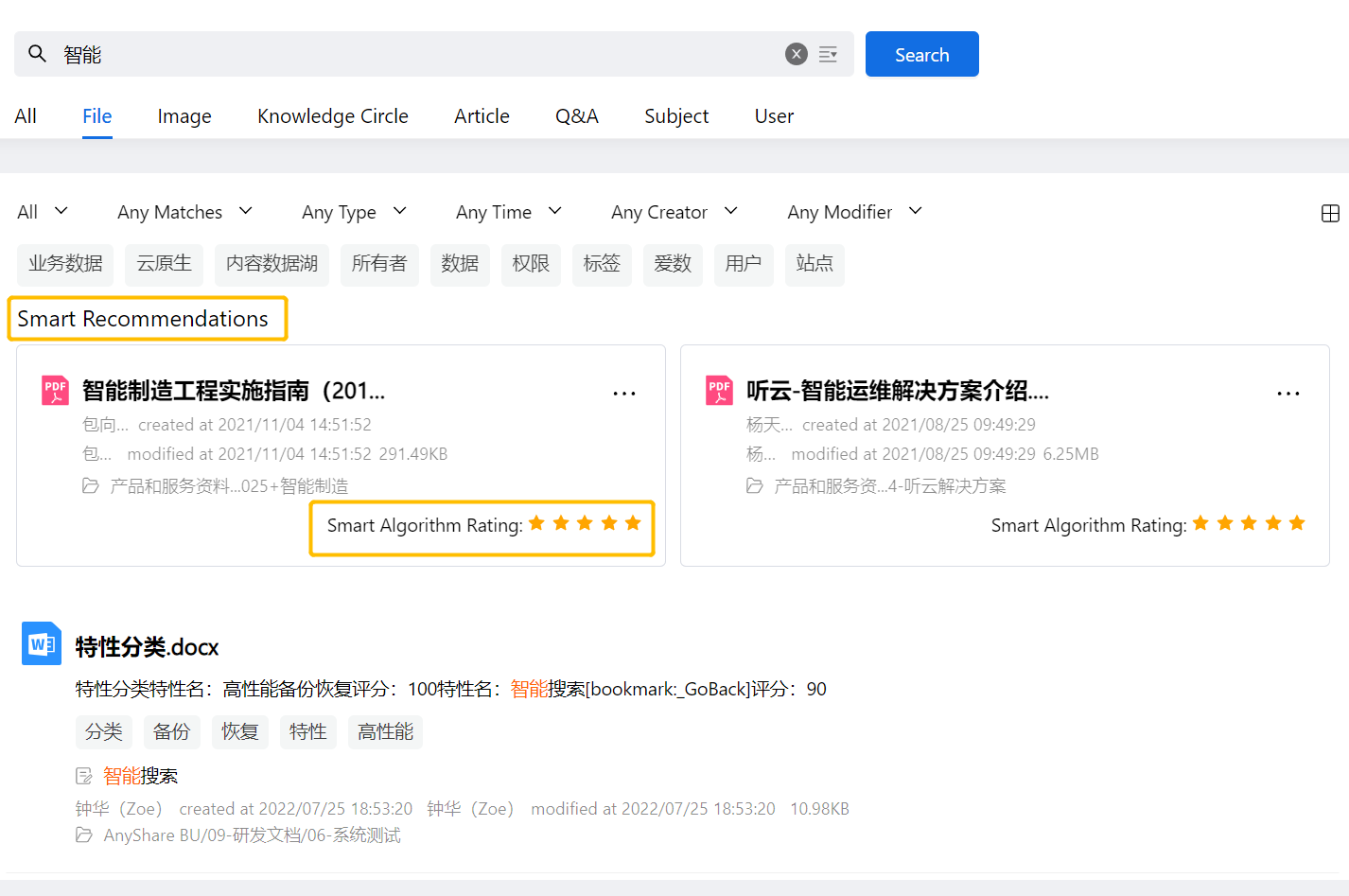
-
-
OCR Service and Image Search
The built-in OCR content recognition service (third-party OCR software or equipment purchased by the user is also supported) can extract images in the format of jpg, png and bmp, providing users with multiple types of search methods to meet the different needs of content data formats.
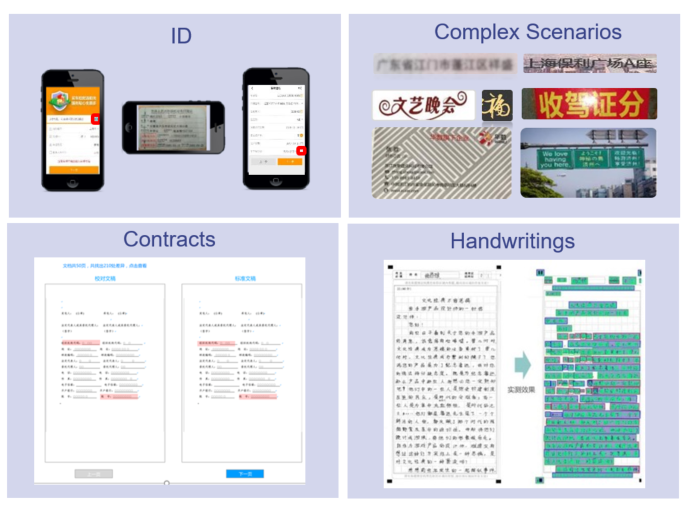
-
Extended Metadata Service and Tag, Abstract and Catalogue Search
Extended metadata refers to the tag, abstract and catalogue of documents. Intelligent Search supports tag search, summary search, and catalogue search.
-
Tag Search
AnyShare provides an official multi-level tag system set by the Admin from version 7.0.4.1 onwards for users to choose from. The official tags have a hierarchical structure and unique tags, while users can also manually add or create custom tags beyond the official tag system. It also supports multi-tag search, which can be realized through Portal navigation or Knowledge Center navigation.
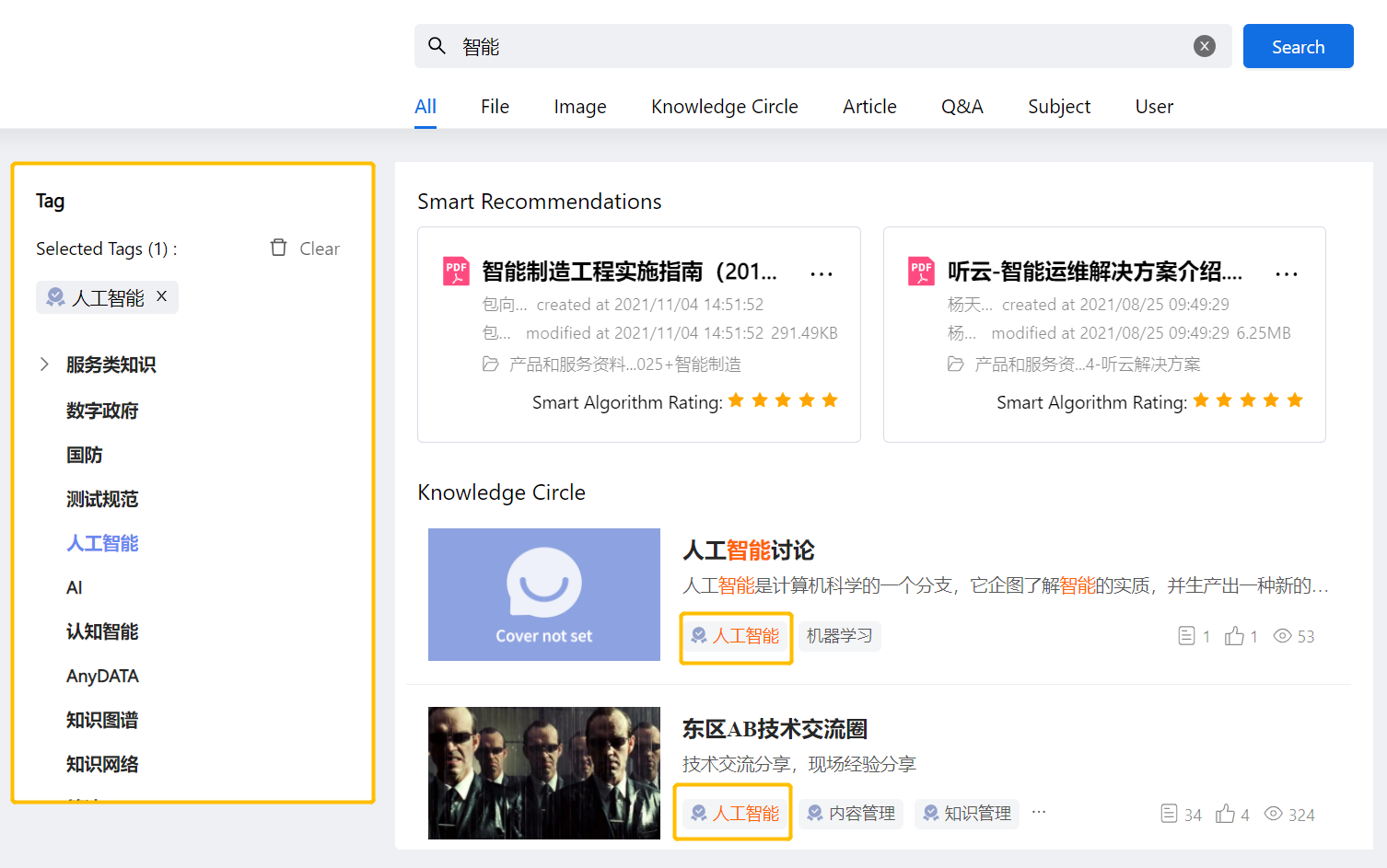
-
Abstract Search
AnyShare supports both manual and automatic addition of file abstract. Intelligent Search provides content data analysis and extraction service, which can automatically create file tags and abstracts, and you can select [Abstract] in [Any Matches] when searching, then files or images that match the information will show up.
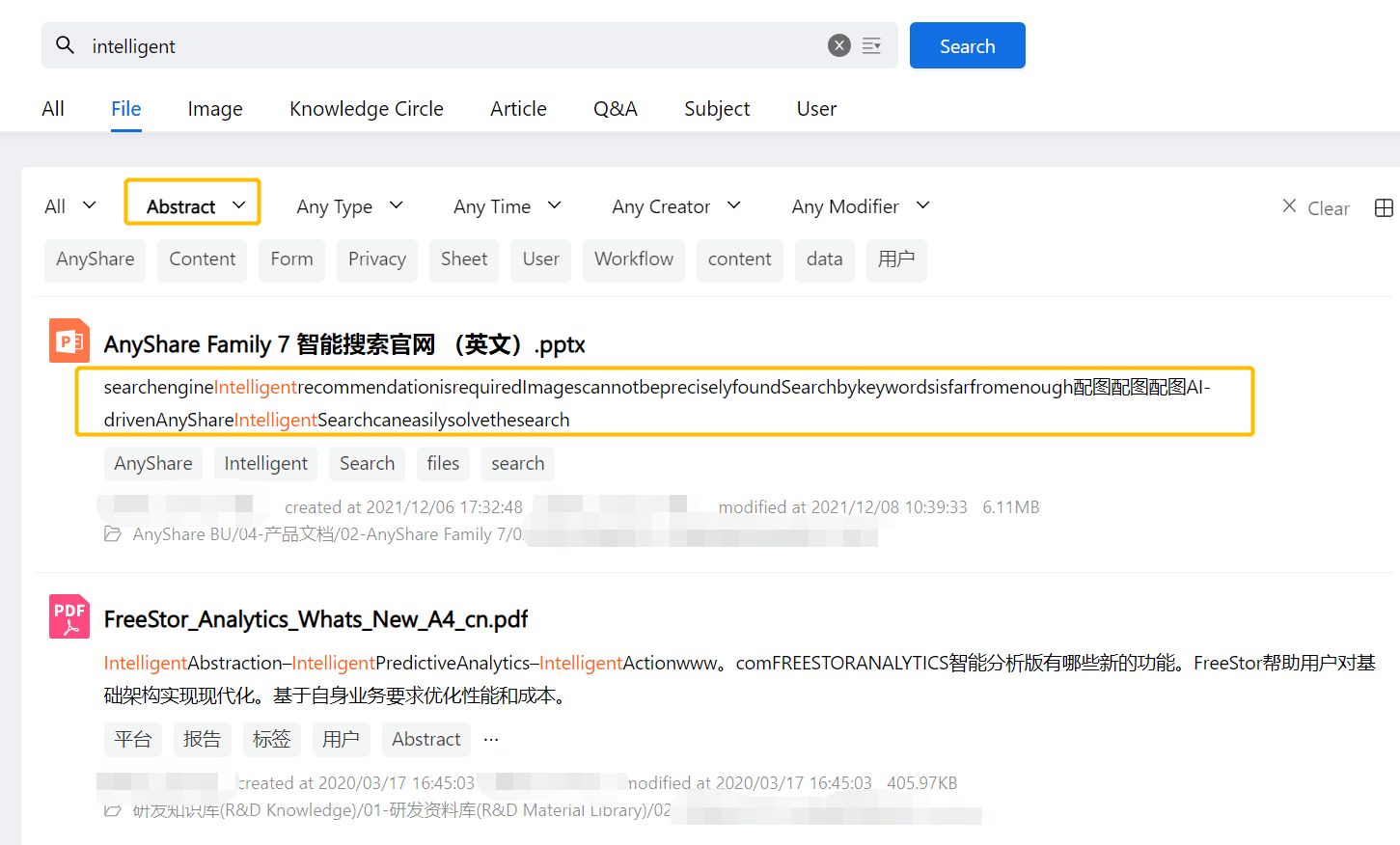
-
Catalogue Search
If a file has been added to a catalogue, users can search by catalogue: select a catalogue template and then search according to the existing attributes of the selected catalogue template.
Intelligent Search supports automated processing of text and image files, including automatic catalogue extraction, i.e., automatically matching catalogue attributes via content range set by the user; matching catalogue attribute names and extracting text content after line breaks; after extracting, filtering text content to match the value set by the user. 、
图六
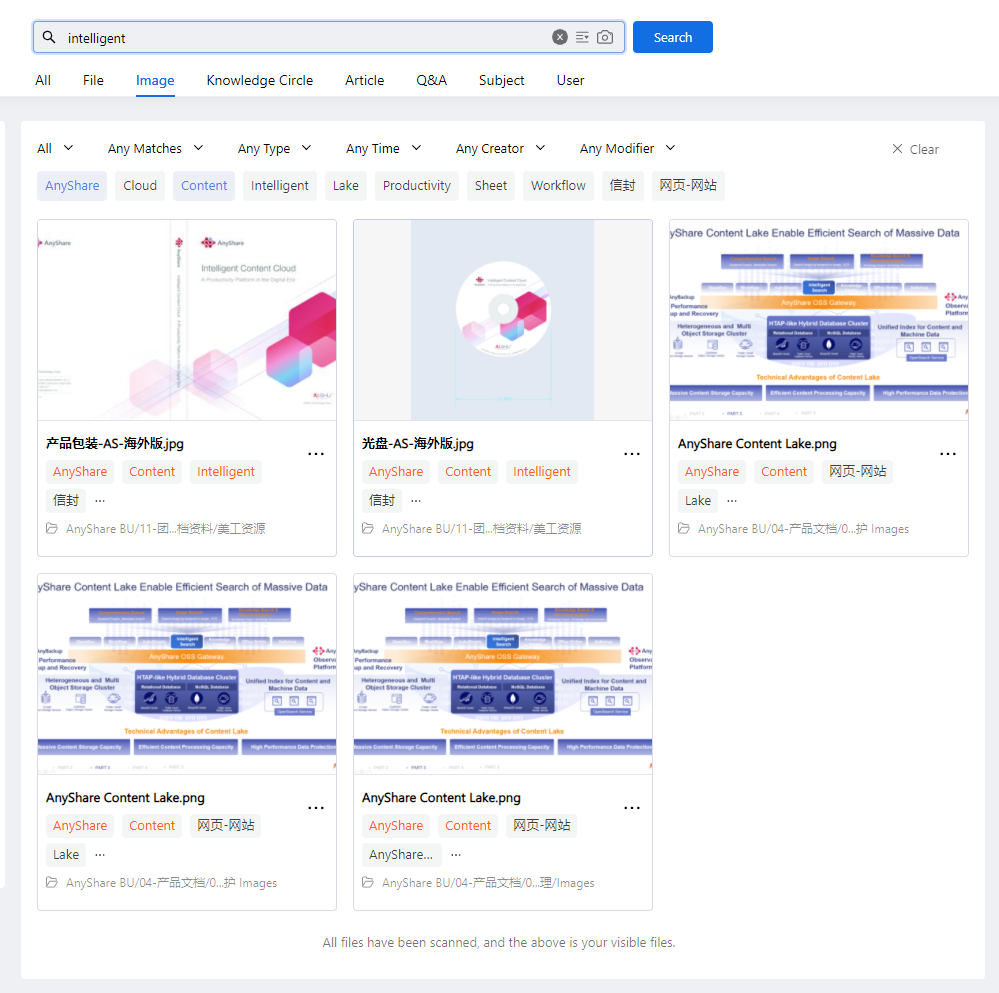
-
Different Results Searched by Different People
Different search results are matched for different users in the same organization, ensuring the security of the searching process.
Access permissions (display/preview/download/modify/create/delete) are configured when creating and sharing Documents Library; So, if different types of preview/download policies are configured, visitors will have different permissions when previewing or downloading documents; coupled with restrictions on user security level, the Documents Library and document types that each user can access are not always the same, and correspondingly, the scope of search available varies from person to person.
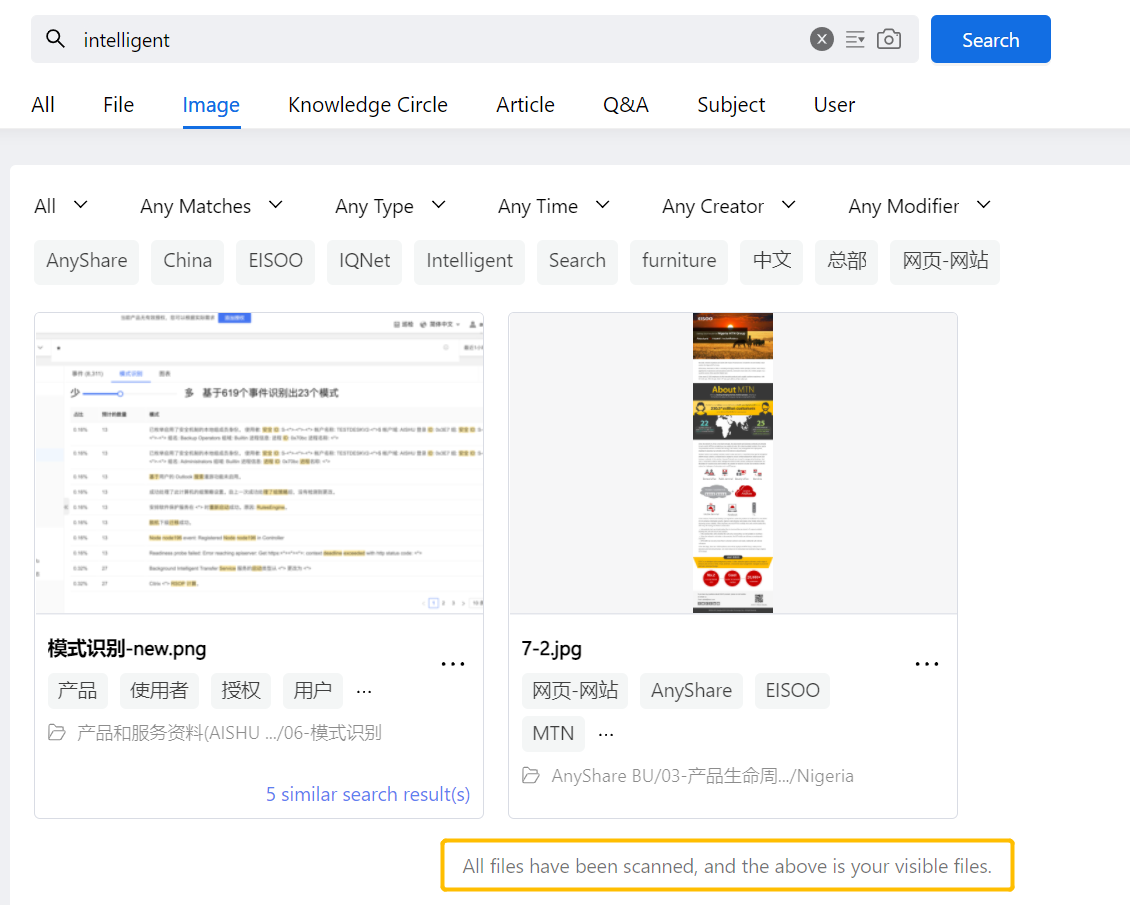
Example of Search
E.g.: How do I search for PowerPoint files with "AnyShare" in their names?
-
Enter the keyword [AnyShare], and select [File];
-
Select [File name] under [Any Matches], and select [PPT] as the file type;
-
Then you have the initial screening results that meet the conditions. Next, you may further search by time, creator or modifier to get more accurate results.