Is it time-consuming to create a sheet from scratch? Want to use a ready-made template?
With templates in AutoSheets, you may choose a template to quickly start using a sheet in real work.
-
Where do templates come from?
The templates can be the basic ones you have saved from previous works, or can be the ones created by you colleagues or team members.
-
Save your own template
You may open a sheet that can be used as a model for other files and then click [File]. In the drop-down menu, click [Save as Template] or [Save as team's template].
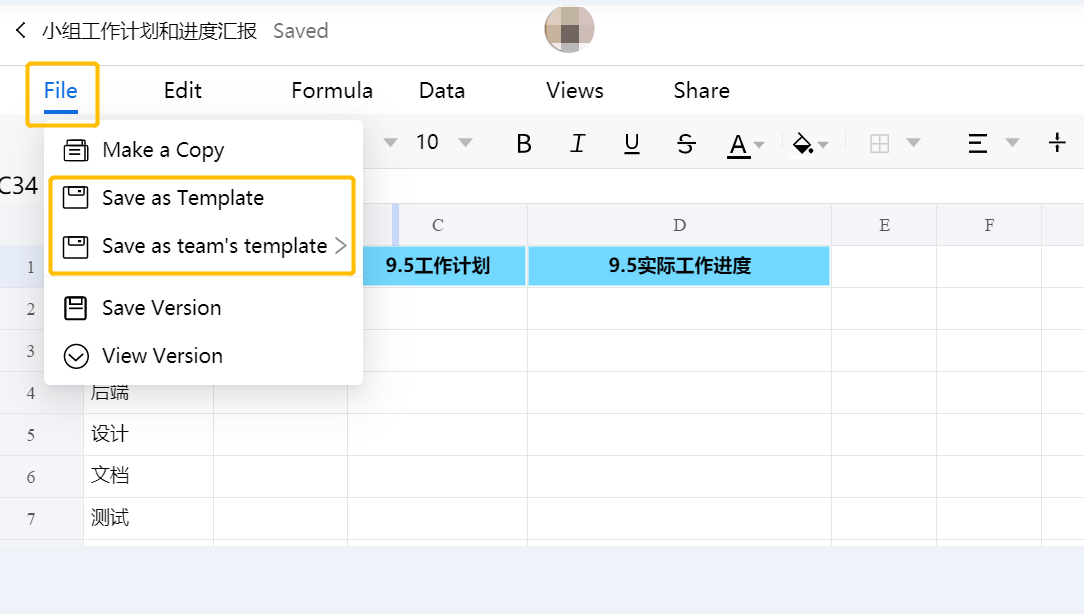
-
Start using a template
-
After the template is created, you may view [Team templates] and [My templates] accordingly. Team templates are divided into [For Department Sheets] and [For Custom Sheets].
-
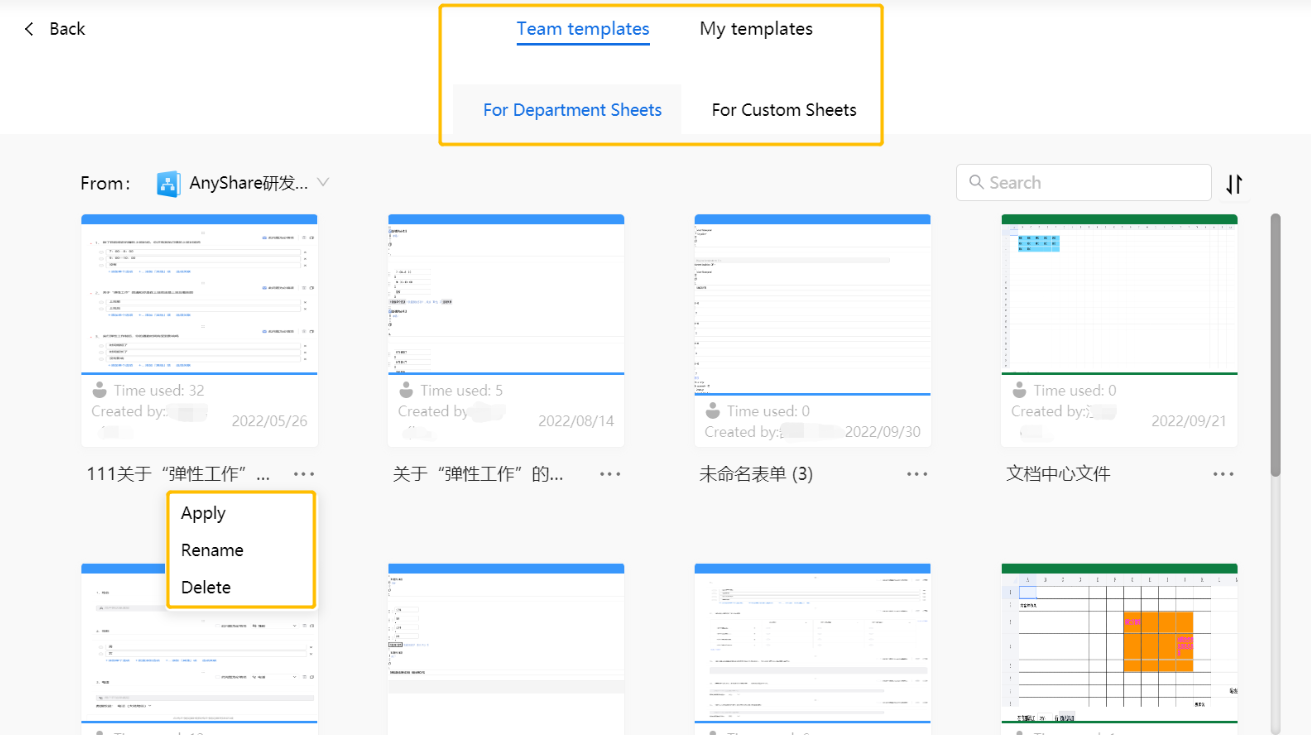
-
Hold the mouse over the template to be selected, and the [Apply] button will be displayed. Click it and enter the editing page of this sheet or form.
-
Click the [...] button below the template, you may apply, rename or delete this template.
-

















