Updated at: 2022-12-09 03:49:50
Starting from 6.0.6 release, AnyShare aborted the auto lock in File Lock, and replaced it with manual lock. The advantages of Manual Lock are as follows:
· Supports lock, unlock, and grab lock in various terminal.· Locking files on demands.
· Supports all file types, and the file owner can grab edit permission (grab lock).
To elaborate more about Manual Lock, let’s take AnyShare Android client as an example:
1. Lock a file: Pick the file you want to lock (make certain you have edited permission for it),then find and tap the Lock icon in pop-up. The locked file shall be opened as read-only by others.
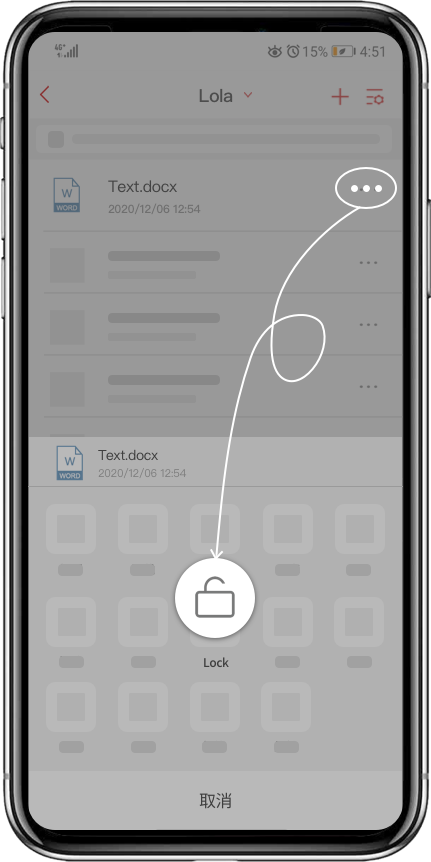
2. Unlock a file: After editing, you shall close the locked file and tap the unlock icon in pop-up, so that others can edit the file again.
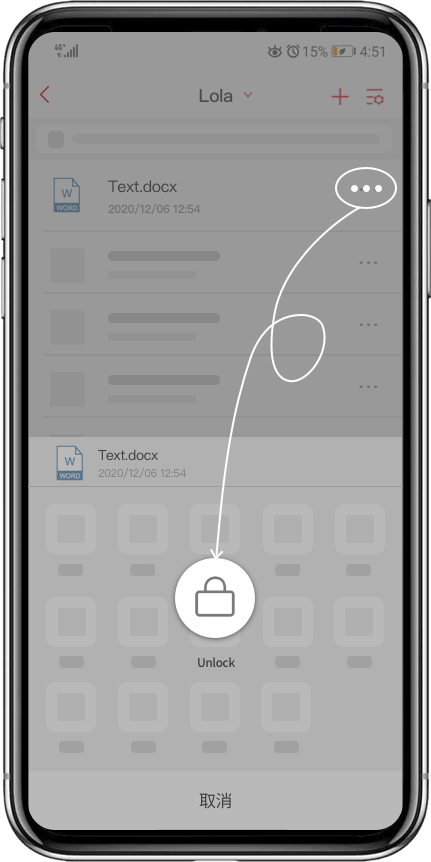
3. Grab Lock: Your owned files may be locked by some other permission-possessed users. If you want to edit the locked files, you can tap the grab lock icon at the pop-up. The locking status will be updated in time.
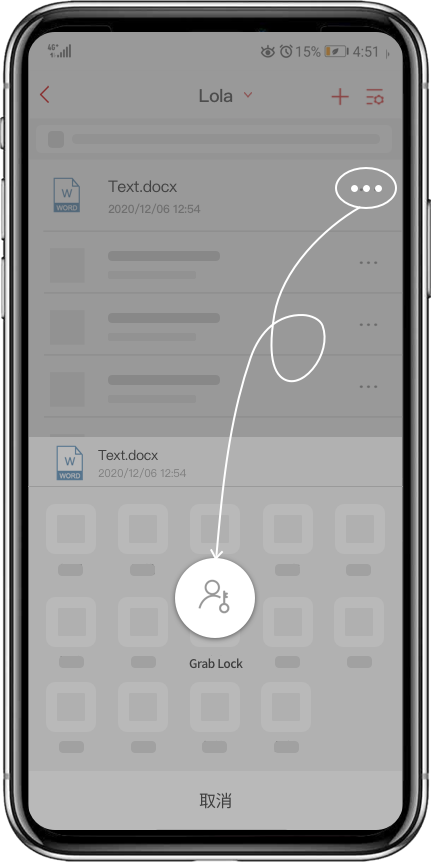
< Previous:
Next: >

















