Updated at: 2022-12-09 03:49:50
- What is File Lock?
Scenarios
- Scenarios
- Introduction
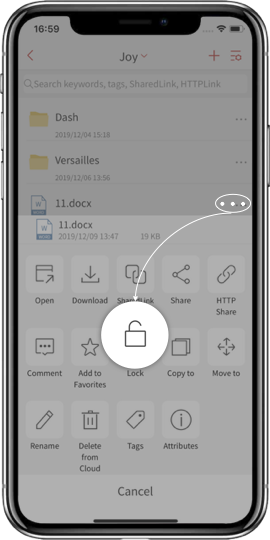
Grab Lock: If the file was locked by someone, the file owner can tap Grab Lock, therefore, the file will be locked by the owner. You can view the updated status in attributes.
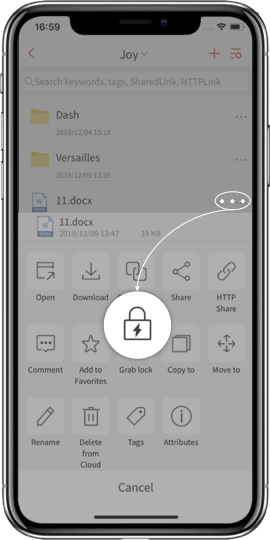
Unlock: After editing, you can tap Unlock, so that others can edit it again. You can view the updated status in attributes.
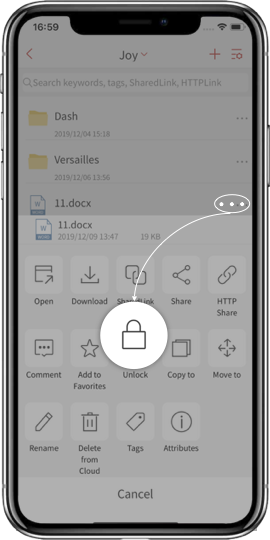
< Previous:
Next: >

















