Updated at: 2022-12-09 03:49:50
In AnyShare for Mac, select a file or a folder by pressing the right button, and you can do a series of operations. Below is a detailed introduction.
Choose a folder, and you can do:
- Added to Favorites: Adding the folder to the favorite list will make you directly find it here next time. Of course, you can remove it.
- Copy SharedLink: Copying the link of this folder, and you can send it to those who need it.
- Share: You can share this folder with users inwards.
- HTTP Share: You can share it inwards and outwards.
- Details: You can view the attribute (such as the size, the creator, the created time, the modified time, and who locked it) and the permission (who owns it and who is permitted to do what to it) of the folder.
- File Lock Management: checking who locked the folder and when it was locked.
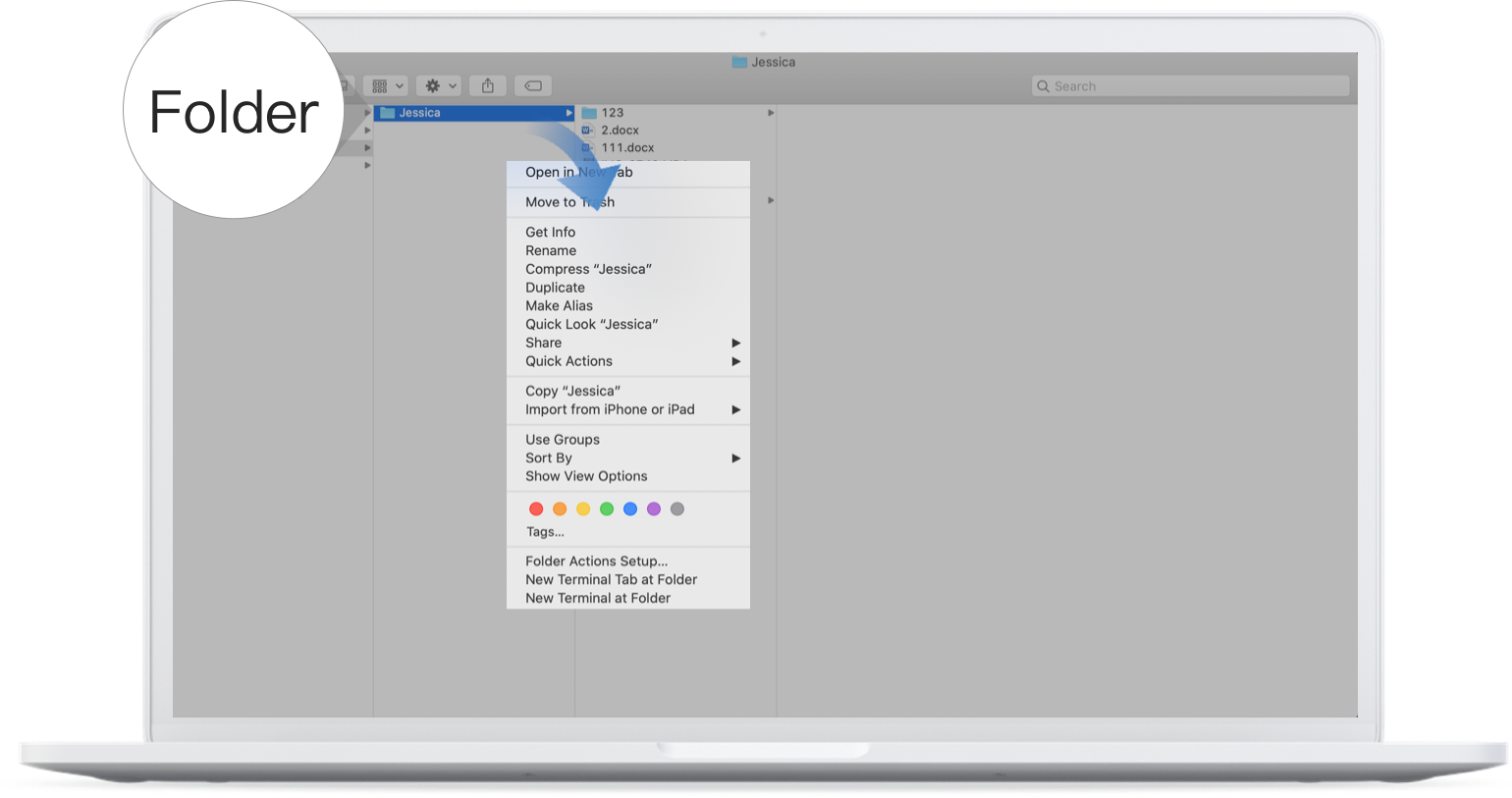
Choose a file, and you can do:
- Preview: Click on it and you can preview the file. In a preview, click on the right lock icon, and you can lock it. Click on the right-side edit icon, and you can edit the file.
- Download: Click on it and you can download the file.
- Added to Favorites: Adding the file to the favorite list will make you directly find it here next time. Of course, you can remove it.
- Lock: Click on it, and you can lock the file. If you are the owner of this file, you can supersede the lock even if it is locked. File locked will be added to a lock icon. Of course, you can unlock the file.
- Copy SharedLink: You can copy the link of the file and send it to the users who need it.
- Copy SharedLink: You can copy the link of the file and send it to the users who need it.
- HTTP Share: You can share it inwards and outwards.
- Details: You can view the attribute (such as the size, the creator, the created time, the modified time, and who locked it), the permission (who owns it and who is permitted to do what to it), and the version (where it can tell who modified what and you can click on the restore icon to get back your desired version) of the file.
- File Lock Management: viewing who locked it and when it was locked.

< Previous:
Next: >

















