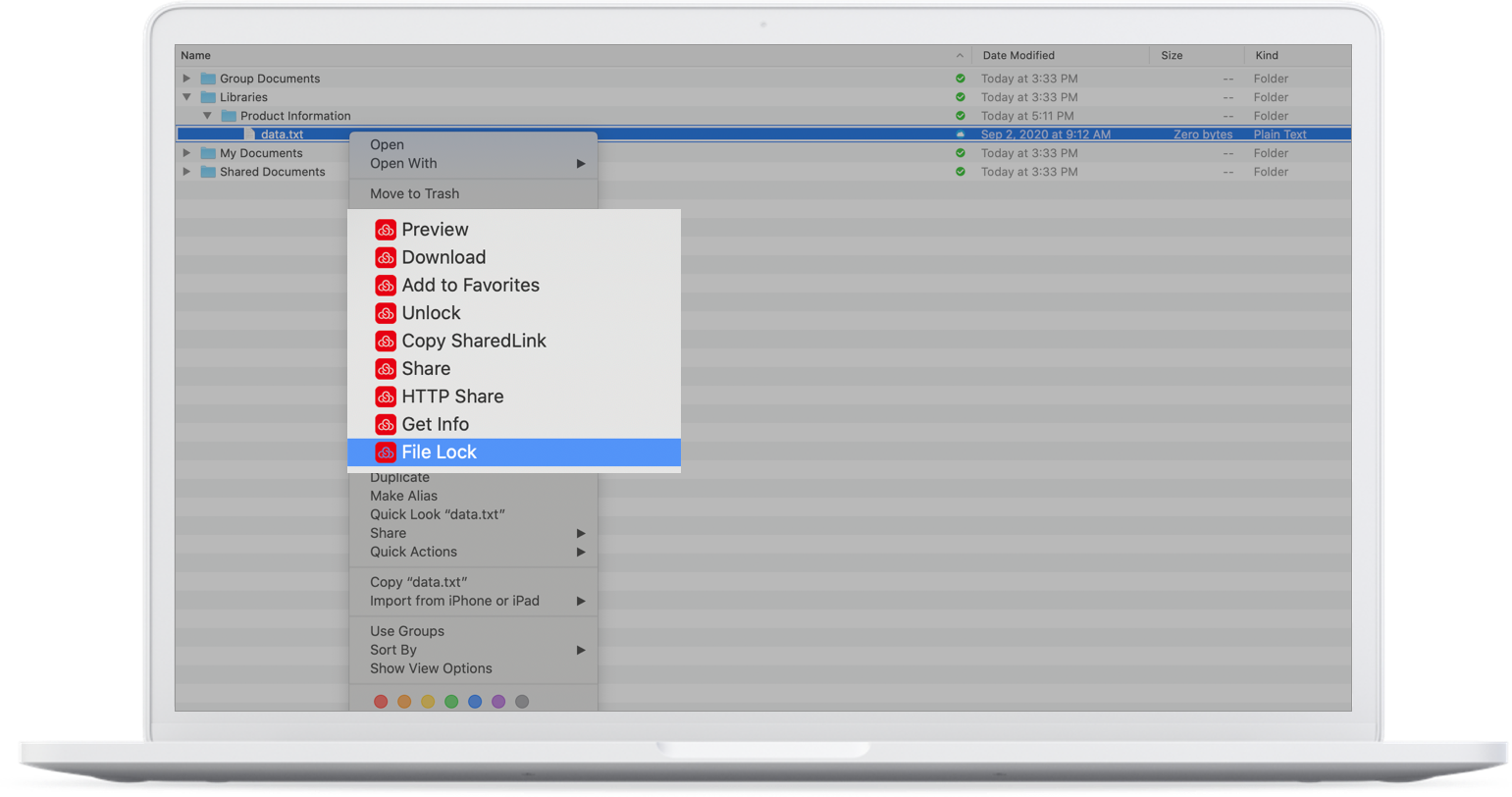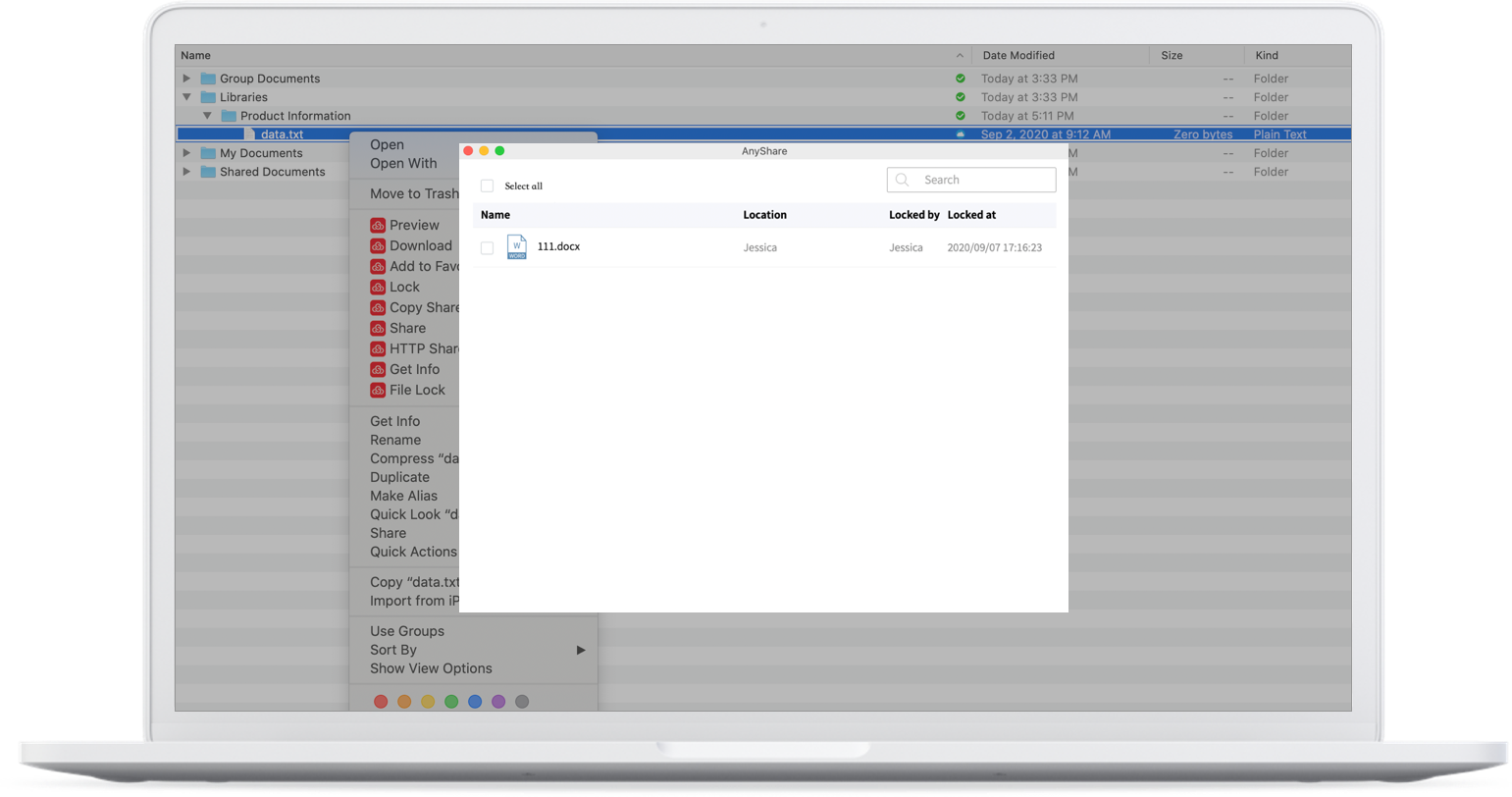What is it?
It is a mechanism of manually imposing restrictions on a file and avoids the data loss arising from overwritten versions by multiple persons collaborating to edit a file at the same time.
Scenarios
In our daily routines, a file may be edited by multiple persons. If a file is opened, edited, and saved by multiple persons simultaneously, some versions edited may be overwritten causing data loss. File Lock is a good way to solve this matter. A user can lock this file before editing then the attribute would be added who locks this file which cannot be edited by others.
Likewise, before editing and collaborating, a user can view the [Controller] first and decide to lock or edit it if it is not locked.
Functions
- Lock
Those who have the permission of modifying the file can lock it by selecting it first and pressing the right button on [Lock] in the function bar. After locking it, others can only read it and be given a notification prompt.
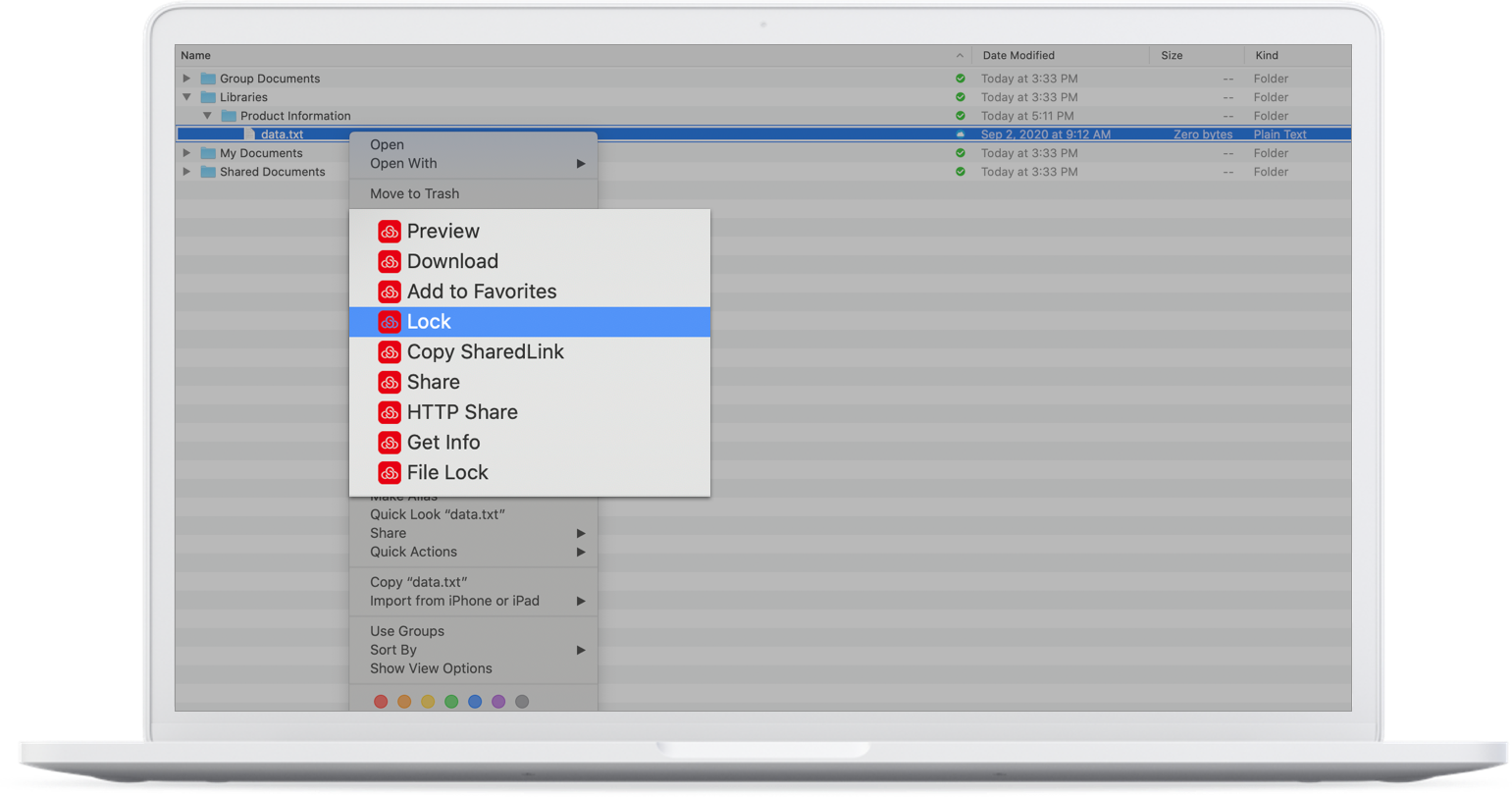
- Supersede the Lock
Owners of the file can supersede the lock. In another word, when those who are allowed to edit a file lock it, owners can press the right button and click on [Supersede] to revoke the ownership. Succeeding in superseding the lock will make the controller's information updated.
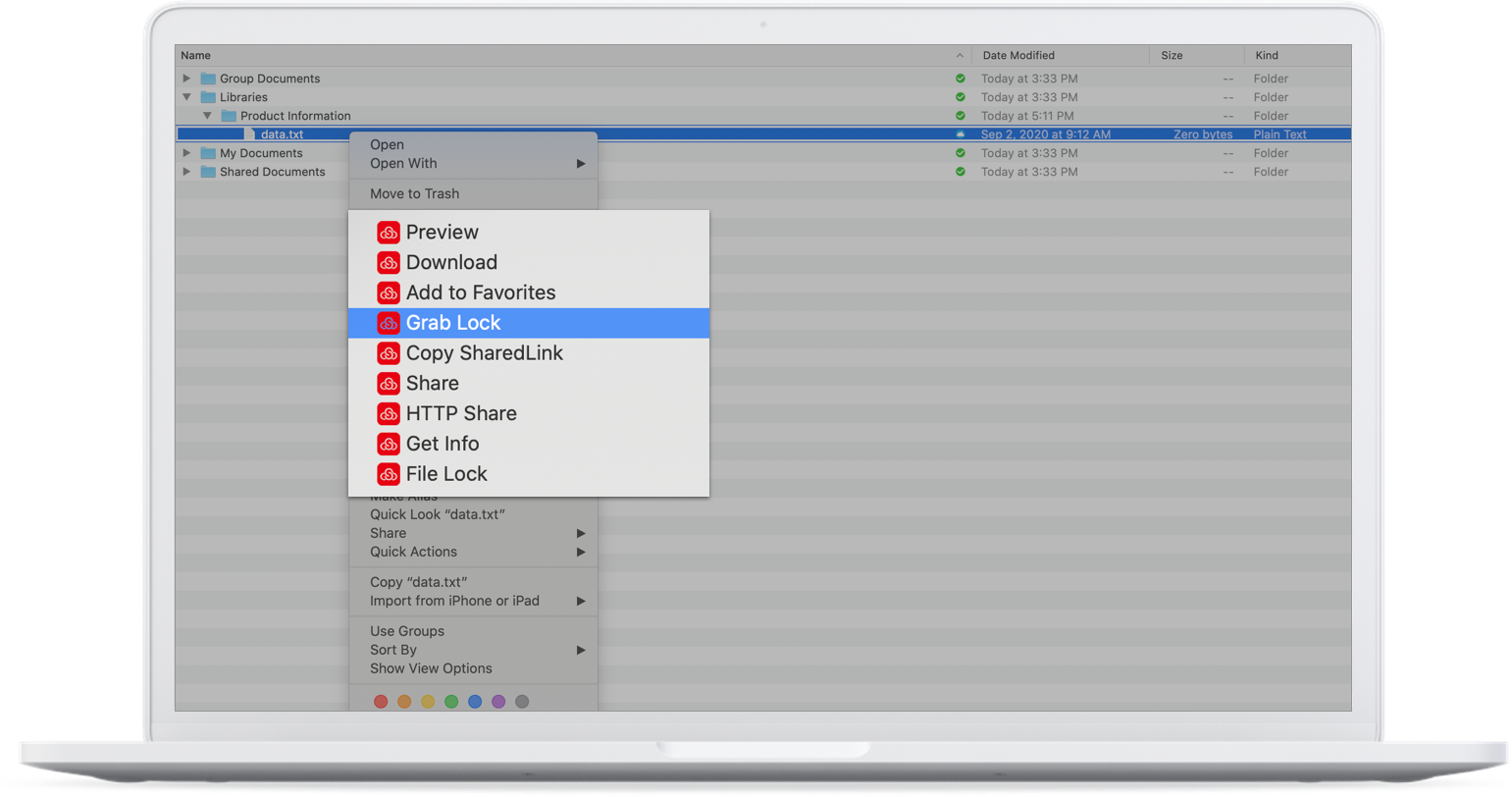
- Unlock
After finishing editing a file, if a user does not need to lock it anymore, they can click on [Unlock] in the right-click menu bar. Succeeding in unlocking a file will make the file information updated, allowing others to edit it.

File Lock Management
It is convenient for a user to find and manage locked files on this page. This page includes all files locked by a user and all locked files owned by them in the form of the file name, the location, and the controller. A user can either unlock a file or open its folder in this page.
Here is the operation: Click on [File Lock Management] in the right-click menu bar.