Scenarios
- Inwards
You can share documents with your collaborators on-demand and add some permissions. You can also copy and send SharedLink to them for their convenience of locating documents.
During co-editing a shared document, the records edited and saved by each one will be set down for keeping searchable version details and recoverable historical versions.
- Outwards
Users of AnyShare are permitted to share documents outwards through HTTP Share. After you turn it on, you can set access permission, validity period, access key, and access times. The access key is a good way of improving security by forcing the outward people to enter the right key to get the shared documents.
If you want to share files or folders to colleagues or outsiders, here is the recommendation:
- Easily Share
Select files first, press the right button, click on [Copy SharedLink] to copy the link then send it. This function serves the purpose of sharing with those who have already accessed the files.
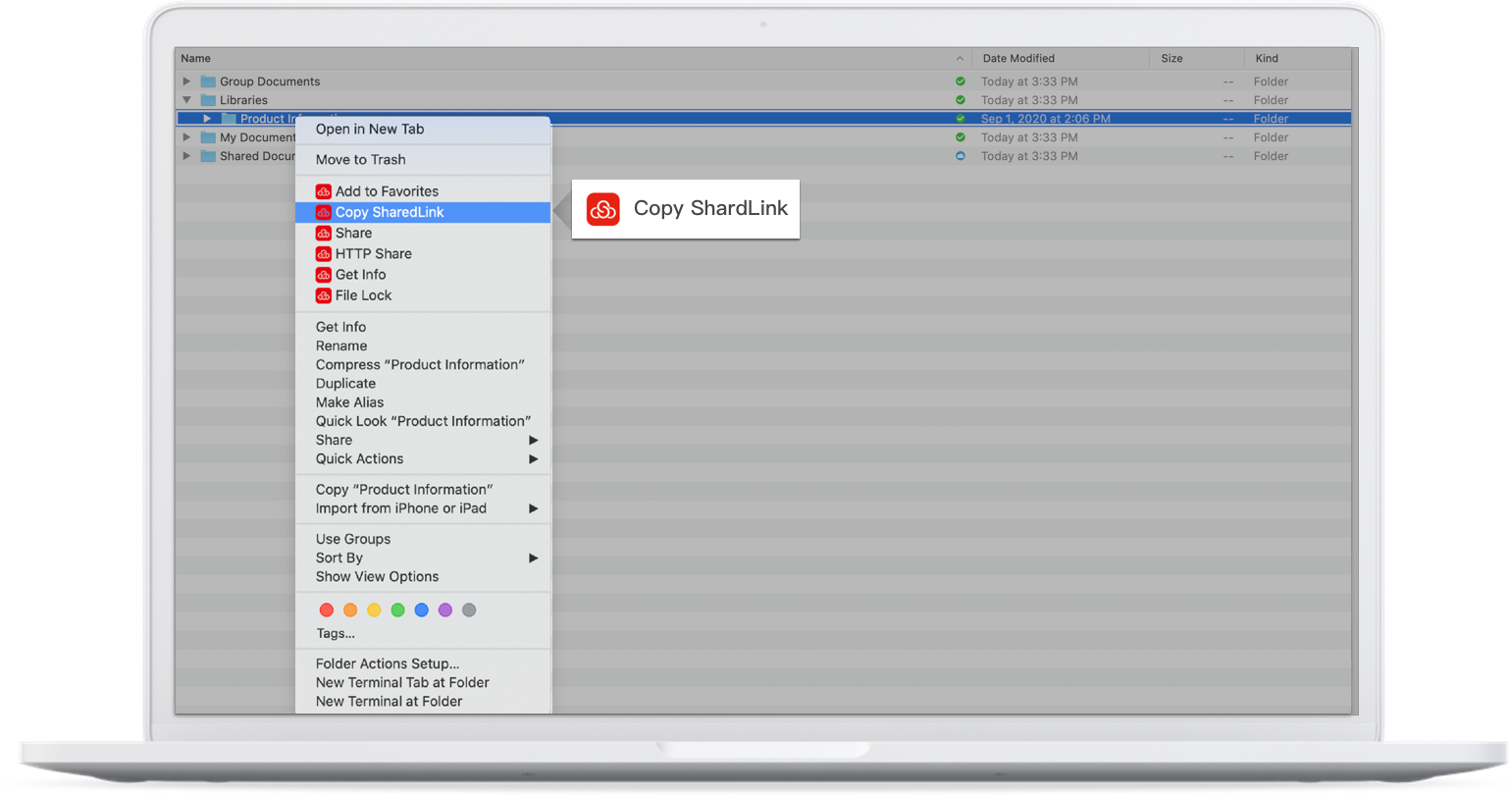
- Commonly Share
Select files first and press the right bottom to click on [Share] to add visitors and set permissions and validity period in the pop-up box. This is the real-name Share.
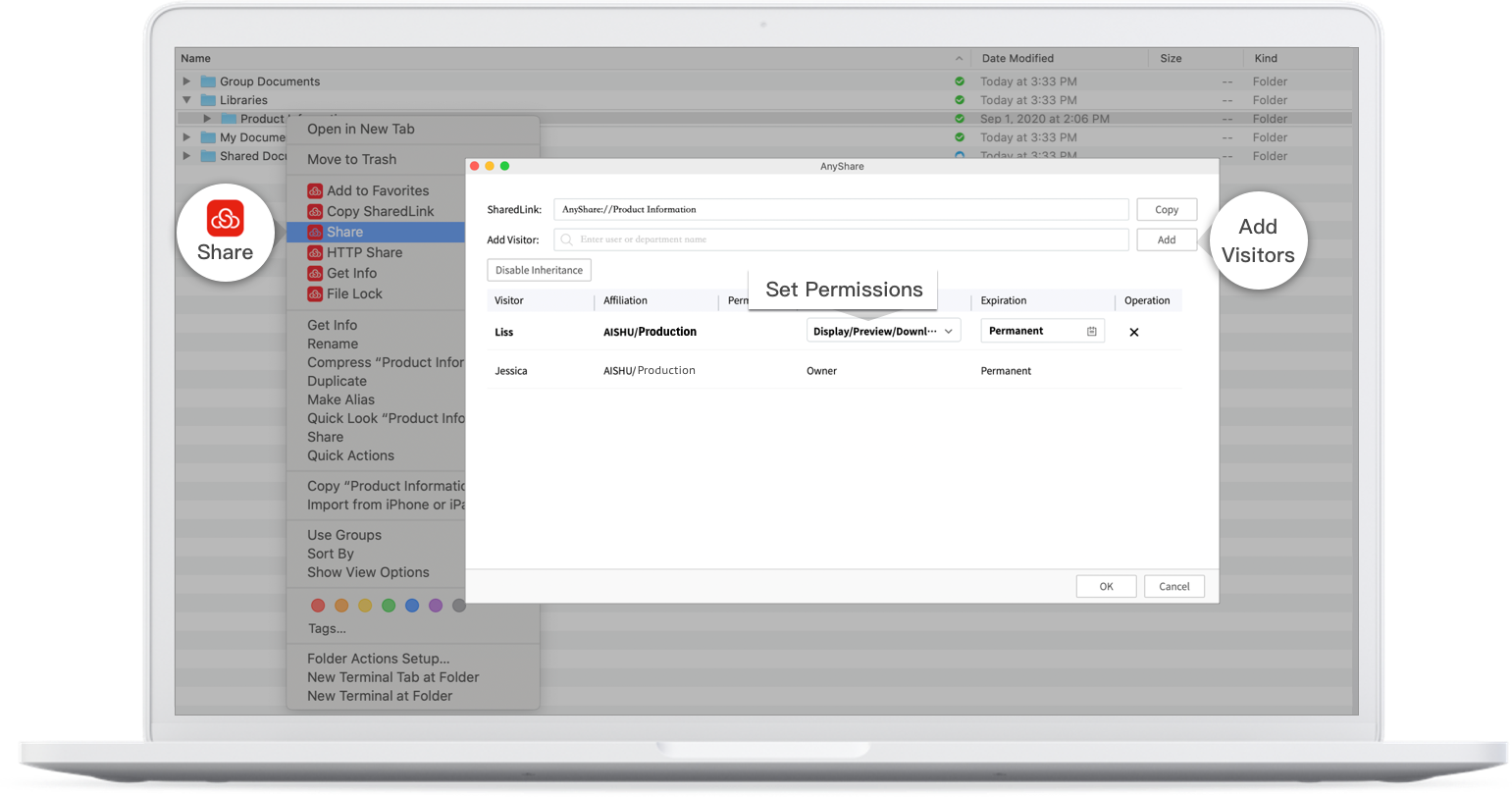
- HTTP Share
First, select files, press the right button to click on [HTTP Share], and you will see the page of HTTP Share. Second, check “Enable the Link” and set the access permission, validity period, access key, and access times. Third, click on [Save] to complete the setting.
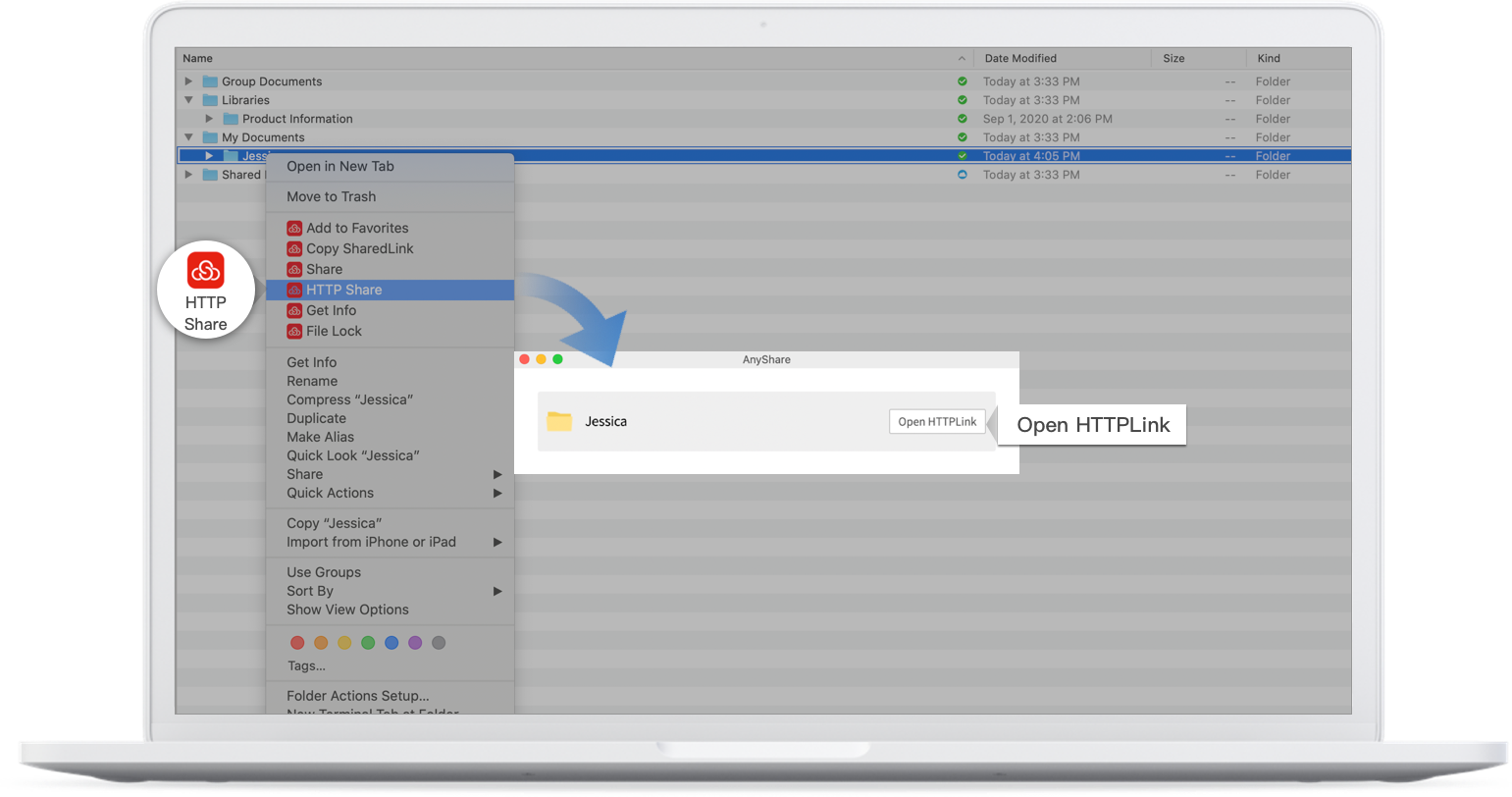
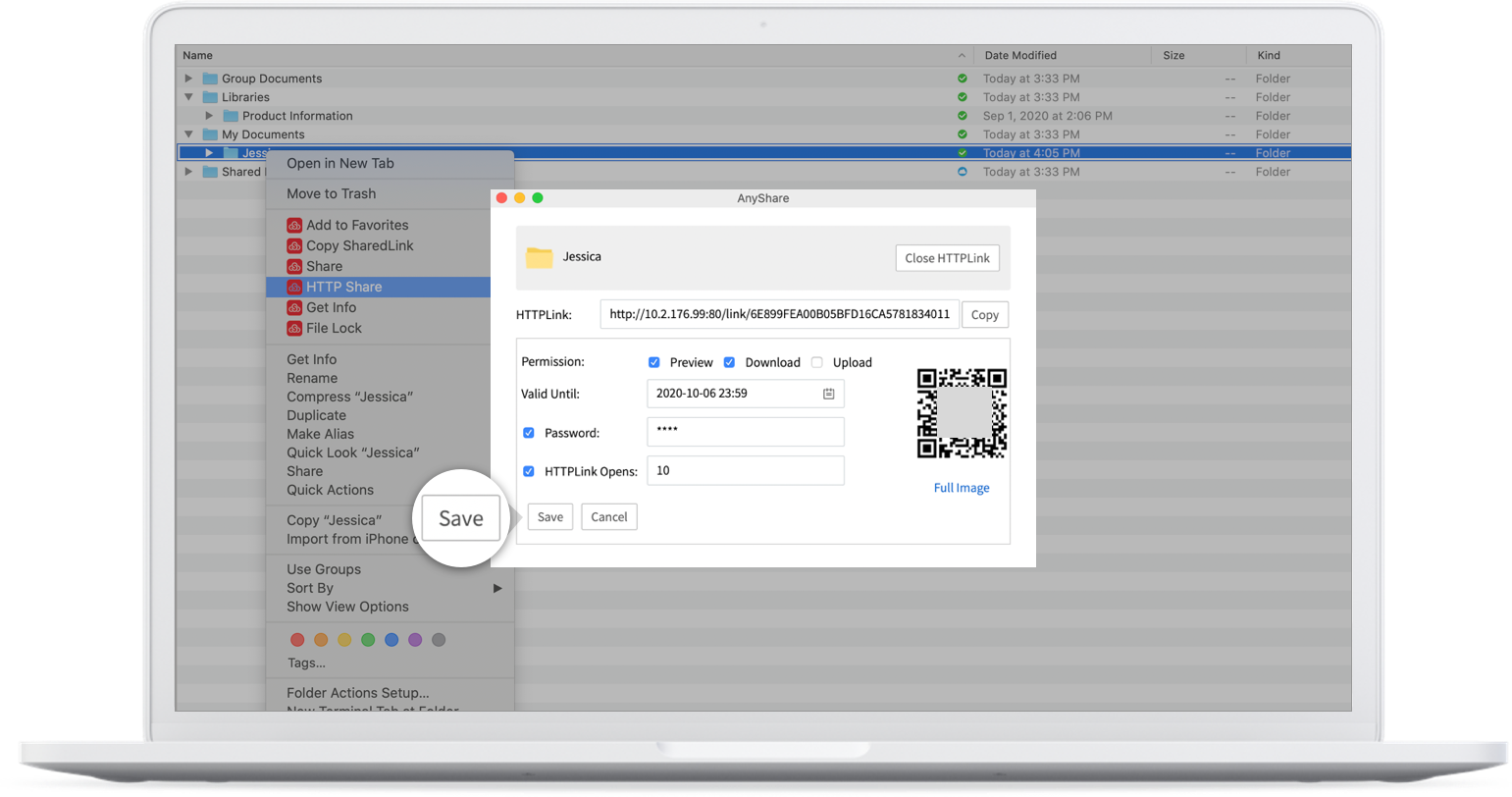
- Send Your SharedLink
After finishing setting the HTTP Share, you can send SharedLink/HTTPLink inward or outwards through QRCode or email.
Restrictions
The email notification can only be activated by administrators through configuring the SMTP server.

















