Updated at: 2022-12-09 03:49:50
In AnyShare, a file’s upload, download, edit, addition, and deletion information is described in the four columns of synchronization details in line with its status; terminal users can view how is the synchronization by clicking on [Sync Details].
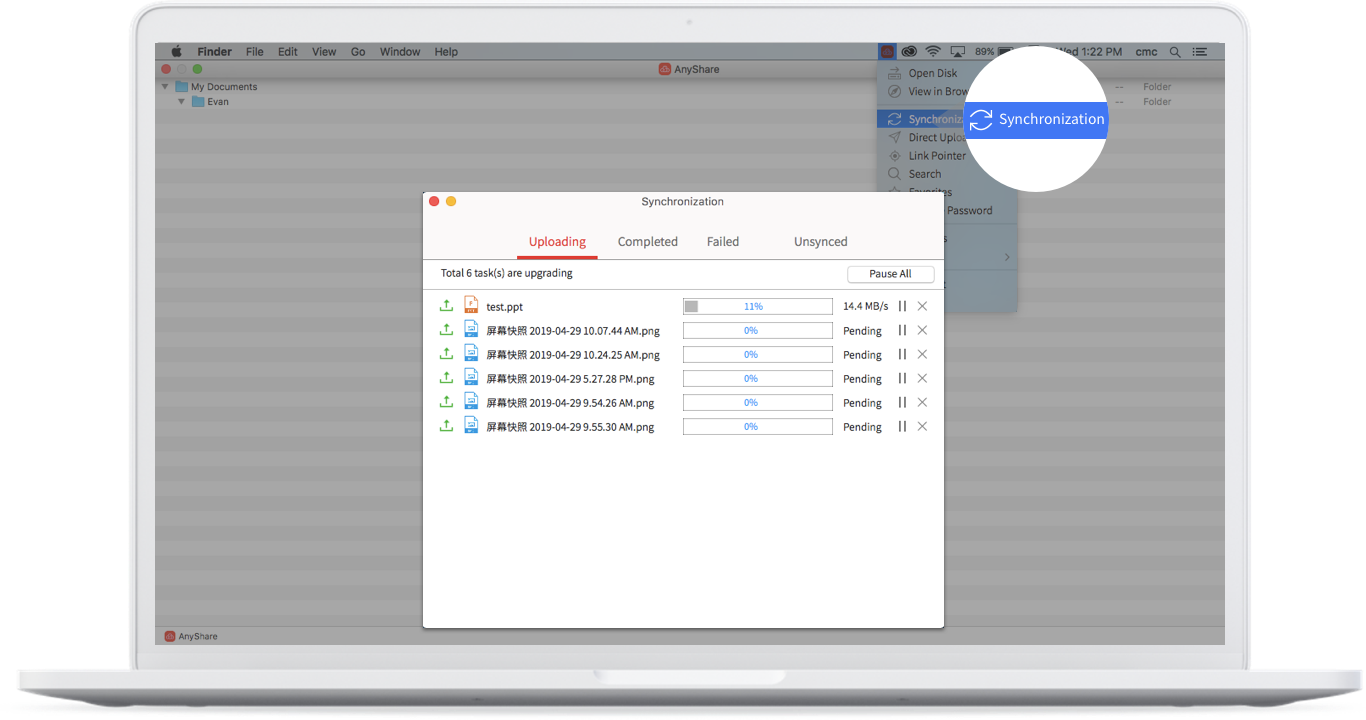
Synchronized
The files that have been synchronized by a user can be viewed in the “Synchronized” bar, showing the names, the sizes, when they were synchronized, how long it took, etc. At the same time, in this bar, a user can click on [Open], [Show in Folder], and [Clear] to open a single synchronized file or its folder or clear the record. In addition, a user can also click on [Clear] to clear the synchronization records of all files.
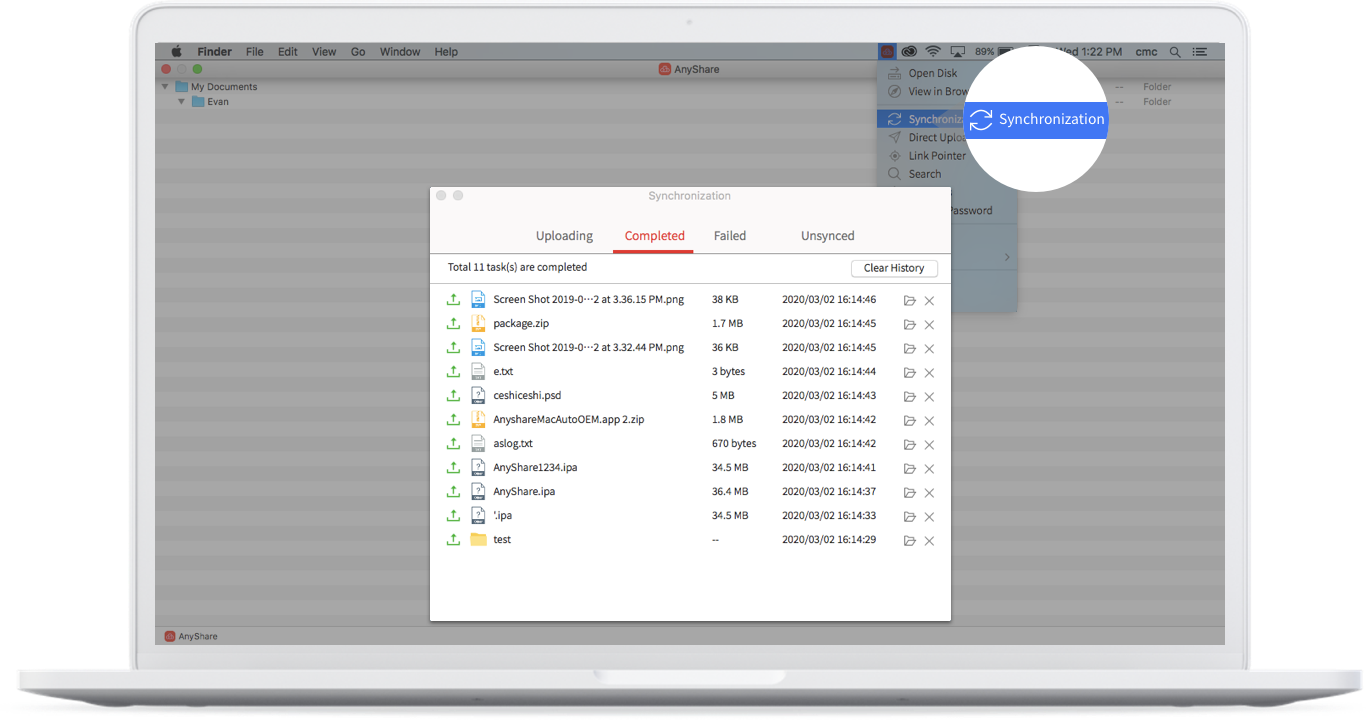
Synchronization Failed
The files’ synchronization failure record can be displayed in the “Synchronization Failure” bar helping users to view the names, when they were synchronized, and why they cannot be synchronized. At the same time, in the status bar, users can also select [Show in Folder] and [Clear] to open a single file’s folder and clear the synchronization record. In addition, users can also click on [Clear Record] at the upper right corner to clear all failed records.
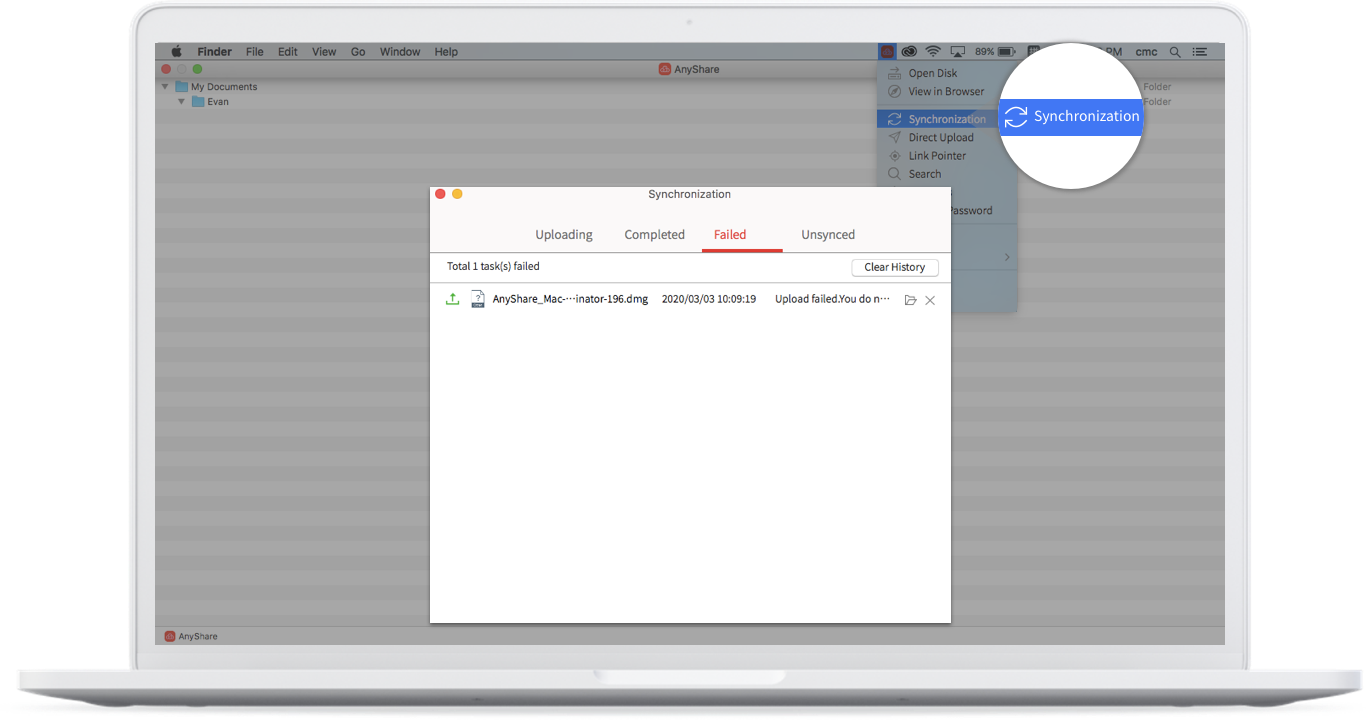
Not Synchronized
The files not synchronized can be viewed in the “Not Synchronization” bar helping users view the names, sizes, folders, and other information. At the same time, users can click on [Show in Folder], [Upload again], [Transfer] to open the folder of a single file not synchronized, upload or transfer it. In addition, users can click on [Upload All] or [Transfer All] at the upper right corner to upload or transfer all files that have not been synchronized.
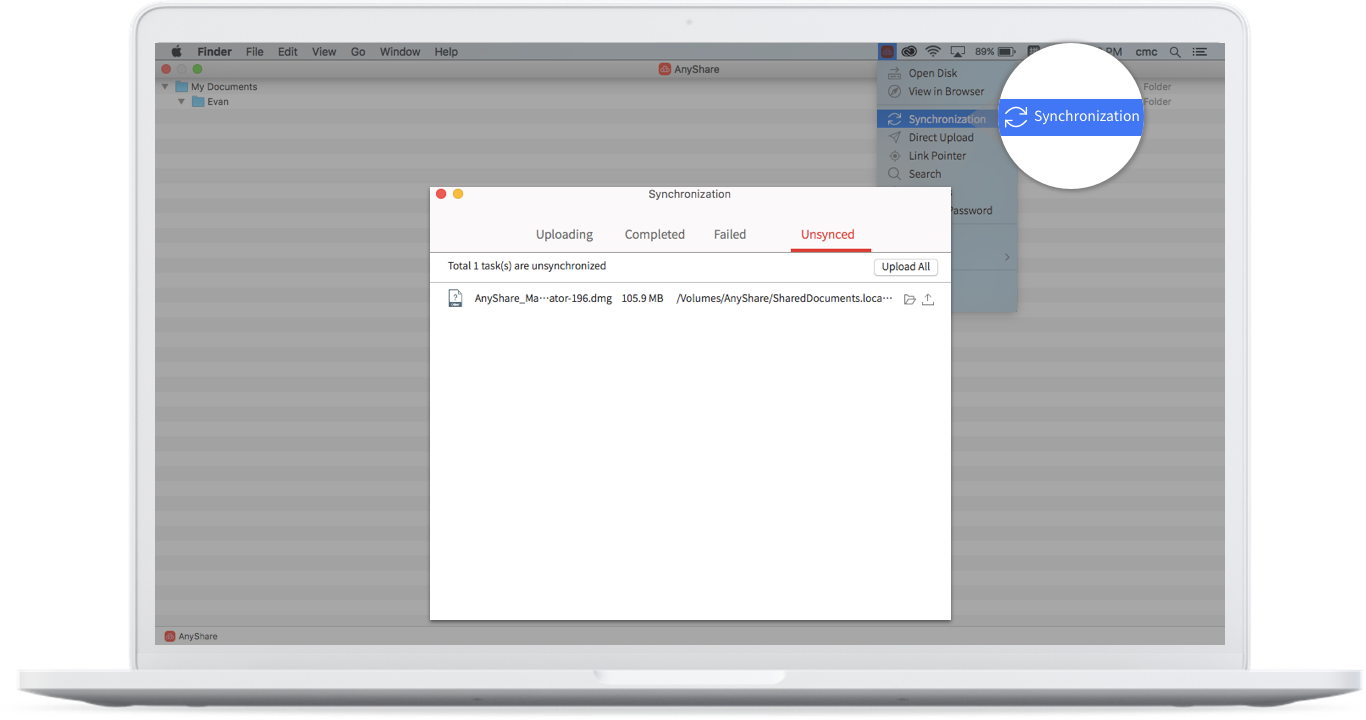
Synchronizing
The files being synchronized by a user can be displayed in the “Synchronizing” bar, which can help the user to view the real-time synchronization information, including the name, the size, the transfer rate, etc.; at the same time, the user can click on [Suspend all] / [Cancel all] at the upper right corner to suspend or cancel the synchronization.
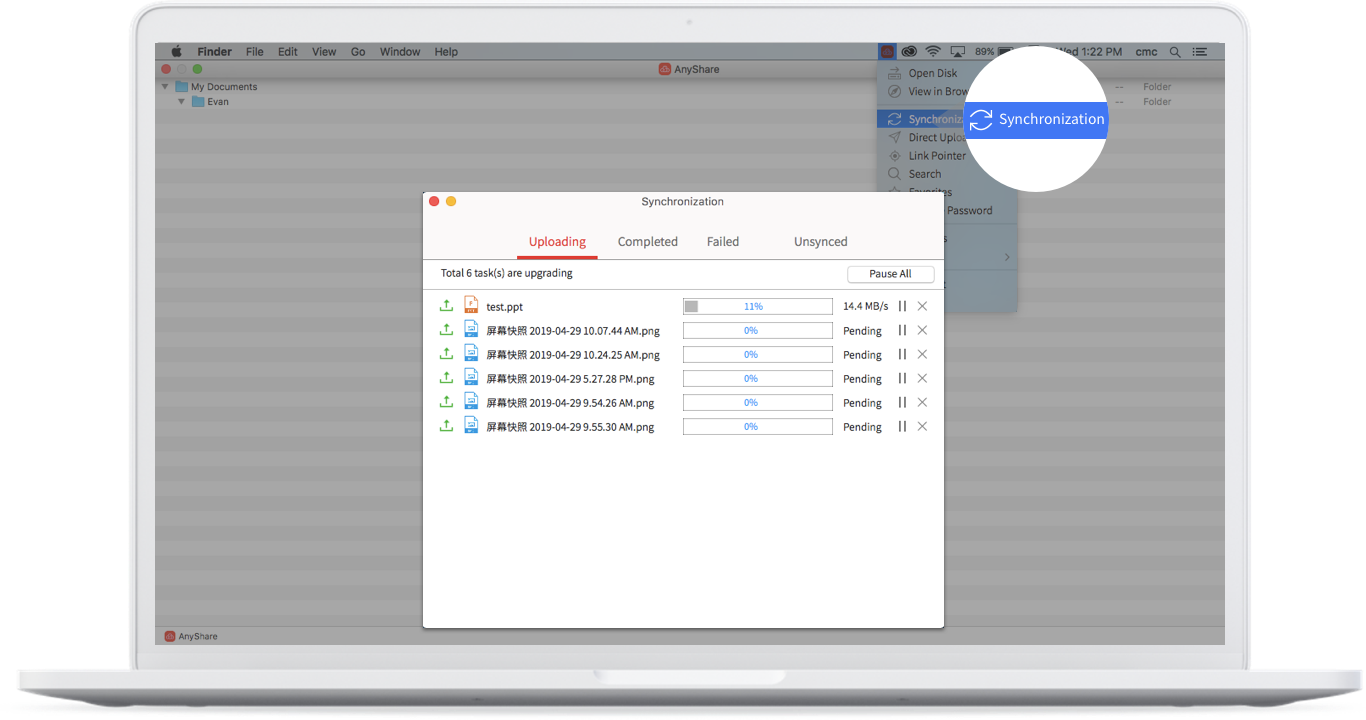
Synchronized
The files that have been synchronized by a user can be viewed in the “Synchronized” bar, showing the names, the sizes, when they were synchronized, how long it took, etc. At the same time, in this bar, a user can click on [Open], [Show in Folder], and [Clear] to open a single synchronized file or its folder or clear the record. In addition, a user can also click on [Clear] to clear the synchronization records of all files.
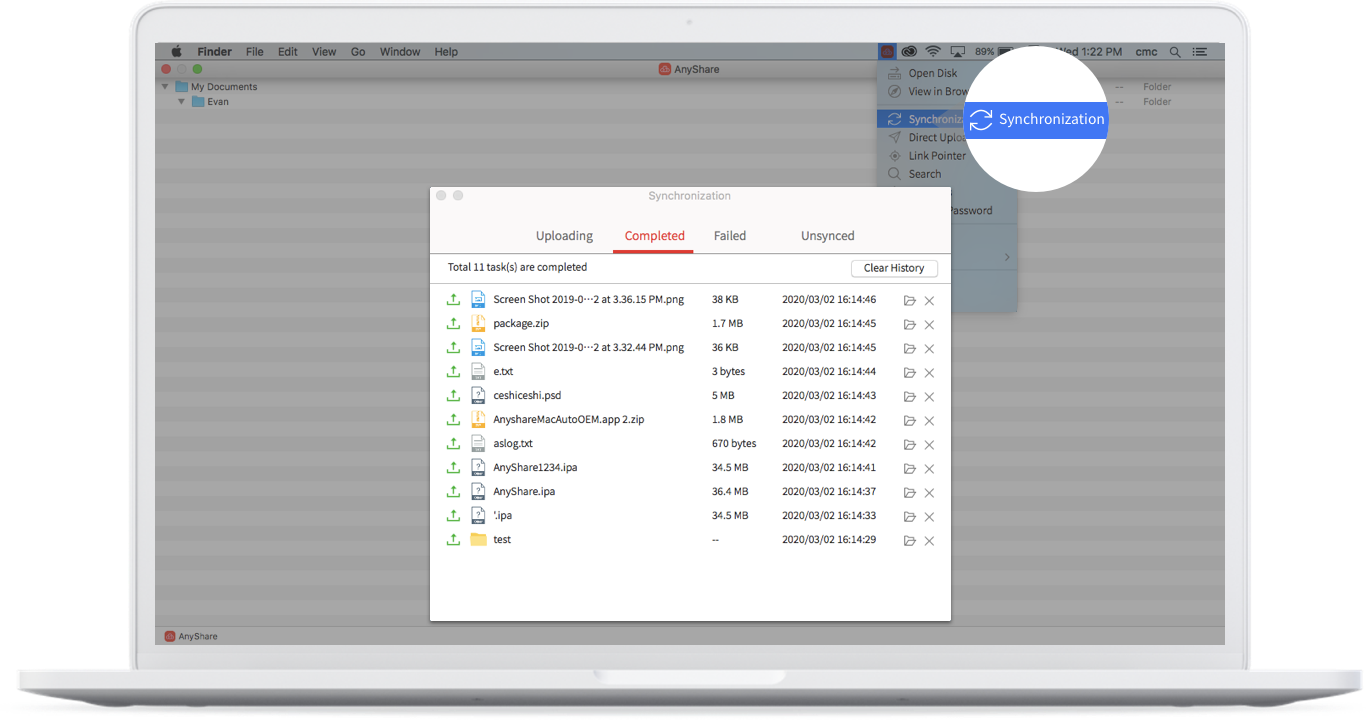
Synchronization Failed
The files’ synchronization failure record can be displayed in the “Synchronization Failure” bar helping users to view the names, when they were synchronized, and why they cannot be synchronized. At the same time, in the status bar, users can also select [Show in Folder] and [Clear] to open a single file’s folder and clear the synchronization record. In addition, users can also click on [Clear Record] at the upper right corner to clear all failed records.
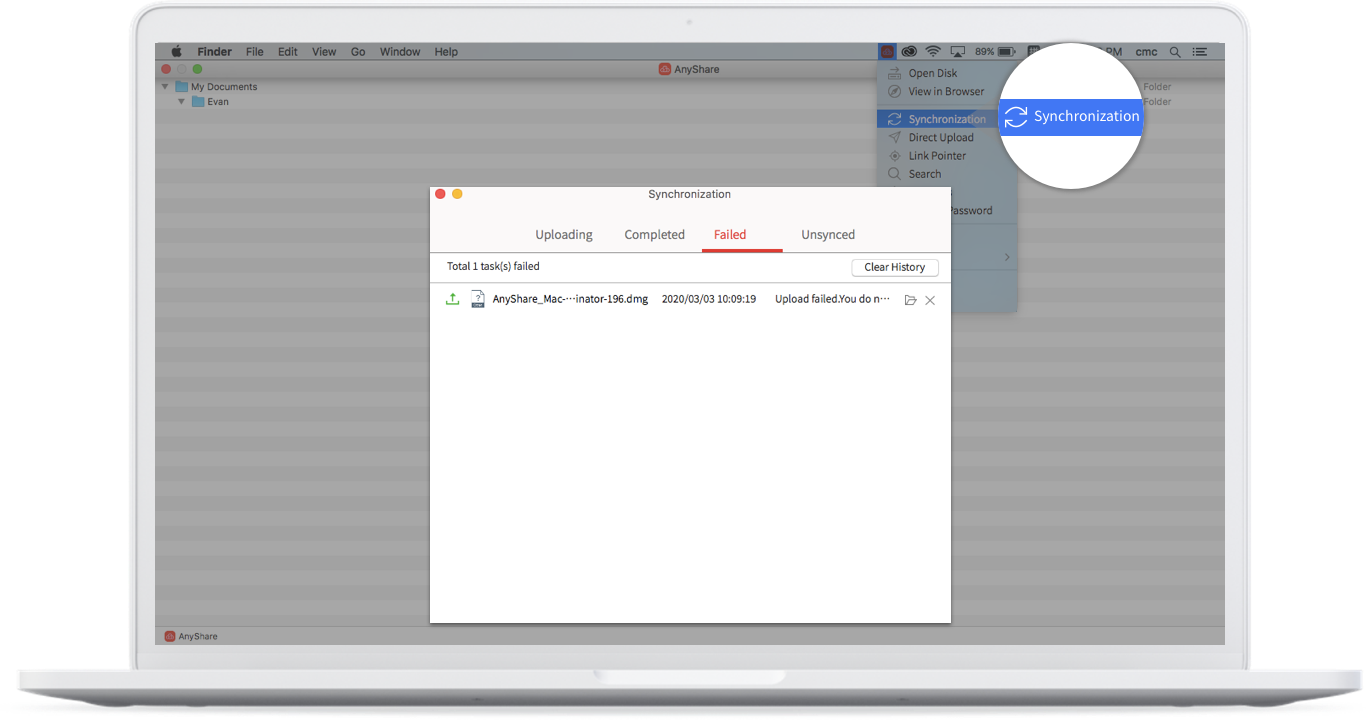
Not Synchronized
The files not synchronized can be viewed in the “Not Synchronization” bar helping users view the names, sizes, folders, and other information. At the same time, users can click on [Show in Folder], [Upload again], [Transfer] to open the folder of a single file not synchronized, upload or transfer it. In addition, users can click on [Upload All] or [Transfer All] at the upper right corner to upload or transfer all files that have not been synchronized.
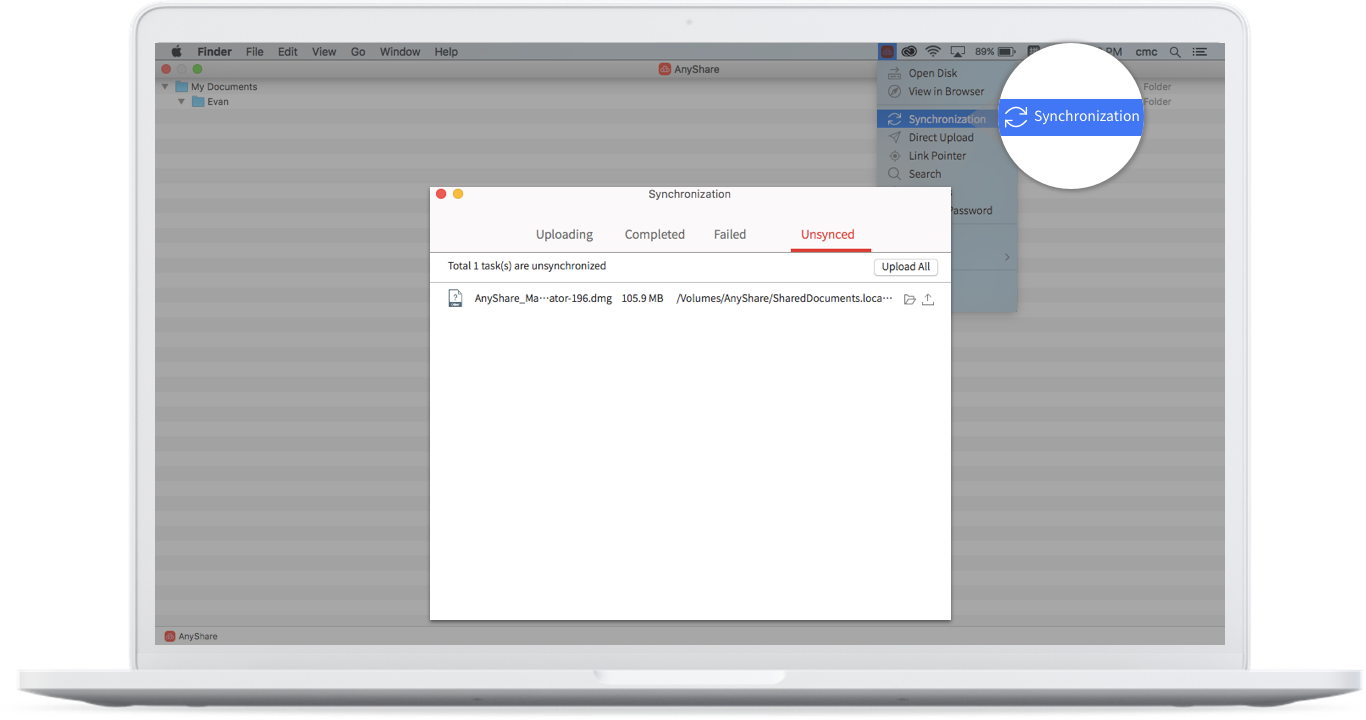
< Previous:
Next: >

















