Starting from 6.0.6 release, AnyShare aborted the auto-lock in File Lock, and replaced it with manual lock. The advantages of Manual Lock are as follows:
· Support lock, unlock, and grab lock in various terminal.
· Lock files based on requirement.
· Support all file types, and the file owner can Grab Lock to gain the edit permission.
To elaborate more about Manual Lock, let’s take AnyShare for Windows as an example:
1. Lock a file: Pick the file you want to lock. Please make certain that you have edit permission for it, and then click the Lock icon at the bottom of the sidebar. The locked file shall be opened as read-only by others.
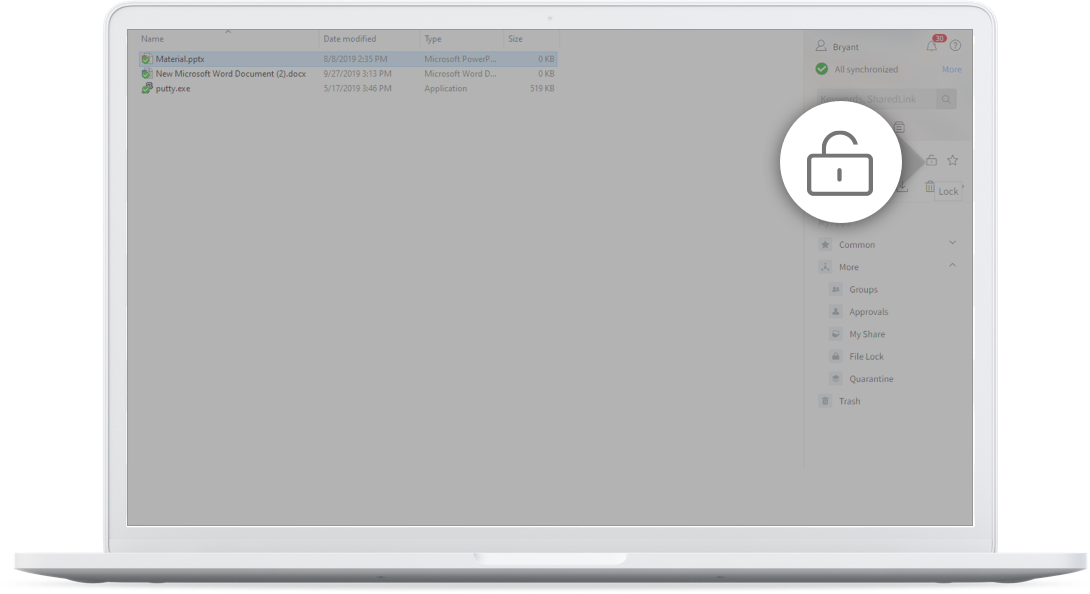
2. Unlock a file: After editing, you shall close the locked file and click the unlock icon at the bottom of the sidebar to make the file editable.

3. Grab Lock: Your owned files may be locked by some other permission-possessed users. If you want to edit the locked files, you can click the Grab Lock icon at the bottom of the sidebar. The lock status will be updated in Attributes.


















